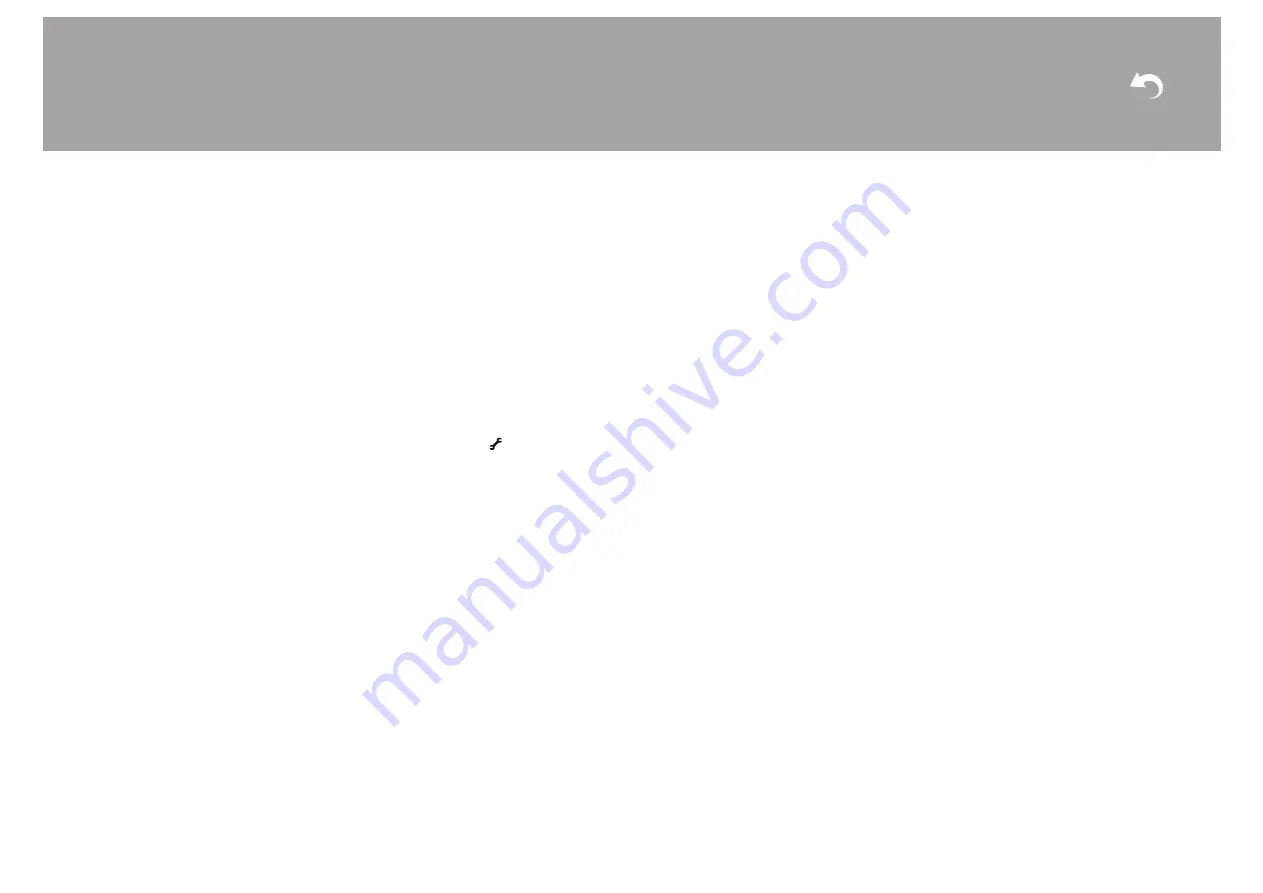
70
> Install
> Playback
Advanced Setup | Supplementary Information |
playback DTS material properly even though your player
is digitally connected to this unit. This is usually because
the DTS signal has been processed (e.g., output level,
sampling rate, or frequency response changed) and the
unit does not recognize it as a genuine DTS signal. In
such cases, you may hear noise.
0
When playing DTS program material, if you use
operations such as pause, fast forward, or fast reverse
on your player, you may notice a short audible noise.
This is not a malfunction.
∫
Video
0
Confirm that the connection between the output jack on
the device and the input jack on this unit is correct.
0
Make sure that none of the connecting cables are bent,
twisted, or damaged.
0
There may be interference from the power cords or other
connection cables to this unit if the picture on the TV is
poor. Try separating the TV antenna cable and other
cables of the unit.
0
Check the screen input on the monitor, such as the TV.
Check the following if the above does not fix the problem:
There is no video
0
Change the input selector on this unit to the position of
the terminal to which the player is connected.
There is no picture from a source connected to an
HDMI IN terminal
0
To display video from the connected player on the TV
screen while the unit is in standby, you need to enable
"System Setup" - "Hardware"- "HDMI" - "HDMI Standby
Through" in the Home menu. Refer to (P51) for
information about HDMI Standby Through.
0
Check if "Resolution Error" is displayed on the main unit
display when video input via HDMI IN jack is not
displayed. In this case, the TV does not support the
resolution of the video input from the player. Change the
setting on the player.
0
Reliable operation with an HDMI-to-DVI adapter is not
guaranteed. In addition, video signals from a PC are not
supported.
Images flicker
0
It is possible that the resolution of the player is not
compatible with the TV's resolution. If you have
connected the player to this unit with an HDMI cable, try
changing the output resolution on the player. There also
may be an improvement if you change the screen mode
on the TV.
Video and audio are out of sync
0
Video may be delayed relative to audio depending on the
settings and connections with your TV. To adjust, press
on the remote controller, and adjust in "Other" -
"Sound Delay" in "AV Adjust".
∫
Linked operation
There is no linked operation with CEC compliant
devices, such as a TV.
0
The "System Setup" - "Hardware" - "HDMI" - "HDMI
CEC" setting in the Home screen needs to be set to
"On".
0
It is also necessary to set HDMI linking on the CEC
compliant device. Check the instruction manual.
0
When connecting a Sharp brand player or recorder, set
"System Setup" - "Hardware" - "HDMI" - "HDMI Standby
Through" in the Home screen to "Auto".
∫
Tuner
Radio reception is poor or there is a lot of noise.
0
Re-check the antenna connection.
0
Separate the antenna from speaker cables and the
power cord.
0
Move the unit away from your TV or PC.
0
Passing cars and airplanes can cause interference.
0
Concrete walls weaken radio signals.
0
Listen to the station in mono.
0
When listening to an AM station, operating the remote
controller may cause noise.
0
FM reception may become clearer if you use the antenna
jack on the wall used for the TV.
∫
The BLUETOOTH feature
0
Try plugging/unplugging the power of the unit and try
turning on/off the BLUETOOTH wireless technology
enabled device. Restarting the BLUETOOTH wireless
technology enabled device may be effective.
0
The BLUETOOTH wireless technology enabled devices
must support the A2DP profile.
0
Radio wave interference may occur in the vicinity of
components, such as microwave ovens or cordless
phones, which use radio waves in the 2.4 GHz range.
This interference may render this unit unusable.
0
If there is a metallic object near the unit, BLUETOOTH
connection may not be possible as the metal can effect
on the radio waves.
Check the following if the above does not fix the problem:
Cannot connect with this unit
0
Check that the BLUETOOTH function of the
BLUETOOTH wireless technology enabled device is
enabled.
Music playback is unavailable on the unit even after
successful BLUETOOTH connection
0
When the audio volume of your BLUETOOTH wireless
technology enabled device is set low, the playback of
audio may be unavailable. Turn up the volume on the
BLUETOOTH wireless technology enabled device.
0
Some BLUETOOTH wireless technology enabled
devices may be equipped with a Send/Receive selector
switch. Select Send mode.
















































