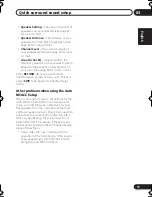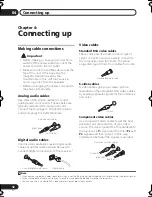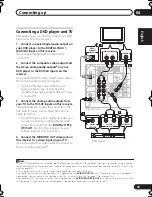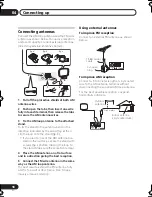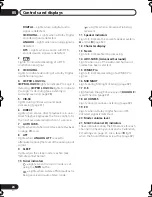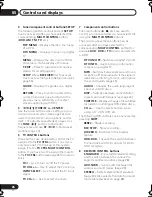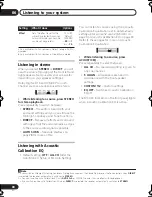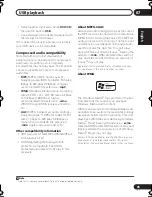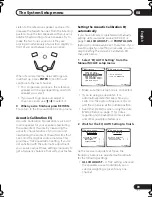Controls and displays
05
25
En
English
Français
Deutsch
Nederlands
Italiano
Español
Remote control
1
RECEIVER
This switches between standby and on for this
receiver.
2
MULTI CONTROL buttons
Press to select control of other components
(see
Controlling the rest of your system
on
page 48).
3
Number buttons and other receiver/
component controls
Use the number buttons to directly select a
radio frequency (page 45) or the tracks on a
CD, DVD, etc.
DISC (ENTER)
can be used to enter commands
for TVs, and can also be used to select a disc in
a multi-CD player.
The following are accessed by pressing the
RECEIVER
button first:
SLEEP
– Press to change the amount of
time before the receiver switches into
standby (
30 min – 60 min – 90 min – Off
).
You can check the remaining sleep time at
any time by pressing
SLEEP
once.
SB ch
– Selects the surround back channel
mode (page 31) or virtual surround back
mode (page 31).
ANALOG ATT
– Attenuates (lowers) the
level of an analog input signal to prevent
distortion.
SR +
– Switches the SR+ mode on/off
(page 57).
DIMMER
– Dims or brightens the display.
MIDNIGHT/LOUDNESS
– Use Midnight
when listening to movie soundtracks at low
volume. Use Loudness to boost the bass
and treble at low volume (page 32).
D.ACCESS
– After pressing, you can
access a radio station directly using the
number buttons (page 45).
CLASS
– Switches between the three banks
(classes) of radio station presets (page 46).
ANALOG
ATT
MIDNIGHT/
LOUDNESS
SB ch
DIMMER
SLEEP
SR+
+10
D.ACCESS
CLASS
DISC
RECEIVER
SOURCE
INPUT
SELECT
ENTER
TV CONTROL
SHIFT
VOL
DVD
TV
DVR
TV CTRL
CD
TUNE
TUNE
ST
ST
AUTO SURR
STANDARD ADV.SURR
S.RETRIEVER
SIGNAL SEL
STEREO
INPUT
SELECT
TV CH
MPX
AUDIO
DISP
SUBTITLE
DIALOG E
EFFECT/CH SEL
ACOUSTIC EQ
REC
MUTE
TV VOL
FM
AM
RECEIVER
ENTER
REC STOP JUKEBOX
HDD
CH
CH
DVD
TOP MENU
DTV MENU
DTV ON/OFF
DTV INFO
T.EDIT
MENU
RETURN
GUIDE
SETUP
RECEIVER
CD-R/TAPE
USB
AUDIO/VIDEO PRE-PROGRAMMED
REMOTE CONTROL UNIT
3
2
4
6
7
9
8
5
11
10
12
13
14
15
16
1
VSX_816.book.fm 25 ページ 2006年2月20日 月曜日 午後2時14分