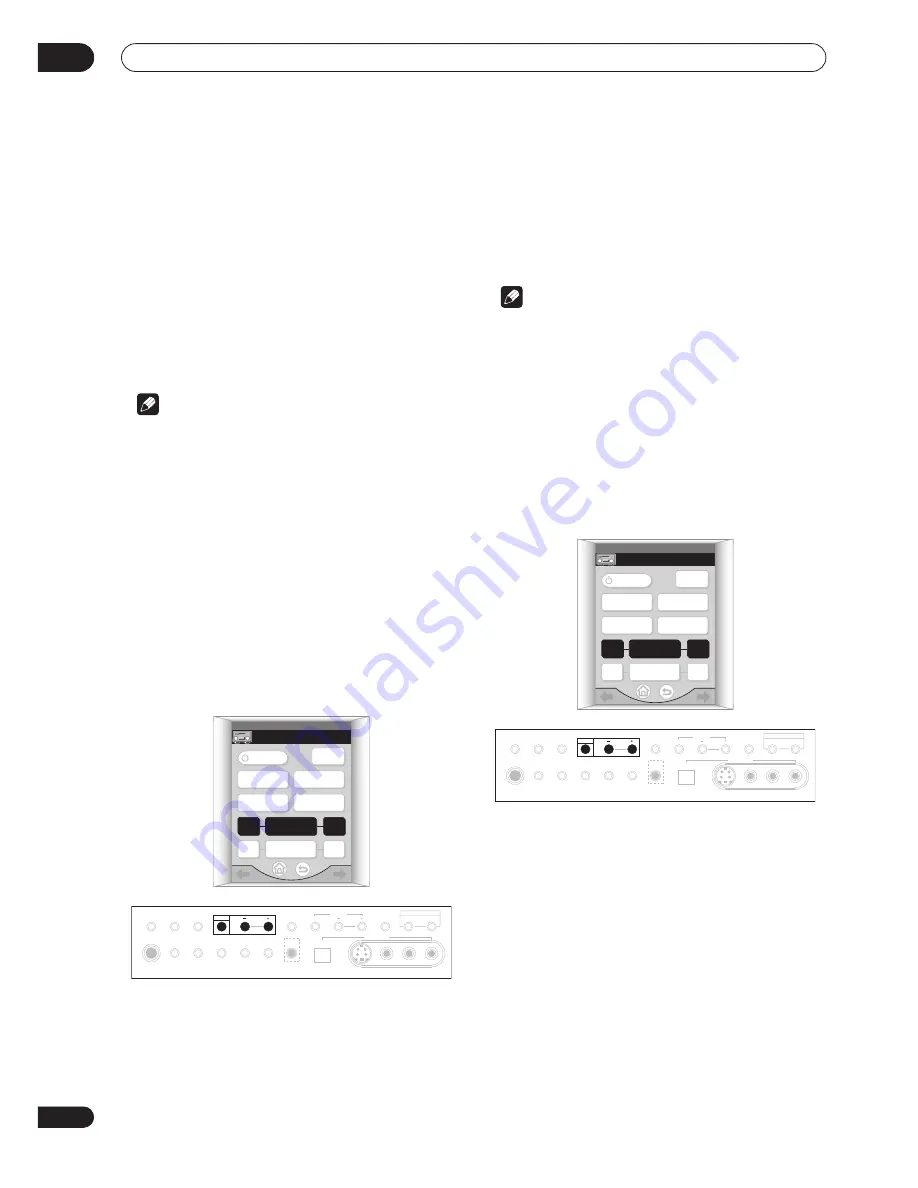
Listening to your system
05
44
En
With multichannel sources, if you have connected
surround back speaker(s) and have selected
SB CH MODE
ON
, you can press
STANDARD
repeatedly to select:
•
2
Pro Logic IIx MOVIE
– See above
•
2
Pro Logic IIx MUSIC
– See above
•
SX
(Studio extension) – Adds surround back channel
sound (taken from the left/right surround output) to
5.1 channel sources
•
EX
(Extension decode) – Creates surround back
channel sound for 5.1 channel sources and provides
pure decoding for 6.1 channel sources (like Dolby
Digital Surround EX and DTS-ES)
Note
• If the
SB CH MODE
is switched to
OFF
, or the
surround back speakers are set to
NO
,
2
Pro Logic
IIx
(above) becomes
2
Pro Logic II
(5.1 channel
sound).
• In modes that give 6.1 channel sound, the same
signal is heard from both surround back speakers.
Dolby Pro Logic IIx Music settings
When listening in Dolby Pro Logic IIx Music mode, there
are three further parameters you can adjust: Center
Width, Dimension, and Panorama.
1
With ‘
2
Pro Logic IIx MUSIC’ mode active, press
OPTION repeatedly to select CENTER WIDTH,
DIMENSION or PANORAMA.
The remote control menu for this step is shown below
(see note at the start of this chapter if you need help).
•
CENTER WIDTH
– Makes the center channel wider
(higher settings) or narrower (lower settings)
•
DIMENSION
– Makes the sound more distant (minus
settings), or more forward (positive settings)
•
PANORAMA
– Creates more spacious surround
sound
2
Use the (OPTION) +/– buttons to adjust the
setting.
Center Width is adjustable between
0
and
7
(default :
3
);
Dimension between
–3
and
+3
(default :
0
); Panorama is
On
or
Off
(default :
Off
).
3
Press OPTION again to adjust other settings.
Note
• If the
SB CH MODE
is switched to
OFF
,
2
Pro Logic
IIx
(above) becomes
2
Pro Logic II
(5.1 channel
sound), however the above setting will still be
effective.
Neo:6 Music settings
When listening in Neo:6 Music mode, you can adjust the
center image to create a wider stereo effect with vocals.
1
With NEO:6 MUSIC mode active, press OPTION
repeatedly to select CENTER IMAGE.
The remote control menu for this step is shown below
(see note at the start of this chapter if you need help).
2
Use the (OPTION) +/– buttons to adjust the
setting.
Adjust the effect from
0
(no effect) to
10
(most
prominence given to the center channel). The default
setting is
3
.
RECEIVER
2/4
RECEIVER
TV
CONT
MIDNIGHT
DIGITAL NR
TONE
LOUDNESS
OPTION
+
–
CH LEVEL
+
–
PHONES
SP SYSTEM
A/B
SIGNAL
SELECT
VIDEO
SELECT
TAPE2
MONITOR
STREAM
DIRECT
SETUP
MIC
SB CH
MODE
DIGITAL IN
S-VIDEO
VIDEO
VIDEO INPUT
AUDIO
L
R
MIDNIGHT
TONE
OPTION
DIGITAL NR
CLASS
STATION
MULTI ROOM & SOURCE
CONTROL
ON/OFF
TUNER
ACOUSTIC
CAL.
RECEIVER
2/4
RECEIVER
TV
CONT
MIDNIGHT
DIGITAL NR
TONE
LOUDNESS
OPTION
+
–
CH LEVEL
+
–
PHONES
SP SYSTEM
A/B
SIGNAL
SELECT
VIDEO
SELECT
TAPE2
MONITOR
STREAM
DIRECT
SETUP
MIC
SB CH
MODE
DIGITAL IN
S-VIDEO
VIDEO
VIDEO INPUT
AUDIO
L
R
MIDNIGHT
TONE
OPTION
DIGITAL NR
CLASS
STATION
MULTI ROOM & SOURCE
CONTROL
ON/OFF
TUNER
ACOUSTIC
CAL.
















































