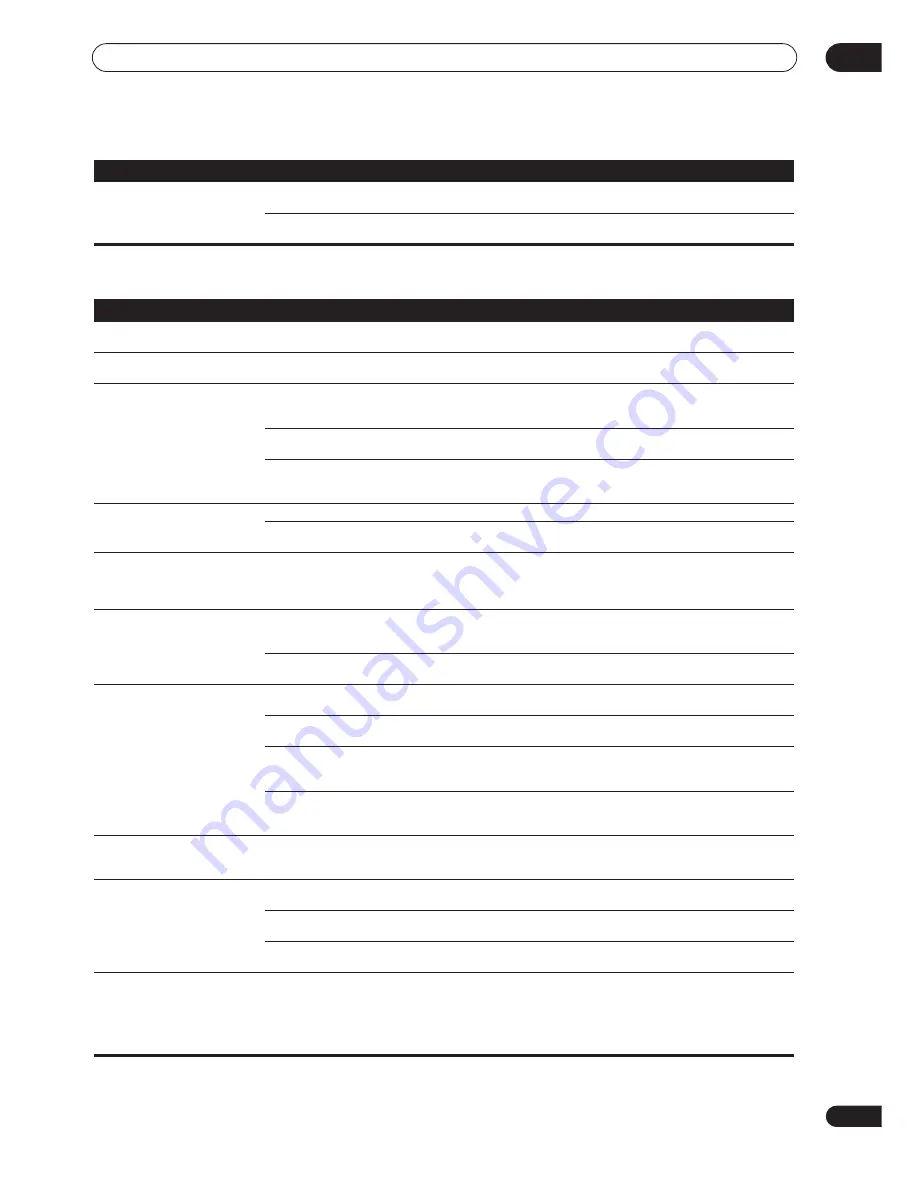
Additional information
12
105
En
Display
The date and time have suddenly
changed.
• The remote control is low on batteries and
reset the date automatically.
• Reset the clock (see
Setting the clock
on page 10).
• The date was cleared after restarting the
remote control.
• Reset the clock (see
Setting the clock
on page 10).
Symptom
Cause
Remedy
Symptom
Cause
Remedy
The display is dark or off.
• The display is set to dark or off.
• Press
DIMMER
on the remote control repeatedly to
select a different brightness.
After making an adjustment the
display goes off.
• The display is set to off.
• Press
DIMMER
on the remote control repeatedly to
select a different brightness.
You can't get
DIGITAL
or
2
RF
to
display when using the
SIGNAL
SELECT
button.
• There is a problem with the digital
connections or the digital input is assigned
incorrectly.
• Check your digital connections and/or assign the digital
inputs correctly (see
Assigning the digital inputs
on
page 90).
• The
TAPE 2
monitoring feature is on.
• Press
TAPE 2 MONITOR
to switch it off (see
Monitoring
your recording
on page 75).
• You’ve selected an unassigned i.LINK
source input.
• Select the correct source input or assign your i.LINK
connections correctly (see
Assigning the i.LINK inputs
on
page 91).
The Dolby/DTS indicator doesn't
light when playing Dolby/DTS
software.
• The player is paused.
• Press play.
• The player's sound output settings are
wrong.
• Set the player correctly (consult the manual that came
with the player, if necessary).
When playing a DVD-Audio CD,
the DVD player display shows
96
kHz
. However, the receiver’s
display does not.
• The audio from these discs is output from
the analog audio jacks of the DVD player only;
the receiver does not show the sampling rate
of the input signal through the analog inputs.
• This is not a malfunction. See also the operating
instructions that came with your DVD player.
During playback of a DTS 96/24
source, the display doesn't show
96kHz
.
• The source is being downsampled.
• See
Listening to dual mono soundtracks
on page 53 for
several different ways listen to sources without
downsampling.
• One of the
DIGITAL NR
,
MIDNIGHT
or
LOUDNESS
features are switched on.
• Turn it/them off by pressing the corresponding button
on the remote control or front panel.
When playing Dolby Digital or
DTS sources, the receiver’s
format indicators do not light.
• No digital connection, or the digital
connection is incorrect.
• Check the digital audio connection (page 17).
• The receiver’s input signal type is set to
analog.
• Set the receiver to
AUTO
or
DIGITAL
(see
Selecting the
input signal type
on page 48).
• The DVD player is set to output Dolby Digital
and/or DTS audio as PCM.
• Check the settings on the player. Set the output for
Dolby Digital and DTS (no PCM conversion). See also the
operating instructions that came with your DVD player.
• The disc has several playback audio tracks;
the one currently playing is actually PCM.
• Switch the playback audio channel on your DVD player.
See the operating instructions that came with your DVD
player.
When playing certain discs,
none of the receiver’s format
indicators light.
• The audio format of the disc is not 5.1/6.1
channel.
• This is not a malfunction. Check the disc packaging for
details of the audio formats available on the disc.
When playing a disc, the
2
Pro Logic II
or
Neo:6
indicator lights on the receiver.
• The input signal type is set to analog.
• Set the receiver to
AUTO
or
DIGITAL
(see
Selecting the
input signal type
on page 48).
• A 2 channel soundtrack is currently playing. • This is not a malfunction. Check the disc packaging for
details of the audio formats available on the disc.
• The soundtrack currently playing is
encoded using Dolby Surround.
• This is not a malfunction. Check the disc packaging for
details of the audio formats available on the disc.
During playback of a Surround
EX or DTS ES source on the
Stream Direct or
SB CH AUTO
setting, the
EX
and
ES
indicators
don’t light, or the signal is not
properly processed.
•The source may be Dolby Surround EX / DTS
ES software, but it has no flag to indicate it is
6.1 compatible.
• Switch the surround back channel setting (page 50) to
SB CH ON
then switch to the THX Surround EX or
Standard EX listening mode (see
Listening in surround
sound
on page 43).








































