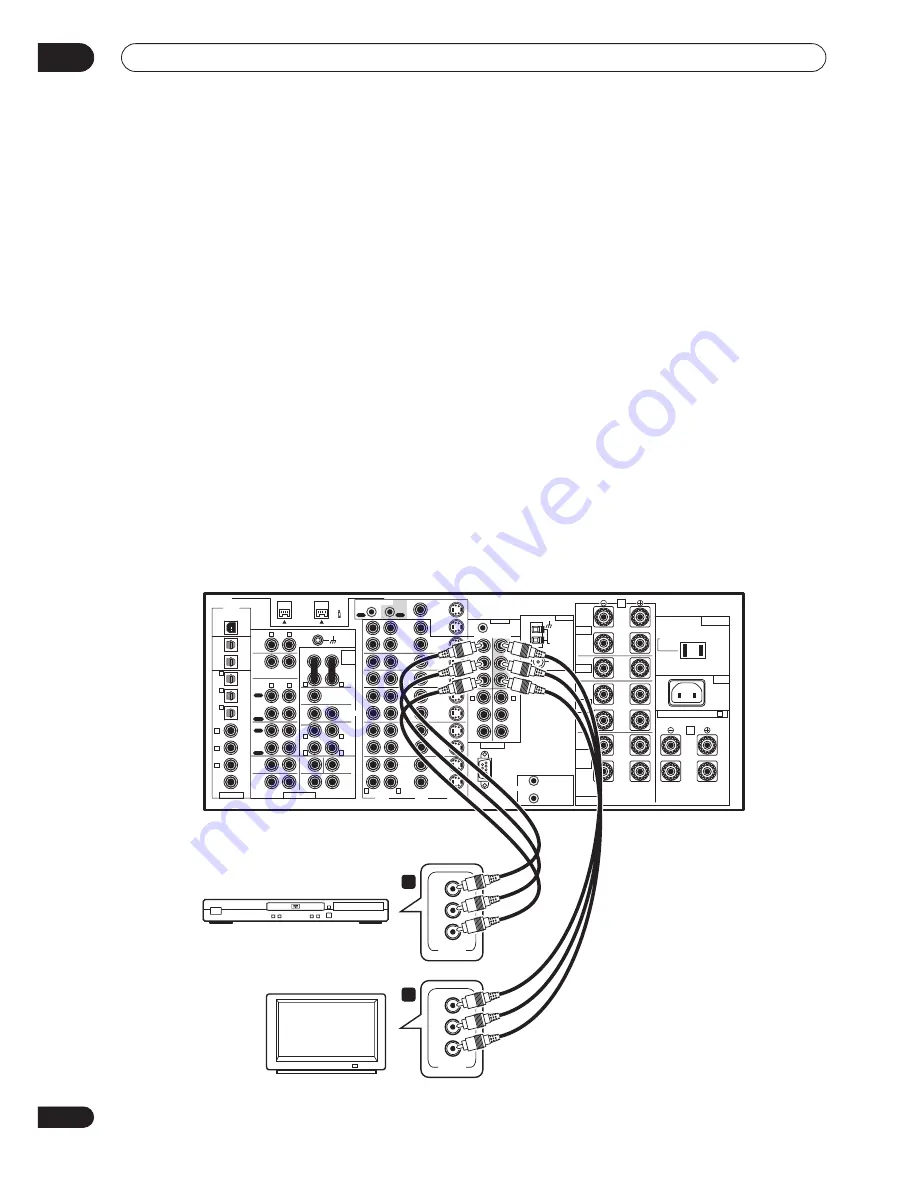
Connecting your equipment
02
22
En
Using the component video jacks
Component video should deliver superior picture quality
when compared to composite or S-video. A further
advantage (if your source and TV are both compatible) is
progressive-scan video, which delivers a very stable,
flicker-free picture. See the manuals that came with your
TV and source component to check whether they are
compatible with progressive-scan video. Note that it is
not possible to see overlay information when you have
connected using component video cables.
1
Connect the component video outputs of your
source to a set of component video inputs on this
receiver.
There are three component video inputs; they are all
freely assignable (
COMPONENT IN 1
, as a default,
should already be assigned to
DVD/LD
) so that they can
be used in conjunction with any of the audio/video input
functions of the receiver.
Note that in most cases, you’ll need to assign the
component video input (see
Assigning the component
video inputs
on page 91), or else you may see the S-video
or composite video input instead.
• Use a three-way component video cable for the
connection.
2
Connect the COMPONENT VIDEO MONITOR OUT
jacks on this receiver to the component video inputs
on your TV or monitor.
• Use a three-way component video cable.
About the video converter
The video converter allows you to connect various video
sources using composite, S-video or component video
connections and the signal will be output through all of
the
MONITOR VIDEO OUT
jacks. The only exception is
component video input, which is only output from the
component video output. Therefore, if you want to
connect any source using component video, you must
also connect your TV using component video. If several
video components are connected to the same input
function, the converter gives priority to component, S-
video, then composite (in that order).
• You can’t see overlay information if you use different
cord types for the TV and the source component.
• Also note that this feature is available with NTSC
signals only. For a PAL signal, make sure you’ve used
the same type of cable for your video component and
monitor connections.
PLAY
PLAY
AUDIO
POWER
AMP
IN
PRE OUT
AUDIO
PHONO
FRONT
SUB W
CENTER
SUR-
ROUND
BACK
SUR-
ROUND
SUB W.
CENTER
SUR-
ROUND
CD-R/
TAPE1/
MD
TAPE 2
MONITOR
CD
IN
IN
IN
OUT
IN
OUT
FRONT
CENTER
SUR-
ROUND
SUR-
ROUND
BACK
VIDEO
AUDIO
S2 VIDEO
SPEAKERS
(Single)
USB AUDIO
S400
(AUDIO)
OUT 2
OUT 1
(CD-R/
TAPE1/
MD)
(DVR/
VCR1)
(SAT)
IN
(CD)
(TV/
DVD)
(DVD/
LD)
(DVD/
LD)
IN
DVR/
VCR1
OUT
DVD/
LD
IN
(DVD/
LD)
IN
Y
L
R
L
R
L
R
L
R
P
B
P
R
P
B
P
R
2
RF
IN
IN
IN
Y
P
B
P
R
Y
P
B
P
R
Y
TV/
DVD
IN
SAT
IN
IN
IN
MULTI-
ROOM &
SOURCE
MULTI ROOM &
SOURCE
IN
IN
OUT
OUT
OUT
1
2
12V TRIGGER
DC OUT 12V
TOTAL 100mA MAX
IN
IN
IN
VCR2
OUT
IN
VCR3
OUT
IN
1 IN
REC
REC
OUT
DIGITAL
MONITOR
OUT 1
MONITOR
OUT 2
MONITOR
OUT
COMPONENT VIDEO
ASSIGNABLE
MULTI CH INPUT
RS-232C
ANTENNA
AM LOOP
ANTENNA
FM
75
Ω
UNBAL
REMOTE IN
2 IN
3 IN
4
IN
5
R
L
R
L
R
L
R
L
(Single)
1
(Single)
2
(Single)
R
L
R
L
R
L
R
L
R
L
IN
6
ASSIGNABLE
CONTROL
IN
3
1
2
AC IN
B
AC OUTLET
SWITCHED 100W (0.8A) MAX
SELECTABLE (SURROUND BACK & B )
A
AC 120 V 60Hz
Y
P
B
P
R
COMPONENT
VIDEO
Y
P
B
P
R
COMPONENT
VIDEO
VSX-59TXi
DVD player
1
2
TV
















































