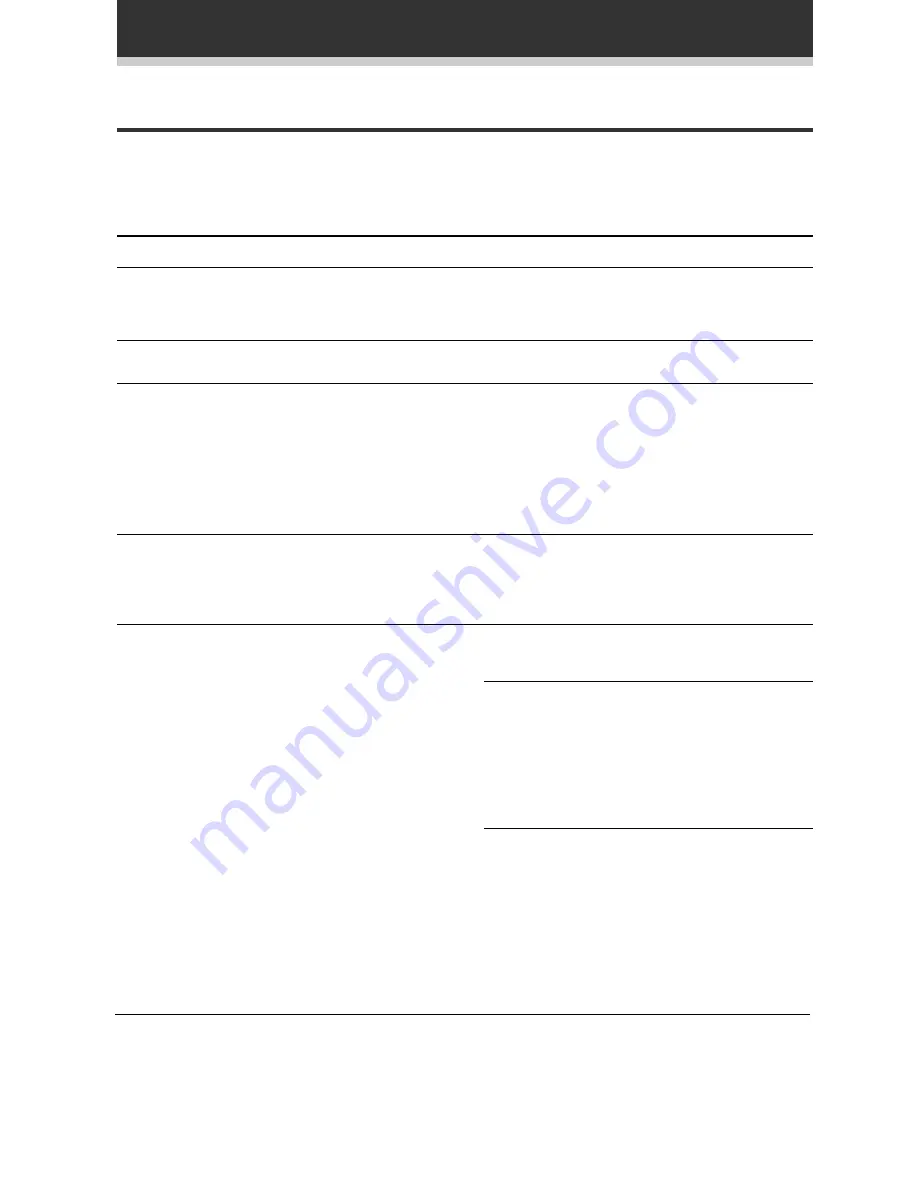
38
Troubleshooting
Incorrect operation is often mistaken for trouble and malfunctions. If you think that there is something wrong
with this component, check the points below. Sometimes the trouble may lie in another component. Investigate
the other components and electrical appliances being used. If the trouble cannot be rectified even after
exercising the checks listed below, ask your nearest Pioneer authorized service center or your dealer to carry out
repair work.
Cause
• The power plug is disconnected.
• The protection circuit may have
activated.
• Static electricity caused by dry
air.
• Improper connections.
• Sound is muted.
• The volume is turned down.
• Speakers are turned off.
• Monitor is on.
• Improper connections.
• The input source is not properly
selected.
• Incorrect frequency.
• The antenna is not connected.
FM broadcasts
• The FM antenna is not fully
extended or poorly positioned.
• Weak radio signal.
• Interfering radio waves causing
distortion.
AM broadcasts
• The AM antenna is poorly
positioned.
• Weak radio signal.
• Interference cause by other
equipment (fluorescent lamp,
motor, etc.).
Remedy
• Connect the power plug to the
wall outlet.
• Disconnect the power plug from
the outlet, and insert again.
• Disconnect the power plug from
the outlet, and insert again.
• Make sure the component is
connected correctly (see pages
7 through 11).
• Press MUTING on the remote
control.
• Adjust MASTER VOLUME.
• Press SPEAKERS to switch on the
speakers.
• Press the MONITOR button.
• Make sure the component is
connected correctly (see pages
7 through 11).
• Press the correct function button.
• Tune in the correct frequency.
• Connect the antenna (see page 7).
• Fully extend the FM wire
antenna, position for best
reception, and secure to a wall.
• Connect an outdoor FM antenna.
(see page 7).
• Press RF ATT button.
• Adjust the direction and position
for best reception.
• Connect an additional internal or
external AM antenna (see page 7).
• Turn off the equipment causing
the noise or move it away from
the receiver.
• Place the antenna farther away
from the equipment causing the
noise.
Symptom
The power does not turn on.
The unit does not respond when the
buttons are pressed.
No sound is output when a function
is set.
No image is output when a function
is set.
Considerable noise in radio broad-
casts
Additional Information



































