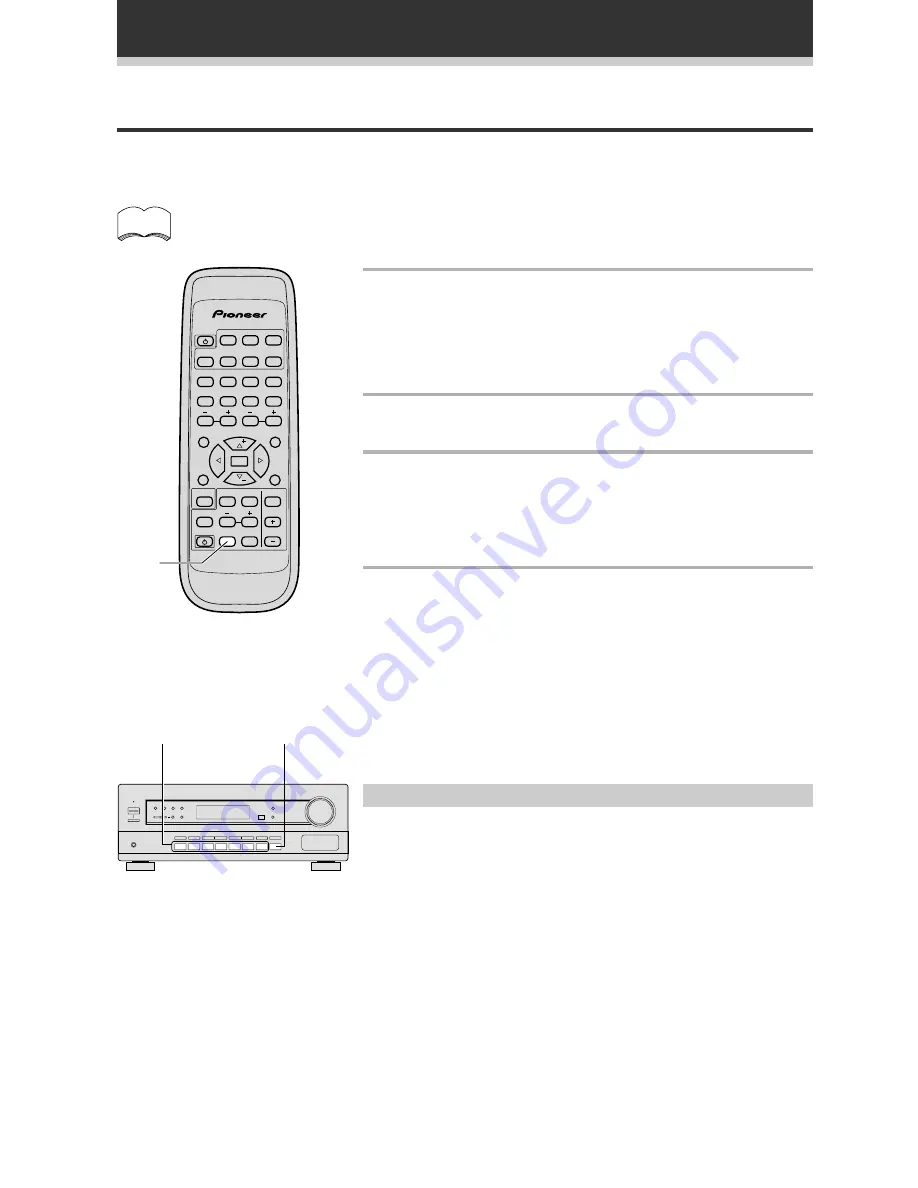
32
Making a Recording
Making an Audio Recording
The following steps show you how to make an audio recording from the built in tuner, or from an audio source
connected to the receiver (such as a CD player or MD player). Recordings can be made to a CD-Recorder,
cassette deck or MD deck connected to the CD-R/TAPE/MD in/out connectors.
The receiver's volume, channel levels, tone (bass, treble), S.bass, and surround effects (Dolby
Pro Logic and DSP settings) have no effect on the recorded signal.
CLASS
MENU
MPX
SET UP
D. ACCESS
TOP MENU
SOURCE
SOURCE SELECT
DVD
TAPE
CD
TUNER
TV CONT.
CH. SELECT
FUNCTION
FL
DIMMER
RECEIVER
MD
CD-R
*
&
#
@
TV VOL.
EFFECT
TV FUNC.
TEST
TONE
MUTING
MASTER
VOLUME
DSP MODE
SORROUND
2
!
!
Î
AV MULTI-CHANNEL RECEIVER
REMOTE CONTROL UNIT
LEVEL
CHANNEL
STATION
$
$
ENTER
RF ATT
DISP
FQ
FQ
1
2
3
4
5
6
9
0
7
8
1
MONITOR
1
Record MONITOR
You can listen to (monitor) the recording as it's being made using the
MONITOR button on the Front Panel (a cassette deck would have to
have a record monitor function).
Press the MONITOR button to switch between the recorded signal and
the original source signal.
1
Press the FUNCTION button to select a
source to record.
All functions except
MONITOR are accessible from the remote
control.
On the receiver, select the source directly using the front panel
buttons.
2
Prepare the programme source.
Tune to the radio station, load the CD, etc.
3
Insert a blank CD-R, MD, tape etc. into the
recording device connected to either CD-R/
TAPE/MD and set the recording levels.
Refer to the instructions that came with the recorder if you are
unsure how to do this.
4
Start recording, then start playback of the
source component.
memo























