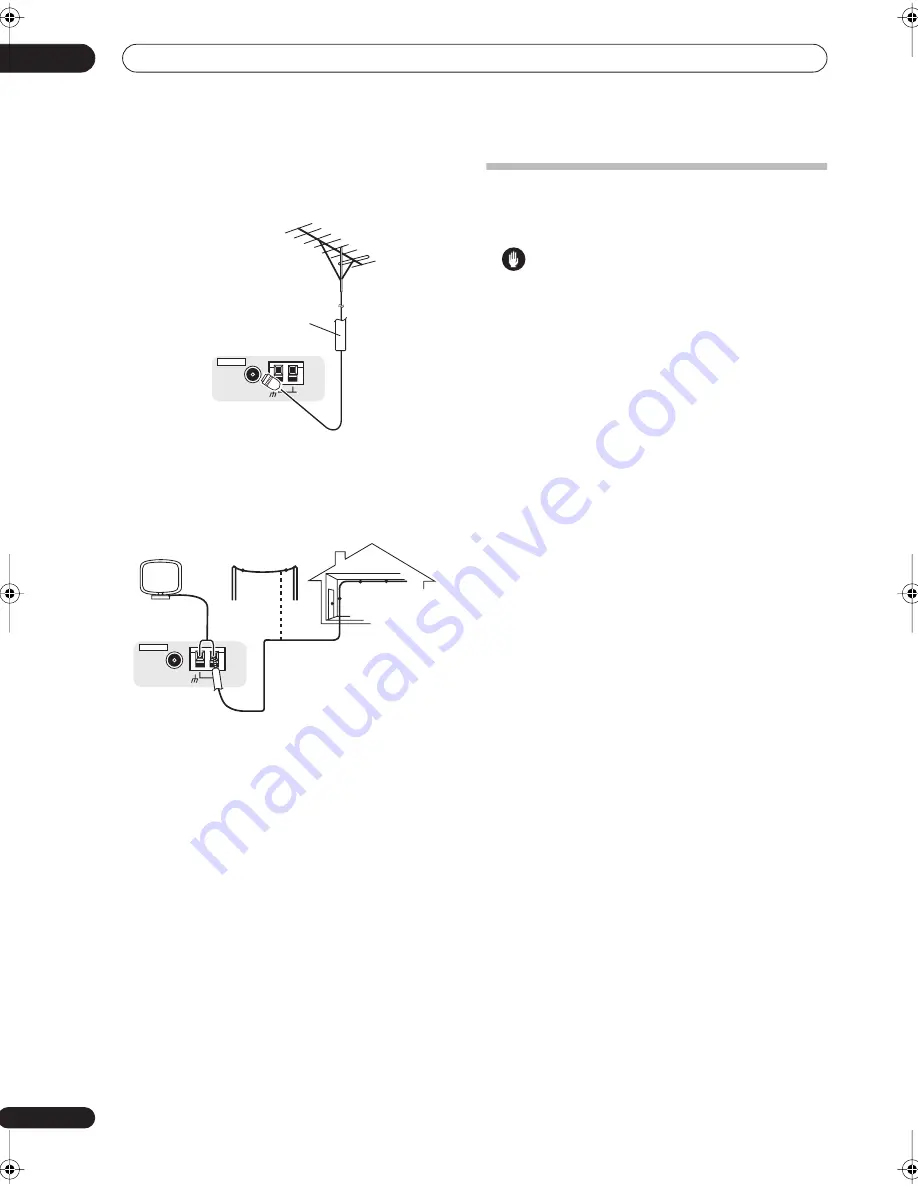
Connecting your equipment
03
20
En
Connecting external antennas
To improve FM reception connect an external FM
antenna to the
FM UNBAL 75
Ω
terminal.
To improve AM reception, connect a 5 m to 6 m length of
vinyl-coated wire to the
AM LOOP
terminals without
disconnecting the supplied AM loop antenna.
For the best possible reception, suspend horizontally
outdoors.
Plugging in the
receiver
Only plug in after you have connected all your
components to this receiver, including the speakers.
Caution
• Handle the power cord by the plug part. Do not pull
out the plug by tugging the cord, and never touch the
power cord when your hands are wet, as this could
cause a short circuit or electric shock. Do not place
the unit, a piece of furniture, or other object on the
power cord or pinch the cord in any other way. Never
make a knot in the cord or tie it with other cables. The
power cords should be routed so that they are not
likely to be stepped on. A damaged power cord can
cause a fire or give you an electric shock. Check the
power cord once in a while. If you find it damaged,
ask your nearest Pioneer authorized independent
service company for a replacement.
• The receiver should be disconnected by removing the
mains plug from the wall socket when not in regular
use, e.g., when on vacation.
• Make sure the blue
STANDBY/ON
light has gone
out before unplugging.
•
Plug the power cord into a power outlet.
AM LOOP
FM UNBAL 75
Ω
ANTENNA
75
Ω
coaxial cable
AM LOOP
FM UNBAL 75
Ω
ANTENNA
Outdoor antenna
5 m to 6 m
Indoor antenna
(vinyl-coated wire)
VSX-2016_HY.book.fm 20 ページ 2006年2月24日 金曜日 午後12時40分






























