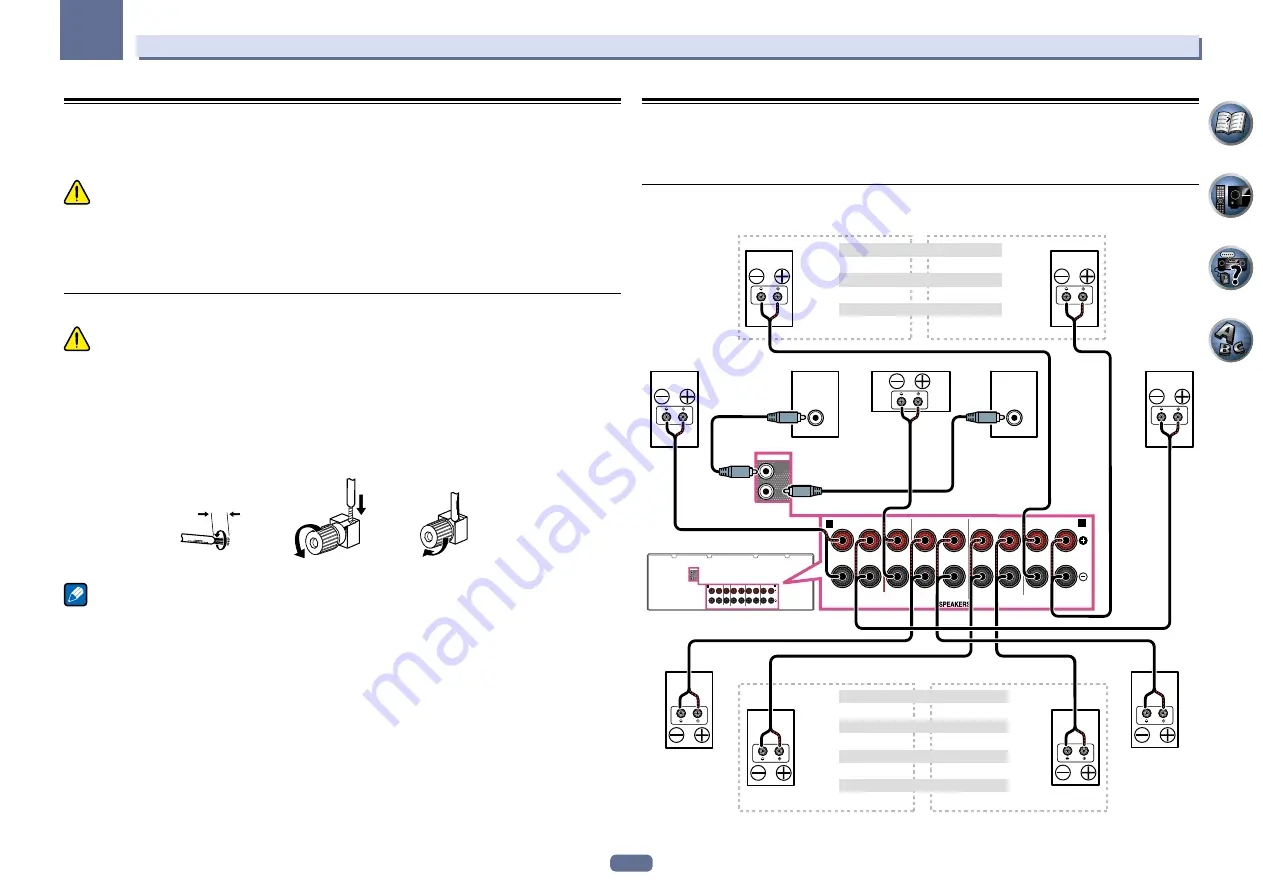
18
03
Connecting your equipment
Connecting the speakers
Each speaker connection on the receiver comprises a positive (+) and negative (–) terminal. Make sure to match
these up with the terminals on the speakers themselves.
This unit supports speakers with a nominal impedance of 6
W
to 16
W
.
CAUTION
!
These speaker terminals carry
HAZARDOUS LIVE
voltage. To prevent the risk of electric shock when con-
necting or disconnecting the speaker cables, disconnect the power cord before touching any uninsulated
parts.
!
Make sure that all the bare speaker wire is twisted together and inserted fully into the speaker terminal. If any
of the bare speaker wire touches the back panel it may cause the power to cut off as a safety measure.
Bare wire connections
CAUTION
Make sure that all speakers are securely installed. This not only improves sound quality, but also reduces the risk
of damage or injury resulting from speakers being knocked over or falling in the event of external shocks such as
earthquakes.
1 Twist exposed wire strands together.
2 Loosen terminal and insert exposed wire.
3 Tighten terminal.
1
2
3
10 mm
Note
!
Please refer to the manual that came with your speakers for details on how to connect the other end of the
speaker cables to your speakers.
!
Use an RCA cable to connect the subwoofer. It is not possible to connect using speaker cables.
!
If you have two subwoofers, the second subwoofer can be connected to the
SUBWOOFER 2
terminal.
Connecting two subwoofers increases the bass sound to achieve more powerful sound reproduction. In this
case, the same sound is output from the two subwoofers.
Installing your speaker system
At the very least, front left and right speakers only are necessary. Note that your main surround speakers should
always be connected as a pair, but you can connect just one surround back speaker if you like (it must be con-
nected to the left surround back terminal).
Standard surround connection
PRE OUT
SPEAKERS
A
1
2
FRONT HEIGHT / WIDE /
SURROUND BACK / ZONE 2
SURROUND
CENTER
FRONT
R
L
R
L
R
L
R
L
(Single)
B
SUB
WOOFER
A
FRONT HEIGHT / WIDE /
SURROUND BACK / ZONE 2
SURROUND
CENTER
FRONT
R
L
R
L
R
L
R
L
(Single)
B
PRE OUT
1
2
SUB
WOOFER
LINE LEVEL
INPUT
LINE LEVEL
INPUT
The front height terminals can also be used for the front wide and Speaker B speakers.
Front height setting
Front height right
Front height left
Front wide setting
Front wide right
Front wide left
Speaker B setting
Speaker B - right
Speaker B - left
Front right
Center
Subwoofer 2
Subwoofer 1
Front left
The surround back terminals can also be used for ZONE 2.
Surround left
5.2 ch surround setting
Not connected
Not connected
6.2 ch surround setting
Not connected
Surround back
7.2 ch surround setting
Surround back right
Surround back left
ZONE 2 setting
ZONE 2 - Right
ZONE 2 - Left
Surround right
















































