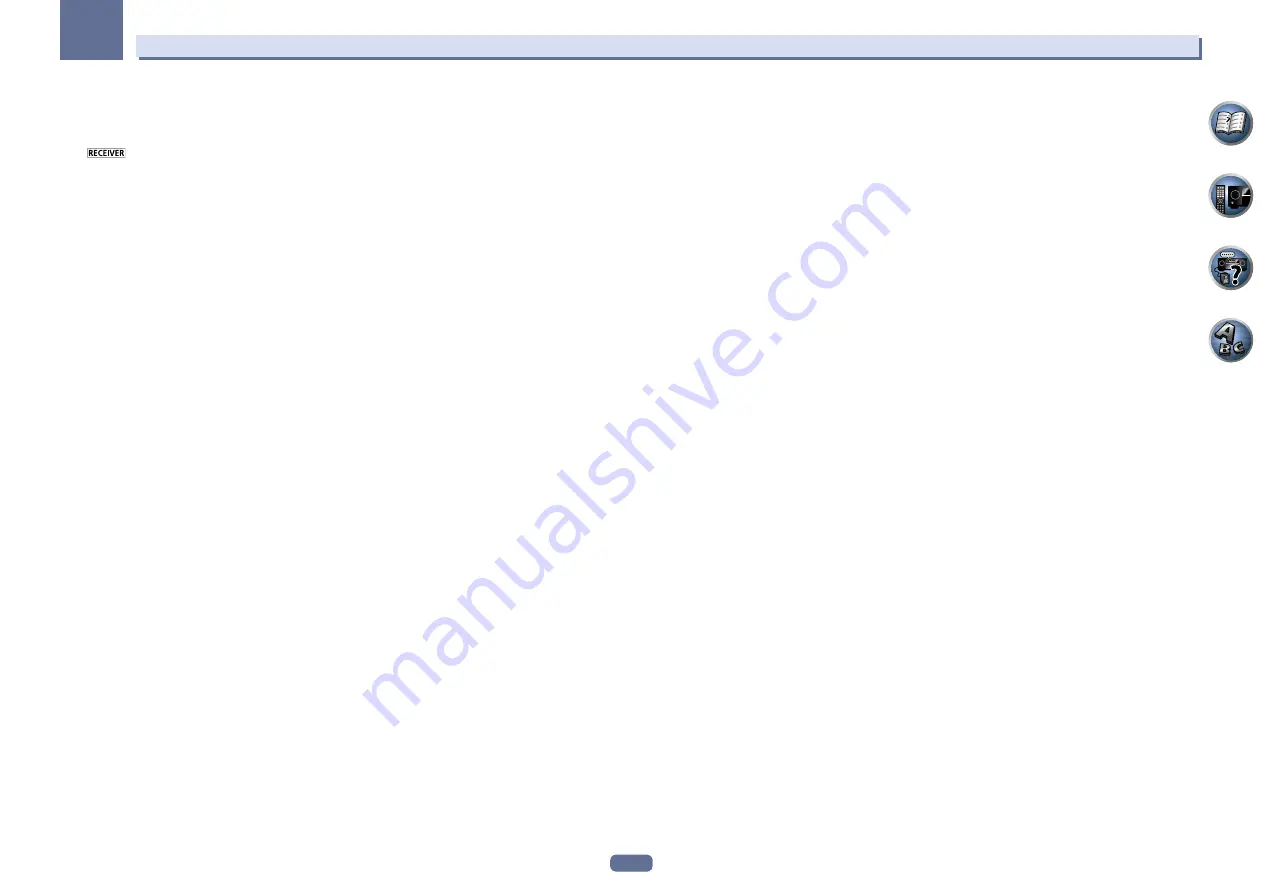
11
02
Controls and displays
12 OPTION
The preset codes of desired devices can be registered in the remote control and button operations can be regis-
tered using the learning mode.
13
Switches the remote to control the receiver (used to select the white commands).
Switch to perform operations in the main zone.
Also use this button to set up surround sound.
14 /–
Use to set the listening volume.
15 MUTE
Mutes the sound or restores the sound if it has been muted (adjusting the volume also restores the sound).












































