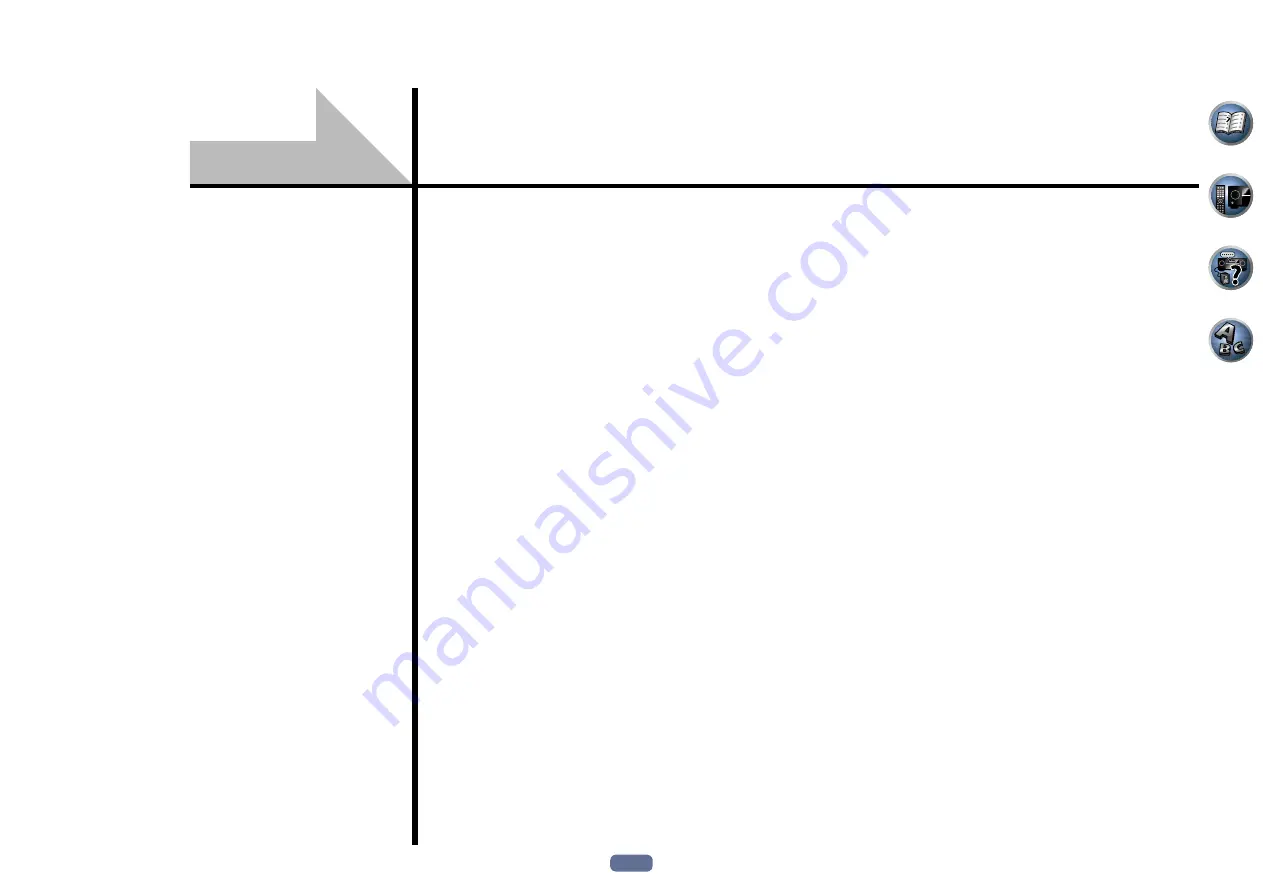
65
About the Remote Setup menu ....................................................................................................66
Operating multiple receivers ........................................................................................................66
Setting the remote to control other components....................................................................... 66
Selecting preset codes directly .....................................................................................................66
Programming signals from other remote controls .....................................................................67
Erasing one of the remote control button settings ....................................................................67
Erasing all learnt settings that are in one input function ..........................................................67
Direct function ...............................................................................................................................68
About the ALL ZONE STBY (All Zone Standby) and DISCRETE ON (Discrete On) functions ..... 68
Resetting the remote control settings .........................................................................................68
Controlling components ...............................................................................................................69
Controlling the rest of your system
















































