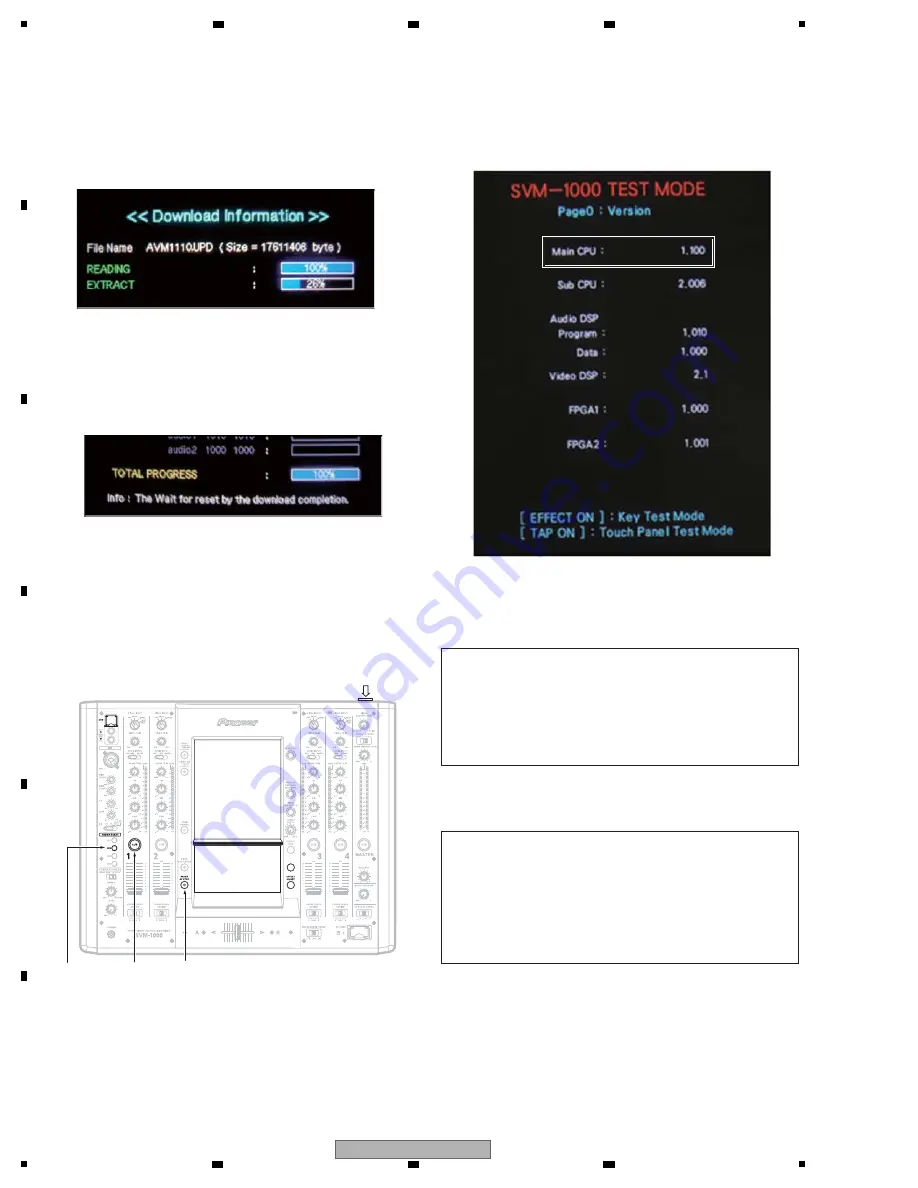
42
SVM-1000
1
2
3
4
A
B
C
D
E
F
1
2
3
4
6
The status of data downloading is indicated by the
TOTAL PROGRESS status bar located at the bottom of
the LCD display.
After TOTAL PROGRESS goes up to 100%, updating is
completed.
7
Turn the power off.
8
Hold the POWER key pressed while holding the
FADER START CH2, CUE CH1, and FADER AV SYNC
keys
pressed.
Hold these keys pressed until animation of the PRO
DJ logo is finished.
9
Check the version.
The version of the Main CPU is also the version of the
main
unit.
a
Turn the power off.
Notes:
• As downloading of Audio DSP (program and data) is
not protected, if downloading fails, the system cannot
restart.
• NEVER turn the power off while downloading is in
progress.
FADER
AV SYNC
FADER START
CH2
CUE
CH1
POWER
LCD
TOP PANEL
LCD
BOTTOM PANEL
5
The status of copying download data from the USB
memory device is indicated by the READING status bar
located at the top of the LCD display. After READ-
ING goes up to 100%, you can pull out the USB memory
device.
Notes:
When the version of the firmware is upgraded
The hardware settings are stored in memory.
Note: Regarding the utility setups, all user settings
other than MIDI CHANNEL and KEYBOARD
LANGUAGE will be deleted.
Make note of them then make the same settings
after
replacement.
Содержание SVM 1000 - Audio/Video Mixer
Страница 9: ...9 SVM 1000 5 6 7 8 5 6 7 8 A B C D E F 2 3 PANEL FACILITIES ...
Страница 10: ...10 SVM 1000 1 2 3 4 A B C D E F 1 2 3 4 ...
Страница 11: ...11 SVM 1000 5 6 7 8 5 6 7 8 A B C D E F ...
Страница 12: ...12 SVM 1000 1 2 3 4 A B C D E F 1 2 3 4 ...
Страница 52: ...52 SVM 1000 1 2 3 4 A B C D E F 1 2 3 4 AUD1 Assy AUD2 Assy Diagnosis ...
Страница 167: ...167 SVM 1000 5 6 7 8 5 6 7 8 A B C D E F ...
Страница 169: ...169 SVM 1000 5 6 7 8 5 6 7 8 A B C D E F CN9152 AD CN9151 AD CN201 CN202 ...
Страница 185: ...185 SVM 1000 5 6 7 8 5 6 7 8 A B C D E F ...
















































