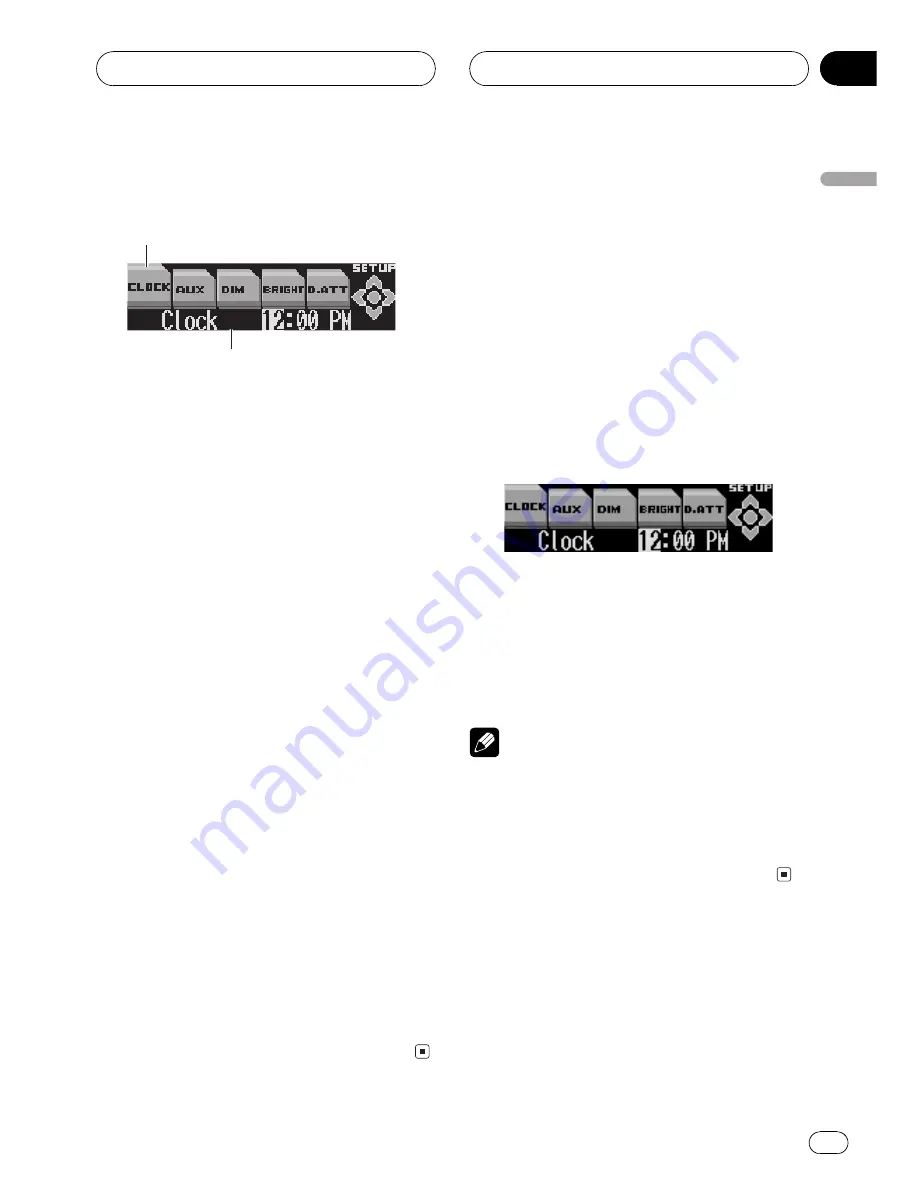
Adjustinginitial settings
1
2
Initial settings lets you perform initial setup of
different settings for this unit.
1
Function name tag
Shows the function currently selected in
highlighted manner.
2
Function display
Shows the function status.
1 Press SOURCE and hold until the unit
turns off.
2 Press MULTI-CONTROL and hold until
the clock appears in the display.
3 Turn MULTI-CONTROL to select one of
the initial settings.
Turn
MULTI-CONTROL
clockwise to switch be-
tween the functions in the following order:
CLOCK
(clock)
AUX
(auxiliary input)
DIM
(dimmer)
BRIGHT
(brightness)
D.ATT
(digi-
tal attenuator)
MUTE
(telephone muting/at-
tenuation)
FM
(FM tuning step)
AM
(AM
tuning step)
WARN
(warning tone)
DEMO
(feature demo)
REV
(reverse mode)
SCROLL
(ever scroll)
AUTOOPEN
(flap
auto open)
#
You can also switch between the functions in
the reverse order by turning
MULTI-CONTROL
counterclockwise.
#
To cancel initial settings, press
BAND/ESC
.
Settingthe clock
Use these instructions to set the clock.
1 Use MULTI-CONTROL to select CLOCK.
The function name tag
CLOCK
is highlighted.
2 Push MULTI-CONTROL left or right to
select the segment of the clock display you
wish to set.
Pushing
MULTI-CONTROL
left or right will se-
lect one segment ofthe clock display:
Hour
Minute
As you select segments ofthe clock display
the segment selected will blink.
3 Push MULTI-CONTROL up or down to
set the clock.
Pushing
MULTI-CONTROL
up will increase
the selected hour or minute. Pushing
MULTI-CONTROL
down will decrease the se-
lected hour or minute.
Note
You can match the clock to a time signal by
pressing
MULTI-CONTROL
.
!
Ifthe minute is
00
29
, the minutes are
rounded down. (e.g.,
10:18
becomes
10:00
.)
!
Ifthe minute is
30
59
, the minutes are
rounded up. (e.g.,
10:36
becomes
11:00
.)
Switchingthe auxiliary setting
It is possible to use auxiliary equipment with
this unit. Activate the auxiliary setting when
using auxiliary equipment connected to this
unit.
Initial Settings
En
57
English
Section
11






























