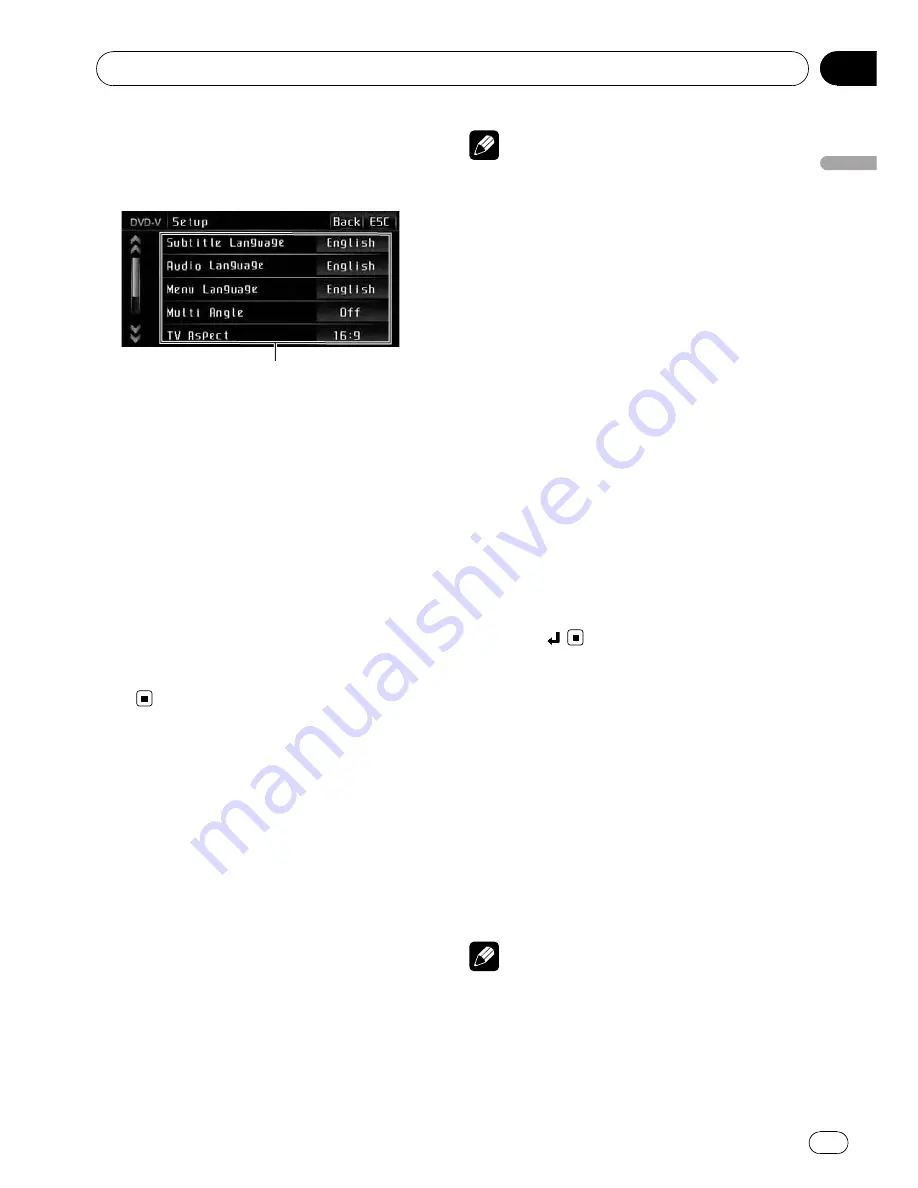
Introduction of DVD setup
adjustments
1
1
DVD setup menu display
Shows the DVD setup menu names.
You can use this menu to change audio, subti-
tle, parental lock and other DVD settings.
1
Touch
g
.
Setup
will be displayed instead of
Menu
.
2
Touch Setup.
The DVD setup function names are displayed.
3
Touch ESC to return to the playback dis-
play.
#
To return to the previous display, touch
Back
.
Setting the subtitle language
You can set a desired subtitle language. If the
selected subtitle language is recorded on the
DVD, subtitles are displayed in that language.
1
Touch Subtitle Language on the DVD
setup menu.
A subtitle language menu is displayed.
2
Touch the desired language.
A subtitle language is set.
#
If you have selected
Others
, refer to
When you
select
Others
on this page.
Notes
!
If the selected language is not recorded on
the disc, the language specified on the disc is
displayed.
!
You can also switch the subtitle language by
touching
Subtitle
during playback. (Refer to
Changing the subtitle language during play-
back (Multi-subtitle)
on page 22.)
!
Even if you use
Subtitle
during playback to
switch the subtitle language, this does not af-
fect the settings here.
When you select
Others
When you select
Others
, a language code
input display is shown. Please see the follow-
ing section to input the four-digit code of the
desired language. Refer to
Language code
chart for DVD
on page 107.
1
Touch 0 to 9 to input the language
code.
#
To cancel the inputted numbers, touch
C
.
2
Touch
.
Setting the audio language
You can set the preferred audio language.
1
Touch Audio Language on the DVD
setup menu.
An audio language menu is displayed.
2
Touch the desired language.
The audio language is set.
#
If you have selected
Others
, refer to
When you
select
Others
on this page.
Notes
!
If the selected language is not recorded on
the disc, the language specified on the disc is
outputted.
Setting up the DVD player
En
45
Section
14
Setting
up
th
e
DVD
player
















































