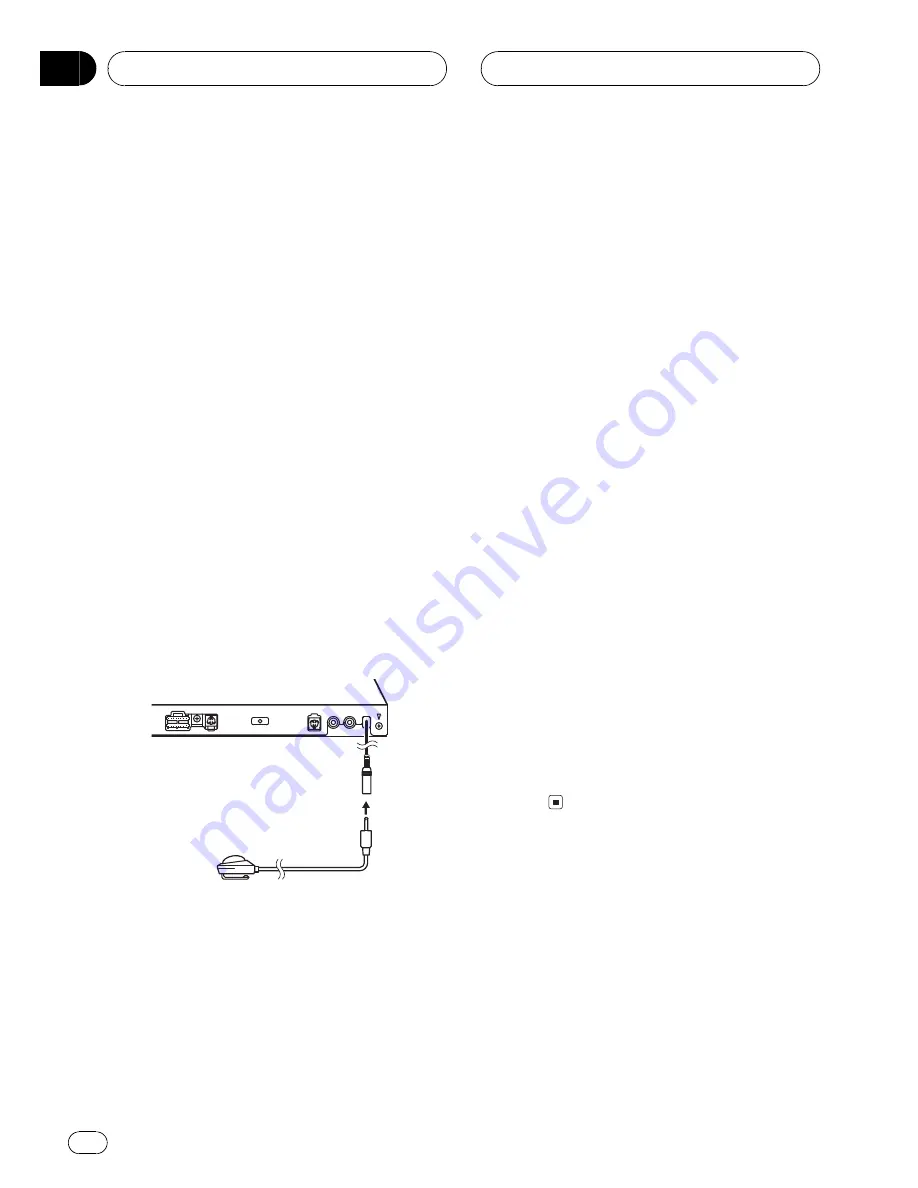
3 Turn the ignition switch to ON or ACC.
If the car
s air conditioner or heater is turned
on, turn it off. Noise from the fan in the air
conditioner or heater may prevent correct auto
TA and EQ.
#
Press
SOURCE
to turn the source on if this
unit is turned off.
4 Select the position for the seat on
which the microphone is placed.
Refer to
Using the position selector
on page
66.
#
If no position is selected before you start auto
TA and EQ,
FRONT-L
is selected automatically.
5 Press SOURCE and hold until the unit
turns off.
6 Press and hold EQ to enter the auto TA
and EQ measurement mode.
7 Plug the microphone into the micro-
phone input jack on the multi-channel pro-
cessor.
For details concerning operation, refer to the
multi-channel processor
s operation manual.
8 Touch START to start the auto TA and
EQ.
9 Get out of the car and close the door
within 10 seconds when the 10-second
count-down starts.
The measurement tone (noise) is outputted
from the speakers, and auto TA and EQ be-
gins.
#
When all speakers are connected, auto TA
and EQ is completed in about nine minutes.
#
To stop auto TA and EQ, touch
STOP
.
#
To cancel auto TA and EQ part way through,
touch
BACK
or
ESC
.
10 When auto TAand EQ is completed,
Complete is displayed.
When correct measurement of car interior
acoustic characteristics is not possible, an
error message is displayed. (Refer to
Under-
standing auto TA and EQ error messages
on
page 92.)
11 Touch ESC to cancel the auto TAand EQ
mode.
12 Store the microphone carefully in the
glove compartment.
Store the microphone carefully in the glove
compartment or any other safe place. If the
microphone is subjected to direct sunlight for
an extended period, high temperatures may
cause distortion, color change or mal-
function.
DigitalSignalProcessor
En
76
Section
14






























