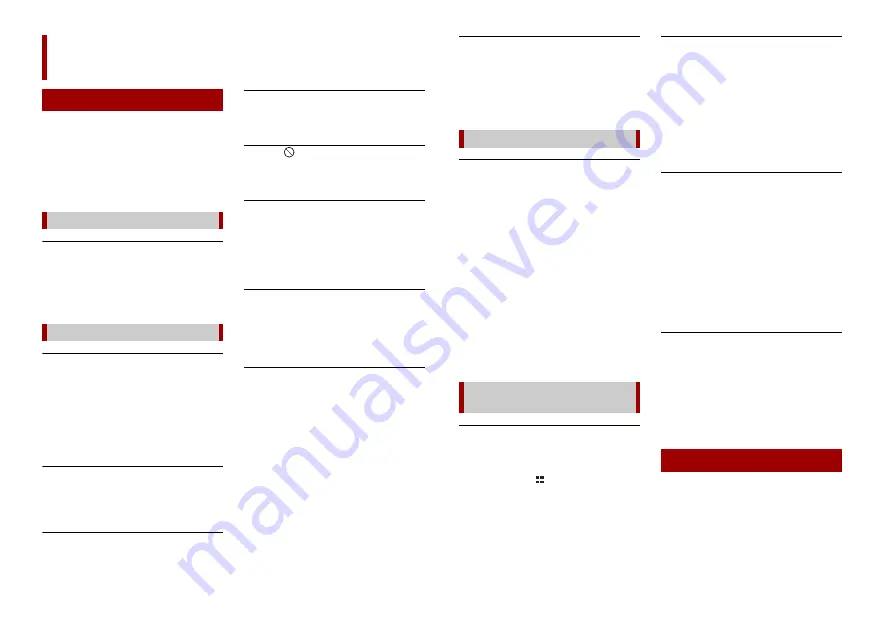
48
En
If you have problems operating this
product, refer to this section. The most
common problems are listed below, along
with likely causes and solutions. If a
solution to your problem cannot be found
here, contact your dealer or the nearest
authorised Pioneer service facility.
A black screen is displayed, and
operation is not possible using the touch
panel keys.
→
[Power OFF] mode is on.
– Press (touch) any button on this
product to release the mode.
The screen is covered by a caution
message and the video cannot be shown.
→
The handbrake lead is not connected or
the handbrake is not applied.
– Connect the handbrake lead correctly,
and apply the handbrake.
→
The handbrake interlock is activated.
– Park your vehicle in a safe place and
apply the handbrake.
No video output from the connected
equipment.
→
The [AV Input] or [AUX Input] setting is
incorrect.
– Correct the settings.
The audio or video skips.
→
This product is not firmly secured.
– Secure this product firmly.
No sounds are produced. The volume
level will not rise.
→
Cables are not connected correctly.
– Connect the cables correctly.
The icon
is displayed, and operation is
impossible.
→
The operation is not compatible with
the video configuration.
Random playback in Music Browse mode
is released in the USB storage device.
→
Random playback in Music Browse
mode is cancelled after the ignition
switch is turned off (ACC OFF).
– Switch to Music Browse mode again
and turn on random playback.
The picture is stretched, with an incorrect
aspect ratio.
→
The aspect setting is incorrect for the
display.
– Select the appropriate setting for that
image.
iPod cannot be operated.
→
The iPod is frozen.
– Reconnect the iPod with the USB
interface cable for iPod/iPhone.
– Update the iPod software version.
→
An error has occurred.
– Reconnect the iPod with the USB
interface cable for iPod/iPhone.
– Park your vehicle in a safe place, and
then turn off the ignition switch (ACC
OFF). Subsequently, turn the ignition
switch to on (ACC ON) again.
– Update the iPod software version.
→
Cables are not connected correctly.
– Connect the cables correctly.
Appendix
Troubleshooting
Common problems
Problems with the AV screen
Sound from the iPod cannot be heard.
→
The audio output direction may switch
automatically when the Bluetooth and
USB connections are used at the same
time.
– Use the iPod to change the audio
output direction.
Dialing is impossible because the touch
panel keys for dialing are inactive.
→
Your phone is out of range for service.
– Retry after re-entering the range for
service.
→
The connection between the mobile
phone and this product cannot be
established.
– Perform the connection process.
→
Of the two mobile phones connected to
this product at the same time, if the first
phone is dialling, ringing or a call is in
progress, dialling cannot be performed
on the second phone.
– When the operation on the first of the
two mobile phones is completed, use
the switch devices key to switch to the
second phone and then dial.
A black screen is displayed.
→
While operating an application, the
application was ended on the
smartphone side.
– Press (touch)
to display the top
menu screen.
→
The smartphone OS may be awaiting
screen operation.
– Stop the vehicle in a safe place and
check the screen on the smartphone.
The screen is displayed, but operation
does not work at all.
→
An error has occurred.
– Park your vehicle in a safe place, and
then turn off the ignition switch (ACC
OFF). Subsequently, turn the ignition
switch to on (ACC ON) again.
– When an Android device is connected,
disconnect the Bluetooth connection
from this product and then reconnect
it.
The smartphone was not charged.
→
Charging stopped because the
temperature of the smartphone rose
due to prolonged use of the
smartphone during charging.
– Disconnect the smartphone from the
cable, and wait until the smartphone
cools down.
→
More battery power was consumed
than was gained from charging.
– This problem may be resolved by
stopping any unnecessary services on
the smartphone.
Sound from AppRadio Mode + of the
Android device cannot be heard from the
speakers of this unit.
→
Depending on the Android device, the
sound from AppRadio Mode + may not
be output from the speakers of this unit.
– Switch to [Smartphone] in the
[AppRadio Mode Sound] settings
(page 34).
When problems occur with this product, an
error message appears on the display.
Refer to the table below to identify the
problem, then take the suggested
corrective action. If the error persists,
record the error message and contact your
dealer or your nearest Pioneer service
centre.
Problems with the phone screen
Problems with Application
screen
Error messages









































