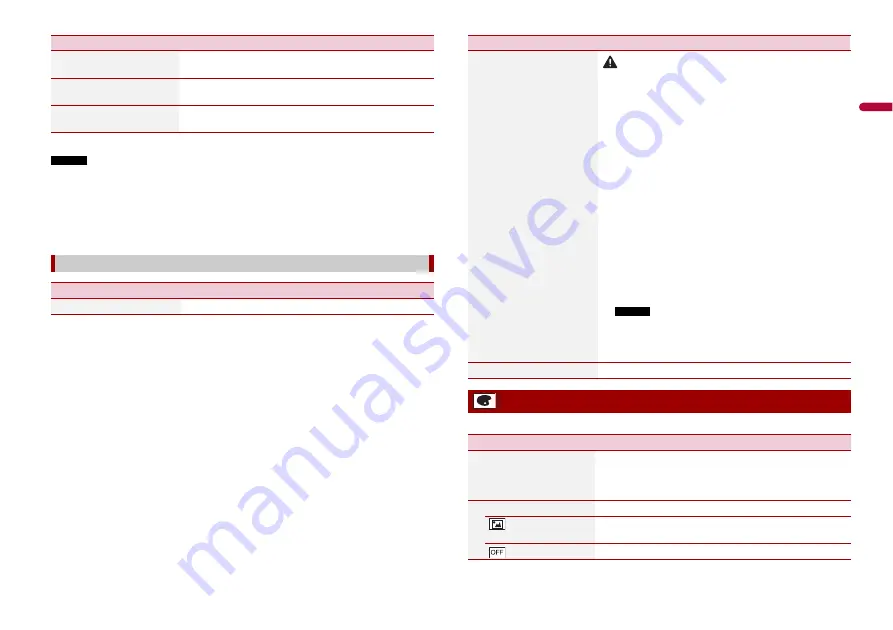
37
En
En
g
lis
h
* With some pictures, you cannot adjust [Hue] and [Colour].
NOTES
•
The adjustments of [Brightness], [Contrast], and [Dimmer] are stored separately when your vehicle's
headlights are off (daytime) and on (nighttime).
•
[Brightness] and [Contrast] are switched automatically depending on the setting of [Dimmer
Settings].
•
[Dimmer] can be changed the setting or the time to switch it to on or off (page 36).
•
The picture adjustment may not be available with some rear view cameras.
•
The setting contents can be memorised separately.
[Hue]*
[-24] to [+24]
Adjust the tone of colour (which colour is emphasised, red,
or green).
[Dimmer]
[+1] to [+48]
Adjust the brightness of the display.
[Temperature]
[-3] to [+3]
Adjust the colour temperature, resulting in a better white
balance.
[System Information]
Menu Item
Description
[Firmware Information]
Displaying the firmware version.
Menu Item
Description
The menu items vary according to the source.
[Firmware Update]
CAUTION
•
The USB storage device for updating must contain only the
correct update file.
•
Never turn this product off, disconnect the USB storage device
while the firmware is being updated.
•
You can only update the firmware when the vehicle is stopped
and the handbrake is engaged.
1
Download the firmware update files into your
computer.
2
Connect a blank (formatted) USB storage device to
your computer then locate the correct update file and
copy it onto the USB storage device.
3
Connect the USB storage device to this product
(page 23).
4
Turn the source off (page 16).
5
Display the [System] setting screen (page 33).
6
Touch [System Information].
7
Touch [Firmware Update].
8
Touch [Continue].
Follow the on-screen instructions to finish updating the
firmware.
NOTES
•
This product will reset automatically after the firmware
update is completed if the update is successful.
•
If an error message appears on the screen, touch the
display and perform the above steps again.
[Licence]
Displaying the open source licence.
Theme settings
Menu Item
Description
[Background]
[Home] [AV]
Select the wall paper from the preset items in this product
or original pictures via the external device.
The wall paper can be set from selections for the top menu
screen and AV operation screen.
Preset Display
Select the desired preset background display.
(custom)*1
Displays the background display image imported from the
external storage device.
(off )
Hides the background display.
Menu Item
Description






























