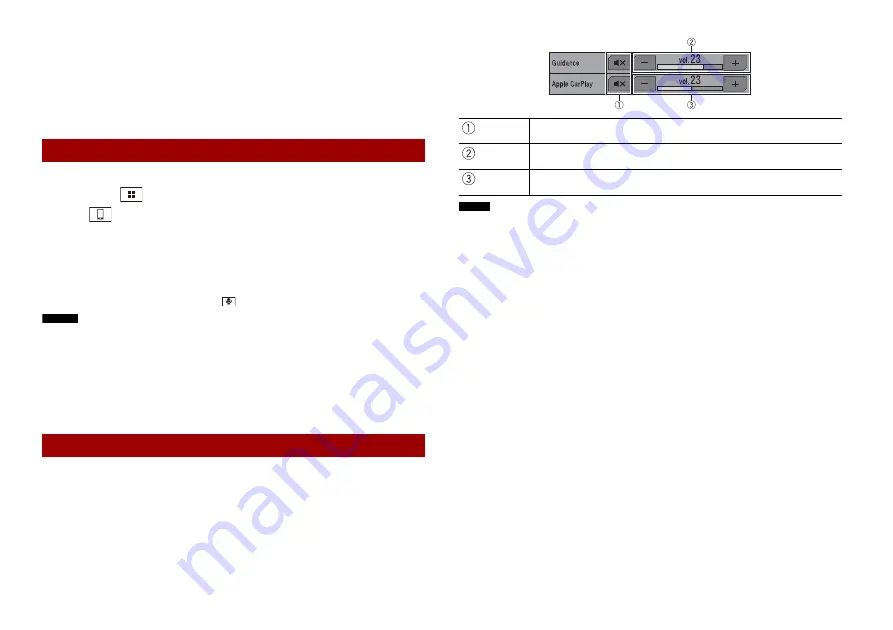
44
En
3
Touch [Driving Position].
4
Touch the item.
[
Left
]
Select for a left-hand drive vehicle.
[
Right
]
Select for a right-hand drive vehicle.
1
Connect an Apple CarPlay compatible device to this product via USB.
2
Press (touch)
.
3
Touch .
4
Touch [Apple CarPlay].
5
Touch Apple CarPlay icon in the tab.
The application screen appears.
TIP
You can use Siri function by pressing (touching)
once Apple CarPlay is activated.
NOTES
•
If an Apple CarPlay compatible device has been connected and another screen is displayed, touch
[Apple CarPlay] on the top menu screen to display the Application menu screen.
•
The Bluetooth connection with the Apple CarPlay compatible device will be terminated automatically
if Apple CarPlay is turned on. While Apple CarPlay is turned on, only a Bluetooth audio connection will
be possible for devices other than the device connected via Apple CarPlay.
•
Hands-free phoning via Bluetooth wireless technology is not available while Apple CarPlay is on. If
Apple CarPlay is turned on during a call on a mobile phone other than an Apple CarPlay compatible
device, the Bluetooth connection will be terminated after the call ends.
•
Refer to the Installation Manual for details on connecting a device to this product.
You can adjust the guidance volume separately from the main sound volume when
Apple CarPlay is used.
1
While Apple CarPlay is activated, press (touch) VOL (+/-).
The volume menu will be displayed on the screen.
Starting procedure
Adjusting the volume
NOTE
The volume menu is displayed for four seconds. If the menu disappears, press (touch)
VOL (+/-)
again.
The menu reappears.
Touch to mute. Touch again to cancel mute.
Touch [+]/[-] to adjust the guidance volume.
Displays the main sound volume. To adjust the main sound volume, press
(touch) VOL (+/-) on the unit or touch [+]/[-].













































