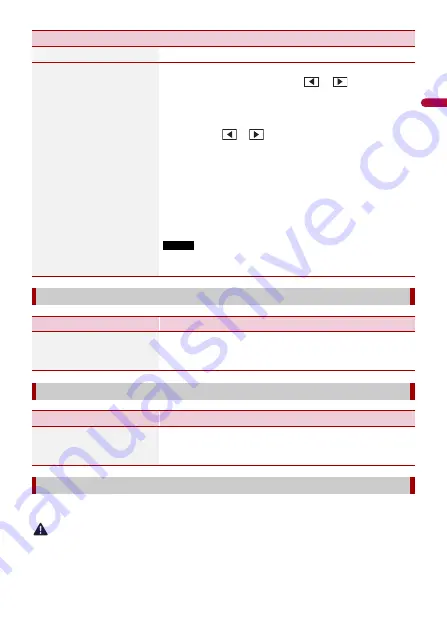
- 81 -
En
g
lis
h
You can adjust the picture for each source and rear view camera.
CAUTION
For safety reasons, you cannot use some of these functions while your vehicle is in motion. To enable
these functions, you must stop in a safe place and apply the parking brake.
[Night]
Turns the dimmer function to on.
[Dimmer Duration]
Adjust the time that the dimmer is turned on or off by
dragging the cursors or touching
or
.
You can use this function when [Dimmer Trigger] is set to
[Time].
TIPS
•
Each touch of
or
moves the cursor backward or forward
in the 15 minute width.
•
When the cursors are placed on the same point, the dimmer
available time is 0 hours.
•
When the cursor for off time setting is placed on the left end and
the cursor for on time setting is placed on the right end, the
dimmer available time is 0 hours.
•
When the cursor for on time setting is placed on the left end and
the cursor for off time setting is placed on the right end, the
dimmer available time is 24 hours.
NOTE
The time display of the dimmer duration adjusting bar depends on
the clock display setting (page 93).
[Driving Position]
Menu Item
Description
[Driving Position]
[Right] [Left]
Setting the driving position.
•
•
[Android Auto Auto-launch]
Menu Item
Description
[Android Auto Auto-
launch]
[On] [Off]
Select [On] to automatically launch Android Auto when an
Android device is connected to the unit.
[Picture Adjustment]
Menu Item
Description
















































