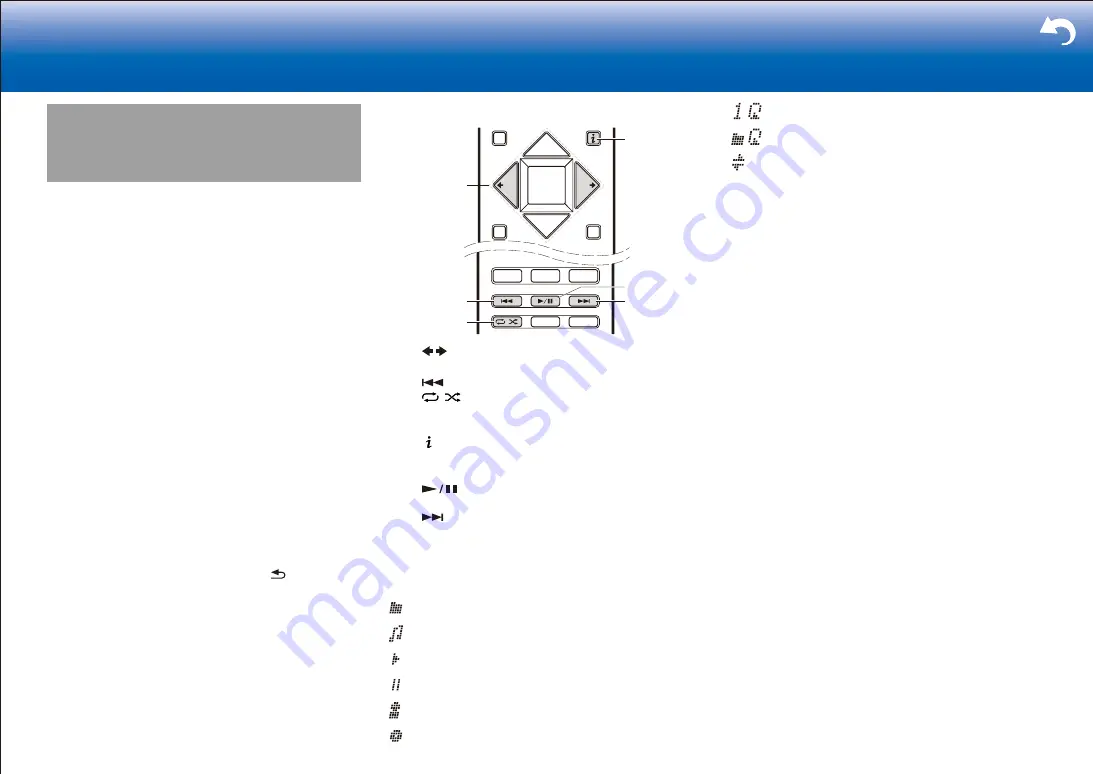
66
> Settings
|
USB Storage Device
■
Playing Back
Play music files on a USB storage device.
1. Switch the input on the TV to that assigned to the unit.
2. Plug your USB storage device with the music files into
the USB port of this unit.
3. Press "USB" on the remote controller.
•
If the "USB" indicator flashes on the display, check
whether the USB storage device is plugged in
properly.
•
Do not unplug the USB storage device while
"Connecting..." is appeared on the display. This may
cause data corruption or malfunction.
4. Press ENTER on the remote controller again in the next
screen. The list of folders and music files on the USB
storage device are displayed. Select the folder with the
cursors and press ENTER to confirm your selection.
5. With the cursors on the remote controller, select the
music file, and then press ENTER to start playback.
•
The USB port of this unit conforms with the USB 2.0
standard. The transfer speed may be insufficient
for some content you play, which may cause some
interruption in sound.
•
To return to the previous screen, press .
Operations with the remote controller
:
5
6
2
3
1
4
1
/
: When the folder or file lists are not shown on
one screen, you can change the screen.
2
: This button plays the previous track.
3
: This button lets you start repeat or random
playback. Pressing this button repeatedly cycles
through the repeat modes.
4
: Pressed during play, this button changes the
displayed track information. Pressed while a folder or file
list is displayed, this button returns you to the play screen.
5
: Pressed during play this button pauses
playback. Pressed while paused, and it restarts play.
6
: This button plays the next track.
Icons Displayed during Playback
:
Icons are displayed on the display during music file
playback. The meaning of each icon is as follows:
: Folder
: Track
: Play
: Pause
: Artist
: Album
: Repeat One Track
: Repeat within a folder
: Shuffle
■
USB Storage Device Requirements
•
This unit can use USB storage devices that comply with
the USB mass storage device class standard.
•
FAT16 or FAT32 file system format.
•
If the USB storage device has been partitioned, each
section will be treated as an independent device.
•
Up to 20,000 tracks per folder can be displayed, and
folders may be nested up to 16 levels deep.
•
USB hubs and USB storage devices with hub functions
are not supported. Do not connect these devices to the
unit.
•
USB storage devices with security function are not
supported on this unit.
•
If you connect a USB hard disk drive to the USB port of
the unit, we recommend that you use its AC adapter to
power it.
•
Media inserted to the USB card reader may not be
available in this function. Depending on the USB
storage device, proper reading of the contents may not
be possible.
•
Our company accepts no responsibility whatsoever for
the loss or damage to data stored on a USB storage
device when that device is used with this unit. We
recommend that you back up your important music files
beforehand.
Содержание SC-LX901
Страница 35: ...35 ...






























