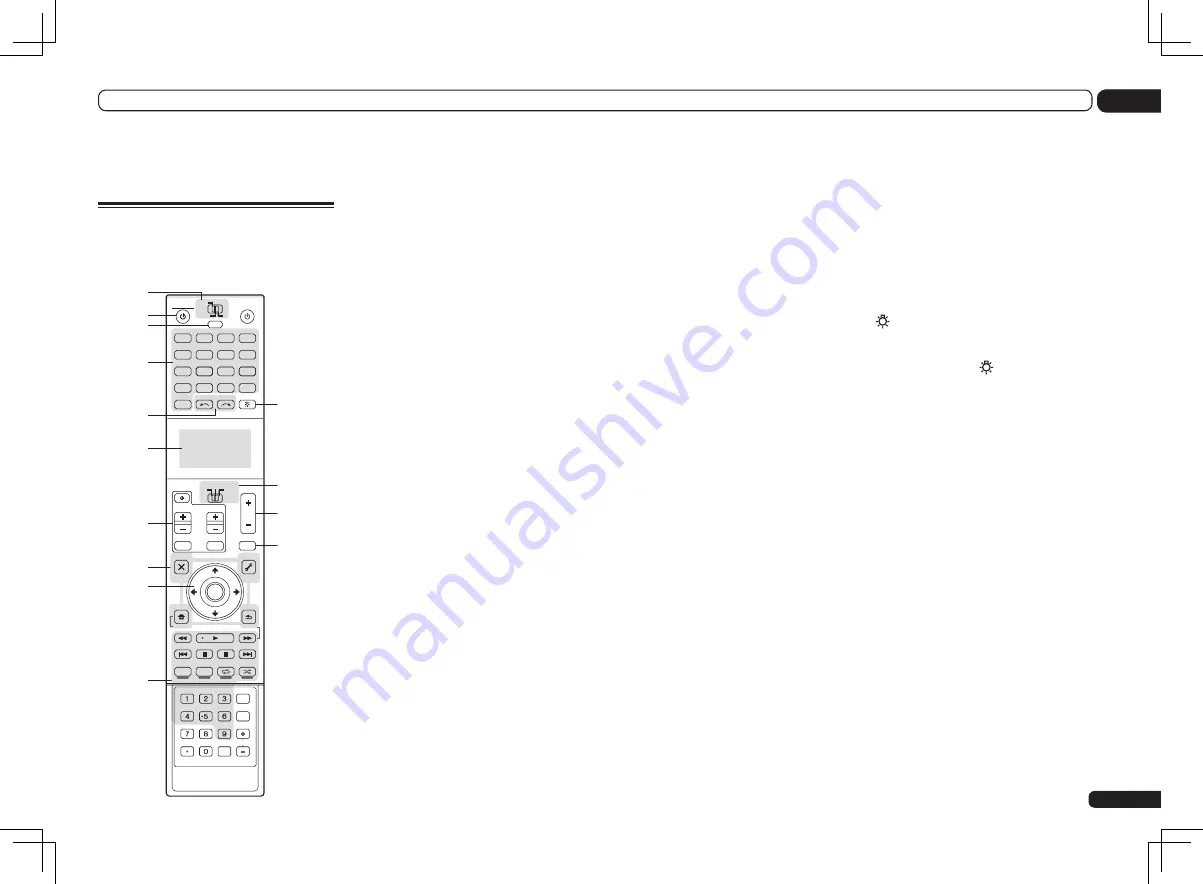
En
9
02
Controls and displays
Controls and displays
Remote control
(In case of SC-LX85)
This section explains how to operate the remote
control for the receiver.
DVD
RECEIVER
SOURCE
MAIN
MULTI
OPERATION
AUDIO
PARAMETER
TOP MENU
BAND
iPod CTRL
PTY SEARCH
CATEGORY
LIST
TOOLS
HOME
MENU
STATUS
THX
PQLS
MPX
MEMORY
PHASE CTRL
CH LEVEL
T.EDIT
GUIDE
VIDEO
PARAMETER
ZONE2
SOURCE
TV
RECEIVER
3
iPod
USB
OPTION
MULTI CH
ADAPTER
NET RADIO
INPUT SELECT
LIGHT
CD
PHONO
AUX
INPUT
MUTE
TUNE
TUNE
PRESET
PRESET
MUTE
PGM
MENU
VOL
VOL
TV CONTROL
CH
VIDEO
CD-R
STEREO
SIGNAL SEL SLEEP
AUDIO
INFO
DIMMER
A.ATT
CLR
SBch
MCACC
HDMI OUT
D.ACCESS
ENTER
CLASS
DISP
CH
AUTO/ALC/
DIRECT
STANDARD ADV SURR
IN
TUNER
HMG
BD
TV
HDMI
DVR
BDR
1
2
ENTER
RETURN
1
2
3
4
7
8
9
10
5
6
11
12
13
14
The remote has been conveniently color-coded
according to component control using the follow-
ing system:
!
White
– Receiver control, TV control
!
Blue
– Other controls (See pages 38, 39, 41, 43
1 MULTI-ZONE operation selector switch
Switch to perform operations in the main zone,
ZONE 2 and ZONE 3 (page 62).
2
u
RECEIVER
This switches between standby and on for this
receiver.
3 MULTI OPERATION
Use this button to perform multi operations
(page 67).
4 Input function buttons
Press to select control of other components
(page 64).
There are no
AUX
and
CD-R
inputs on this
receiver, so the
AUX
and
CD-R
buttons cannot
be used.
5 INPUT SELECT
Use
INPUT SELECT
c
/
d
to select the input
function (page 38).
6 Character display
This display shows information when trans-
mitting control signals. The remote screen’s
display differs when operating the receiver by
sending infrared signals from the remote con-
trol and when operating it by RF two-way com-
munications. For details, see
Remote control
display
on page 10.
7 TV CONTROL buttons
These buttons are dedicated to control the
TV
assigned to the TV operation selector switch.
8 Receiver setting buttons
Set the remote control operation selector
switch to
RECEIVER
first to access:
!
AUDIO PARAMETER
– Use to access the
Audio options (page 57).
!
VIDEO PARAMETER
– Use to access the
Video options (page 59).
!
HOME MENU
– Use to access the Home
Menu (pages 34, 36, 54, 80 and 87).
!
RETURN
– Press to confirm and exit the
current menu screen.
9
i
/
j
/
k
/
l
/ENTER
Use the arrow buttons when setting up your
surround sound system (see page 80) and the
Audio or Video options (page 57 or 59).
10 Receiver Control buttons
Set the remote control operation selector
switch to
RECEIVER
first to access:
!
STATUS
– Press to check selected receiver
settings (page 63).
!
PHASE CTRL
– Press to switch on/off Phase
Control or Full Band Phase Control (page 48).
!
CH LEVEL
– Press repeatedly to select a
channel, then use
k
/
l
to adjust the level
(page 89).
!
THX
– Press to select a Home THX listening
!
PQLS
– Press to select the PQLS setting
(page 56).
!
AUTO/ALC/DIRECT
– Switches between
Auto Surround (page 45), Auto Level Control,
Optimum Surround mode and Stream Direct
mode (page 46).
!
STEREO
– Press to select stereo playback
!
STANDARD
– Press for Standard decoding
and to switch various modes (
2
Pro Logic,
Neo:X, etc.) (page 45).
!
ADV SURR
– Use to switch between the
various surround modes (page 46).
!
SIGNAL SEL
– Use to select an input signal
(page 47).
!
SLEEP
– Use to put the receiver in sleep
mode and select the amount of time before
sleep (page 62).
!
DIMMER
– Dims or brightens the display
(page 62).
!
A.ATT
– Attenuates (lowers) the level of an
analog input signal to prevent distortion
(page 62).
!
SBch
– With this receiver,
SBch
cannot be
used.
!
MCACC
– Press to switch between MCACC
presets (page 47).
!
HDMI OUT
– Switch the HDMI output
11
LIGHT
Press to turn on/off the illumination for the
buttons.
!
Press and hold in the
LIGHT
button for 5
seconds to change the illumination mode 1
or 2. When set to
LIGHT MODE 2
(default),
the illumination only lights when the remote
control
LIGHT
button is pressed. When
switched to
LIGHT MODE 1
, the illumination
lights whenever buttons are operated.
Setting
LIGHT MODE 1
will shorten the
service life of the batteries.
12 Remote control operation selector
switch
Set to
RECEIVER
to operate the receiver,
TV
or
SOURCE
to operate the TV or the source device.
When this switch is set to
RECEIVER
, the
receiver can be controlled (used to select the
white commands). Also use this switch to set
up surround sound.
13 VOL +/–
Use to set the listening volume.
14 MUTE
Mutes the sound or restores the sound if it has
been muted (adjusting the volume also restores
the sound).
Содержание SC-LX75
Страница 1: ...SC LX85 SC LX75 ...










































