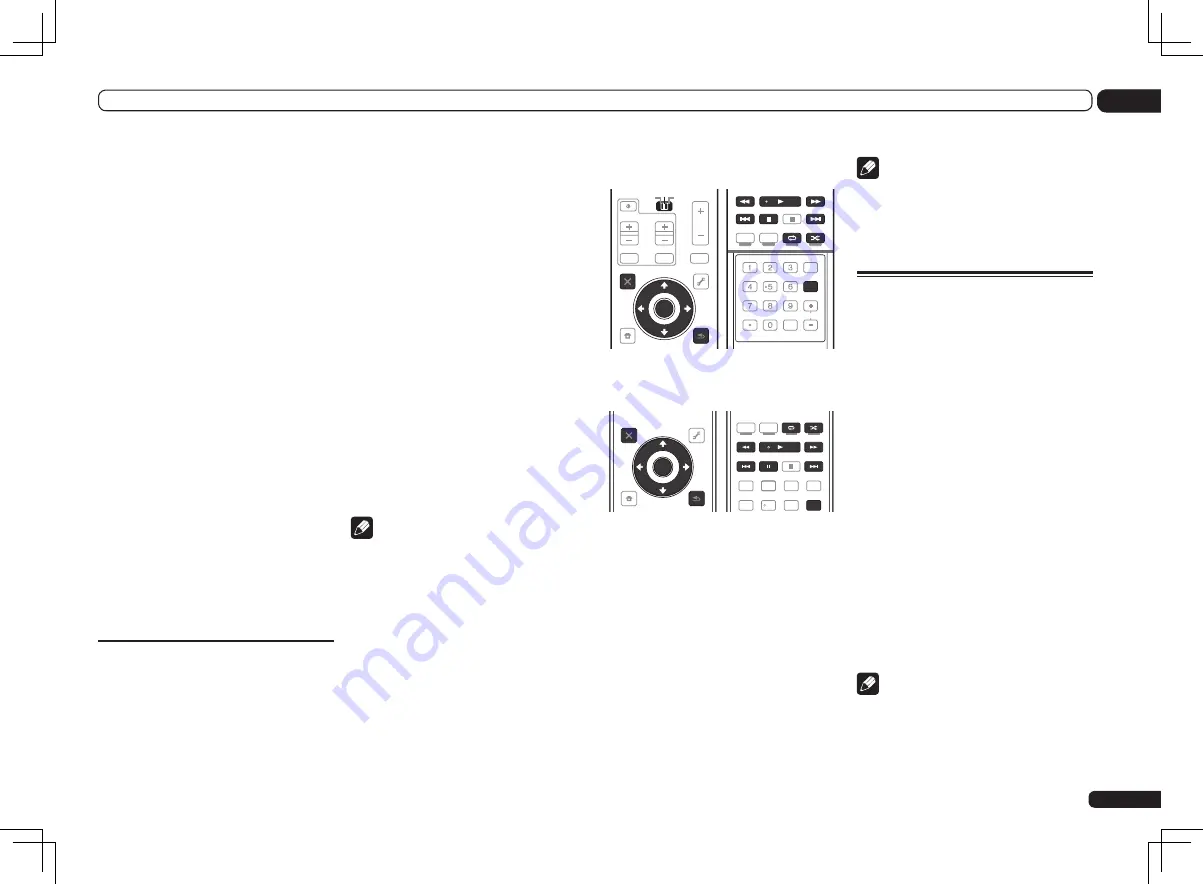
En
39
05
Basic playback
!
Features such as the equalizer cannot
be controlled using this receiver, and we
recommend switching the equalizer off before
connecting.
!
Pioneer cannot under any circumstances
accept responsibility for any direct or indirect
loss arising from any inconvenience or loss
of recorded material resulting from the iPod
failure.
!
When listening to a track on the iPod in the
main zone, it is possible to control the sub
zone, but not to listen to a different track in
the sub zone from the one playing in the main
zone.
1 Press
u
RECEIVER to switch on the
receiver and your TV.
See
Connecting an iPod
on page 31.
!
It is also possible to operate the iPod on the
iPod itself, without using the TV screen. For
details, see
Switching the iPod controls
on
2
SC-LX85 only:
Set the remote control
operation selector switch to SOURCE.
3 Press iPod USB on the remote control
to switch the receiver to the iPod/USB.
Loading
appears in the GUI screen while the
receiver verifies the connection and retrieves
data from the iPod.
When the display shows the
iPod Top
menu
you’re ready to play music from the iPod.
!
The controls of your iPod will be inoperable
when connected to this receiver.
Playing back audio files stored on
an iPod
To navigate songs on your iPod, you can take
advantage of the GUI screen of your TV con-
nected to this receiver. You can also control all
operations for music in the front panel display
of this receiver.
!
Note that characters that cannot be displayed
on this receiver are displayed as #.
!
This feature is not available for photos on your
iPod. To display photos, switch iPod operation
to the iPod (see
Switching the iPod controls
on
Finding what you want to play
When your iPod is connected to this receiver,
you can browse songs stored on your iPod by
playlist, artist name, album name, song name,
genre or composer, similar to using your iPod
directly.
1 Use
i
/
j
to select ‘Music’ from the
iPod Top menu.
2 Use
i
/
j
to select a category, then
press ENTER to browse that category.
!
To return to the previous level any time, press
RETURN
.
3 Use
i
/
j
to browse the selected
category (e.g., albums).
!
Use
k
/
l
to move to previous/next levels.
4 Continue browsing until you arrive at
what you want to play, then press
d
to
start playback.
Note
!
You can play all of the songs in a particular
category by selecting the
All
item at the top of
each category list. For example, you can play
all the songs by a particular artist.
Basic playback controls
This receiver’s remote control buttons can be
used for basic playback of files stored on an
iPod.
!
During Audiobook playback, press
i
/
j
to
switch the playback speed: Faster
f
Normal
f
Slower.
SC-LX85:
!
Set the remote control operation selector
switch to
SOURCE
, then press
iPod USB
to
switch the remote control to the iPod/USB
operation mode.
AUDIO
PARAMETER
TOP MENU
BAND
iPod CTRL
PTY SEARCH
CATEGORY
LIST
TOOLS
HOME
MENU
T.EDIT
GUIDE
VIDEO
PARAMETER
SOURCE
TV
RECEIVER
INPUT
MUTE
TUNE
TUNE
PRESET
PRESET
MUTE
VOL
VOL
TV CONTROL
CH
ENTER
RETURN
STATUS
THX
PQLS
MPX
MEMORY
PHASE CTRL
CH LEVEL
PGM
MENU
STEREO
SIGNAL SEL SLEEP
AUDIO
INFO
DIMMER
A.ATT
CLR
SBch
MCACC
HDMI OUT
D.ACCESS
ENTER
CLASS
DISP
CH
AUTO/ALC/
DIRECT
STANDARD ADV SURR
SC-LX75:
!
Press
iPod USB
to switch the remote control
to the iPod/USB operation mode.
iPod CTRL
HOME
MENU TUNE
TUNE TOOLS
LIST
PRESET
TOP MENU
BAND
GUIDE
T.EDIT
VIDEO
PARAMETER
AUDIO
PARAMETER
ENTER
PRESET
RETURN
PTY
SEARCH
SIGNAL SEL MCACC SLEEP
TV / DTV
MPX
PQLS
PHASE CTRL
STATUS
THX
PGM
STEREO
AUTO/ALC
DIRECT
STANDARD
MENU
ADV SURR
AUDIO
INFO
DISP
HDD
DVD
5
4
6
1
3
22
HDMI OUT
2
Switching the iPod controls
You can switch over the iPod controls between
the iPod and the receiver.
!
You cannot use this function, when an
iPod of fifth generation or iPod nano of first
generation is connected.
1 Press iPod CTRL to switch the iPod
controls.
This enables operation and display on your
iPod, and this receiver’s remote control and GUI
screen become inactive.
2 Press iPod CTRL again to switch back to
the receiver controls.
Note
!
Change the receiver’s input to the
iPod in one action by pressing the
iPod iPhone iPad DIRECT CONTROL
button
on the front panel to enable iPod operations
on the iPod.
Playing a USB device
It is possible to play files using the USB inter-
face on the front of this receiver.
!
Compatible USB devices include external
magnetic hard drives, portable flash memory
drives (particularly key drives) and digital audio
players (MP3 players) of format FAT16/32.
!
Pioneer cannot guarantee compatibility
(operation and/or bus power) with all USB
mass storage devices and assumes no
responsibility for any loss of data that may
occur when connected to this receiver.
1 Press
u
RECEIVER to switch on the
receiver and your TV.
See
Connecting a USB device
on page 31.
!
Make sure the receiver is in standby when
disconnecting the USB device.
2
SC-LX85 only:
Set the remote control
operation selector switch to SOURCE.
3 Press iPod USB on the remote control
to switch the receiver to the iPod/USB.
Loading
appears in the GUI screen as this
receiver starts recognizing the USB device con-
nected. When the display shows the
USB Top
menu you’re ready to play from the USB device.
Note
If an
Over Current
message lights in the dis-
play, the power requirements of the USB device
are too high for this receiver. Try following the
points below:
!
Switch the receiver off, then on again.
Содержание SC-LX75
Страница 1: ...SC LX85 SC LX75 ...
















































