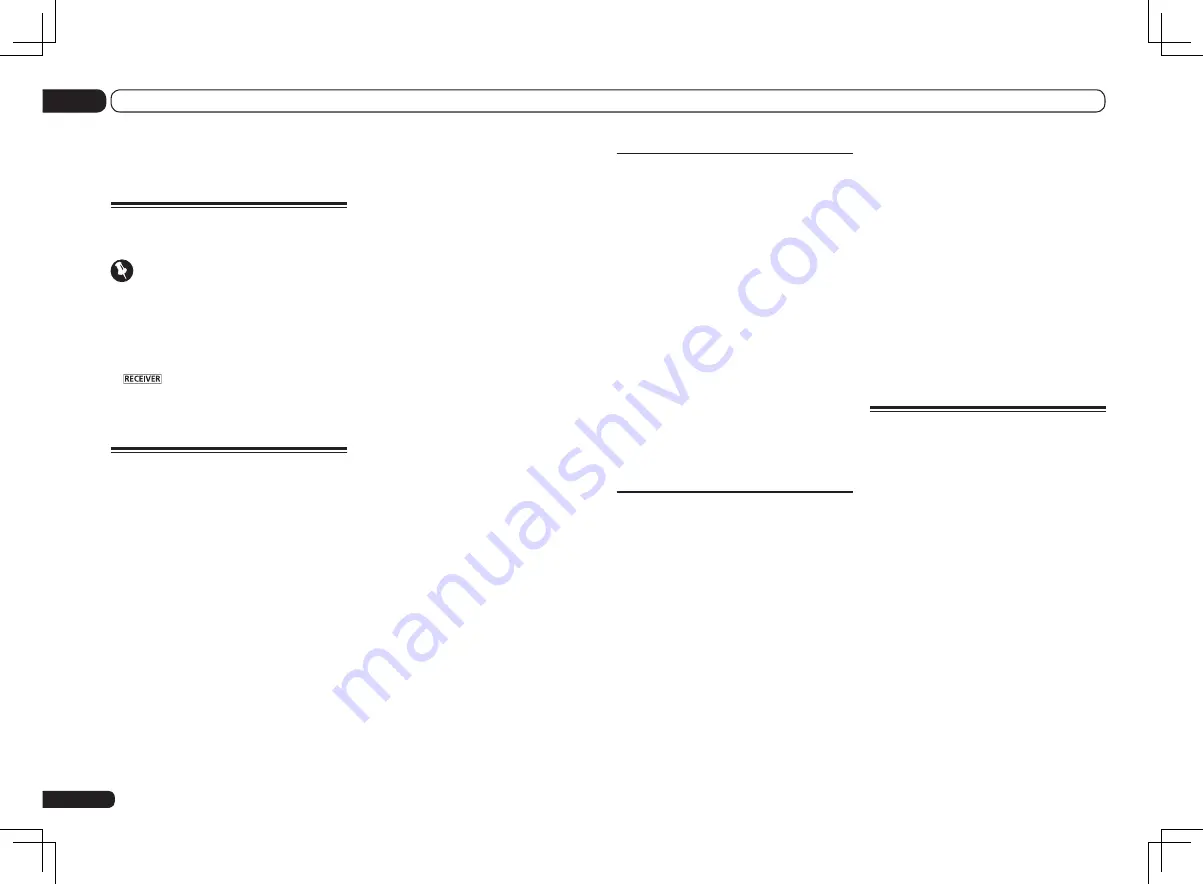
Playing a source with HDMI
connection
1 Set the remote control to the receiver
operation mode.
2 Use INPUT SELECT to select the input
function connected to the receiver’s HDMI
input terminals.
You can also perform the same operation by
using the
INPUT SELECTOR
dial on the front
panel or by pressing
HDMI
on the remote con-
trol repeatedly.
!
Set the
HDMI
parameter in
Setting the Audio
options
on page 57 to
THROUGH
if you want
to hear HDMI audio output from your TV (no
sound will be heard from this receiver).
!
If the video signal does not appear on your
TV, try adjusting the resolution settings on
your component or display. Note that some
components (such as video game units) have
resolutions that may not be converted. In this
case, use an analog video connection.
Selecting the multichannel analog
inputs
SC-LX85 only
If you have connected a decoder or a DVD
player as above, you must select the analog
multichannel inputs for surround sound
playback.
!
When the center or surround speakers are
bi-amped, no sound is produced even when
MULTI CH IN
is selected. (Check
Determining
the speakers’ application
on page 15 and
Bi-
amping your speakers
!
When playback from the multichannel inputs
is selected, only the volume and channel levels
can be set.
!
With
MULTI CH IN
inputs, it is possible to play
pictures simultaneously. For details, see
Multi
Channel Input Setup
1 Make sure you have set the playback
source to the proper output setting.
For example, you might need to set your DVD
player to output multichannel analog audio.
2 Set the remote control to the receiver
operation mode, then use INPUT SELECT
c
/
d
to select MULTI CH IN.
You can also use the
INPUT SELECTOR
dial on
the front panel.
!
Depending on the DVD player you’re using,
the analog output level of the subwoofer
channel may be too low. In this case,
the output level of the subwoofer can be
increased by 10 dB in the
Multi Ch In Setup
in
Other Setup
. For details, see
Multi
Channel Input Setup
Playing an iPod
This receiver has the
iPod iPhone iPad USB
terminal that will allow you to control playback
of audio content from your iPod using the con-
trols of this receiver.
!
This receiver is compatible with the audio and
video of the iPod nano (audio only for the iPod
nano 1G/2G/6G), iPod fifth generation (audio
only), iPod classic, iPod touch, iPhone, iPhone
3G, iPhone 3GS, iPhone 4 and iPad. However,
some of the functions may be restricted for
some models. The receiver is not compatible
with the iPod shuffle.
!
This receiver has been developed and tested
for the software version of iPod/iPhone/iPad
indicated on the website of Pioneer (http://
pioneer.jp/homeav/support/ios/eu/).
!
Installing software versions other than
indicated on the website of Pioneer to your
iPod/iPhone/iPad may result in incompatibility
with this receiver.
!
iPod, iPhone and iPad are licensed for
reproduction of non-copyrighted materials
or materials the user is legally permitted to
reproduce.
En
38
05
Basic playback
Basic playback
About remote control
operation
Important
!
The procedure for setting the receiver
operation mode differs for the remote controls
included with the SC-LX85 and SC-LX75. For
the SC-LX85’s remote control, set the remote
control operation selector switch to
RECEIVER
.
For the SC-LX75’s remote control, press the
button. When “set the remote control
to the receiver operation mode” is indicated
in these instructions, use the respective
procedure described above.
Playing a source
Here are the basic instructions for playing a
source (such as a DVD disc) with your home
theater system.
1 Switch on your system components
and receiver.
Start by switching on the playback compo-
nent (for example a DVD player), your TV and
subwoofer (if you have one), then the receiver
(press
u
RECEIVER
).
Make sure that the TV’s video input is set to this
receiver.
2 Set the remote control to the receiver
operation mode.
3 Select the input function you want to
play.
You can use the input function buttons on the
remote control,
INPUT SELECT
, or the front
panel
INPUT SELECTOR
dial.
!
If you need to manually switch the input
signal type press
SIGNAL SEL
(page 47).
4 Press AUTO/ALC/DIRECT
(AUTO SURR/ALC/STREAM DIRECT) to
select ‘AUTO SURROUND’ and start
playback of the source.
If you’re playing a Dolby Digital or DTS surround
sound source, you should hear surround sound.
If you are playing a stereo source, you will only
hear sound from the front left/right speakers in
the default listening mode.
!
You may need to check the digital audio
output settings on your DVD player or digital
satellite receiver. It should be set to output
Dolby Digital, DTS and 88.2 kHz / 96 kHz PCM
(2 channel) audio, and if there is an MPEG
audio option, set this to convert the MPEG
audio to PCM.
!
See also
Listening to your system
for information on different ways of listening
to sources.
It is possible to check on the front panel dis-
play whether or not multi-channel playback is
being performed properly. For details, see
Auto
Surround, ALC and Stream Direct with different
input signal formats
on page 110.
When using a surround back speaker,
2
DIGITAL
is displayed when playing Dolby
Digital 5.1 channel signals, and
DTS
is dis-
played when playing DTS 5.1-channel signals.
If the display does not correspond to the input
signal and listening mode, check the connec-
tions and settings.
5 Use the MASTER /– to adjust
the volume level.
Turn down the volume of your TV so that all
sound is coming from the speakers connected
to this receiver.
Содержание SC-LX75
Страница 1: ...SC LX85 SC LX75 ...
















































