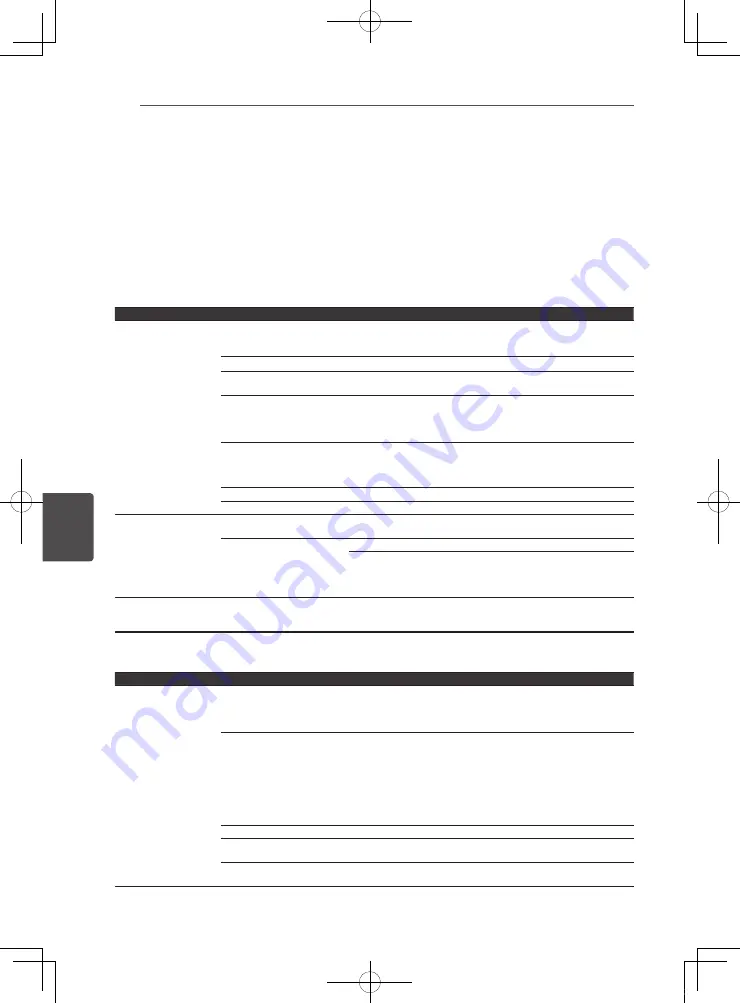
Troubleshooting
54
En
6
Chapter 6
Troubleshooting
Incorrect operation is often mistaken for trouble or malfunction. If you think that there is something
wrong with this component, check the points below. Sometimes the trouble may lie in another
component. Inspect the other components and electrical appliances being used. If the trouble
cannot be rectified even after checking the points below, ask your nearest Pioneer authorized
service center or your dealer to carry out repair work.
Picture
Problem
Check
Remedy
No picture is displayed
or the picture is not
displayed properly.
Is the HDMI cable properly
connected?
y
Connect the cable properly according to the connected devices (page
19).
y
Disconnect the HDMI cable, then reinsert it firmly and all the way in.
Is the HDMI cable damaged?
If the cable is damaged, replace it with a new one.
Is the input setting on the
connected TV right?
Read the operating instructions for the connected TV and switch to the
proper input.
Is the output video resolution
properly set?
y
Switch [Resolution] of the unit to a resolution at which video can be
output (page 47).
y
Returning the resolution to the default setting may resolve the
problem. Try restoring the default setting. (page 53)
Is the unit connected with an
HDMI cable other than a High
Speed HDMI
®
/™ Cable (with a
Standard HDMI
®
/™ cable)?
Connect to the TV using a High Speed HDMI
®
/™ Cable.
Is a DVI device connected?
The picture may not be displayed properly if a DVI device is connected.
Is [Color Space] properly set?
Change the [Color Space] setting (page 47).
y
Picture is stretched.
y
Picture is cropped.
y
Aspect ratio cannot be
switched.
Is the TV’s aspect ratio properly
set?
Read the operating instructions for the TV and set the TV’s aspect ratio
properly.
Is [TV Screen] properly set?
Set [TV Screen] properly (page 46).
When video signals with a resolution of 1080/50i, 1080/50p, 720/50p,
1080/24p, 1080/60i, 1080/60p or 720/60p are being output from the
HDMI OUT
terminal, they may be output with an aspect ratio of 16:9
even if [TV Screen] is set to [4:3 Pan & Scan] (page 46).
Picture is interrupted.
The picture may be interrupted when the resolution of the recorded
video signal switches. Change the [Resolution] settings to select other
than [Auto] (page 47).
Sound
Problem
Check
Remedy
y
No sound is output.
y
Sound is not output
properly.
y
Is the file played back in slow
motion?
y
Is the file played back in fast
forward or fast reverse?
No sound is output during slow motion play and forward and reverse
scanning.
Are the cables properly
connected?
y
Connect the cable properly according to the connected devices
(page 19).
y
Insert the cable firmly and all the way in.
y
Wipe off any dirt from the connection plugs and terminals.
y
When connecting to a TV that is not ARC compatible, you will not
be able to listen to the TV audio with the unit if the TV is connected
with only an HDMI cable. Also perform the optical digital audio cable
connection described in “Connecting to Your TV” on page 19.
Is the audio cable damaged?
If the cable is damaged, replace it with a new one.
Is [Audio Output] properly set? Set [Audio Output] properly, according to the connected device
Are the connected components
properly set?
Read the operating instructions for the connected components and
check the volume, input, etc.
72-MCS838-EU0B2_En.indd 54
2013/09/05 11:57:02
Содержание SBX-N500
Страница 15: ......
Страница 17: ......
Страница 19: ......
Страница 20: ......
Страница 21: ......
Страница 42: ......
Страница 64: ...Appendix 64 En Appendix 7 72 MCS838 EU0B2_En indd 64 2013 09 05 11 57 03 ...
Страница 65: ...Appendix 65 En Appendix 7 72 MCS838 EU0B2_En indd 65 2013 09 05 11 57 03 ...
Страница 68: ......















































