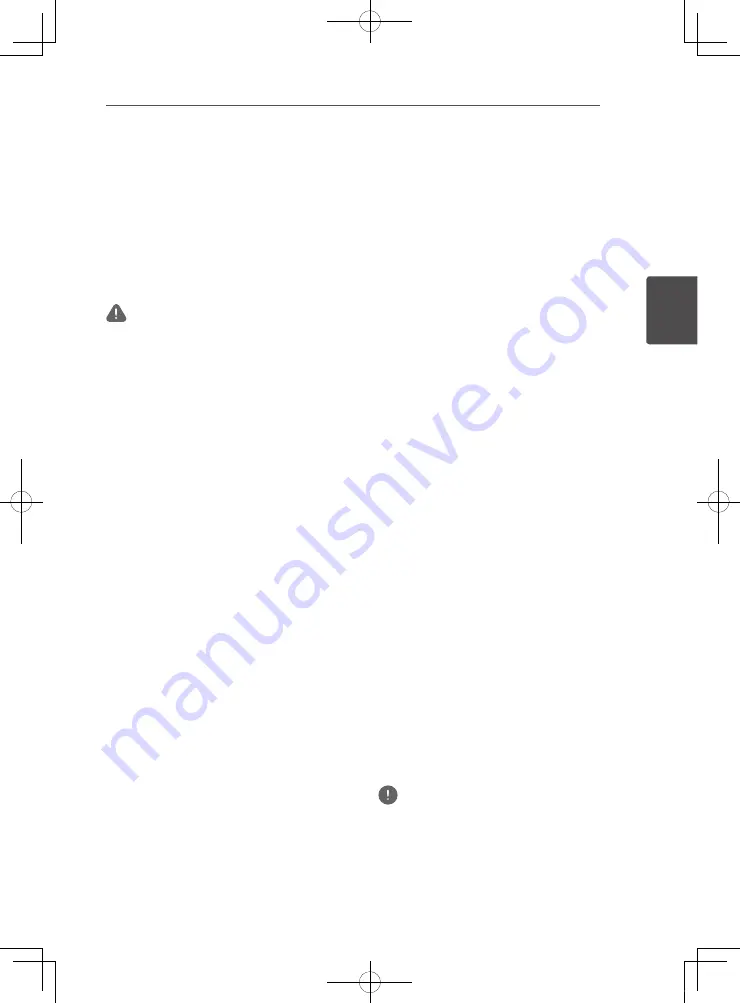
Basic operations
27
En
Basic oper
3
Chapter 3
Basic operations
Outputting the TV
Sound from the Unit
The following describes the procedure up until
listening to the sound of a TV connected to the
unit.
Caution
•
When the unit is connected to an ARC compatible
TV, press
SETUP
to display [Initial Setup] and then
set [HDMI]
d
[Control] to [On] and [HDMI]
d
[TV
Input] to [TV(ARC)].
•
When a TV that is not compatible with ARC is
connected to the optical digital audio input 1
terminal of the unit with an optical digital audio
cable (supplied), press
SETUP
to display [Initial
Setup] and then set [HDMI]
d
[TV Input] to [Optical
IN-1].
•
The video signal output of the unit is set to 50 fps
(“PAL”) in the factory default state.
You can change the video signal output to 60 fps
(“NTSC”) to match your TV.
If the video of the unit is not displayed because the
video signal system differs, perform the following
operation to change the setting.
1
Hold down
SLEEP
on the remote control until
“PAL” (or “NTSC”) appears in the display
window of the AV Speaker Bar.
2
When “PAL” (or “NTSC”) appears, press
c
or
d
on the remote control to change the setting.
3
Check that the video of the unit is displayed on
the TV.
– If the settings of the unit are initialized to the
factory default state, this setting returns to
50 fps (“PAL”).
– This function is for ASEAN model only.
1. Turn on the power of the TV.
2. Press
u
STANDBY/ON to turn on the
power of the unit.
3. Press TV on the remote control to
switch the input of the unit to the TV.
4. Select the channel you want to watch
on the TV.
5. Press VOLUME and SUBWOOFER VOL
to adjust the volume.
y
To temporarily mute the sound, press
MUTE
. Press the button again or adjust
the volume to cancel mute.
y
To adjust just the volume of the bass
sound, use
SUBWOOFER VOL
.
Playback Files on a USB
Device
1. Turn on the power of the TV.
2. Press
u
STANDBY/ON to turn on the
power of the unit.
3. Press USB.
4. Select [Photo], [Music], [Video], or
[AVCHD].
Use
/
b
to select an item and then press
ENTER
.
5. Select a file and then play it.
Use
/
b
to select a file and then press
ENTER
.
y
To pause playback, press
e
PAUSE
during
playback.
y
To stop playback, press
g
STOP
during
playback.
y
If the file you want to play is in a folder,
select that folder and then press
ENTER
to display the files in the folder.
Playback from Media
Server
About Media Server
A media server allows you to view a list of
folders and files stored on devices on the
network that are connected to the unit via the
LAN (Media Server). The following shows the
devices for which playback is possible from
Media Server. Also refer to page 9.
Devices for which playback is possible
•
Devices on the network that are connected
to the unit via the LAN (devices with a media
server function compliant with DLNA 1.0 or
DLNA 1.5)
Note
•
Playback may not be possible in some cases even
for files in formats supported by the unit.
72-MCS838-EU0B2_En.indd 27
2013/09/05 11:56:59
Содержание SBX-N500
Страница 15: ......
Страница 17: ......
Страница 19: ......
Страница 20: ......
Страница 21: ......
Страница 42: ......
Страница 64: ...Appendix 64 En Appendix 7 72 MCS838 EU0B2_En indd 64 2013 09 05 11 57 03 ...
Страница 65: ...Appendix 65 En Appendix 7 72 MCS838 EU0B2_En indd 65 2013 09 05 11 57 03 ...
Страница 68: ......






























