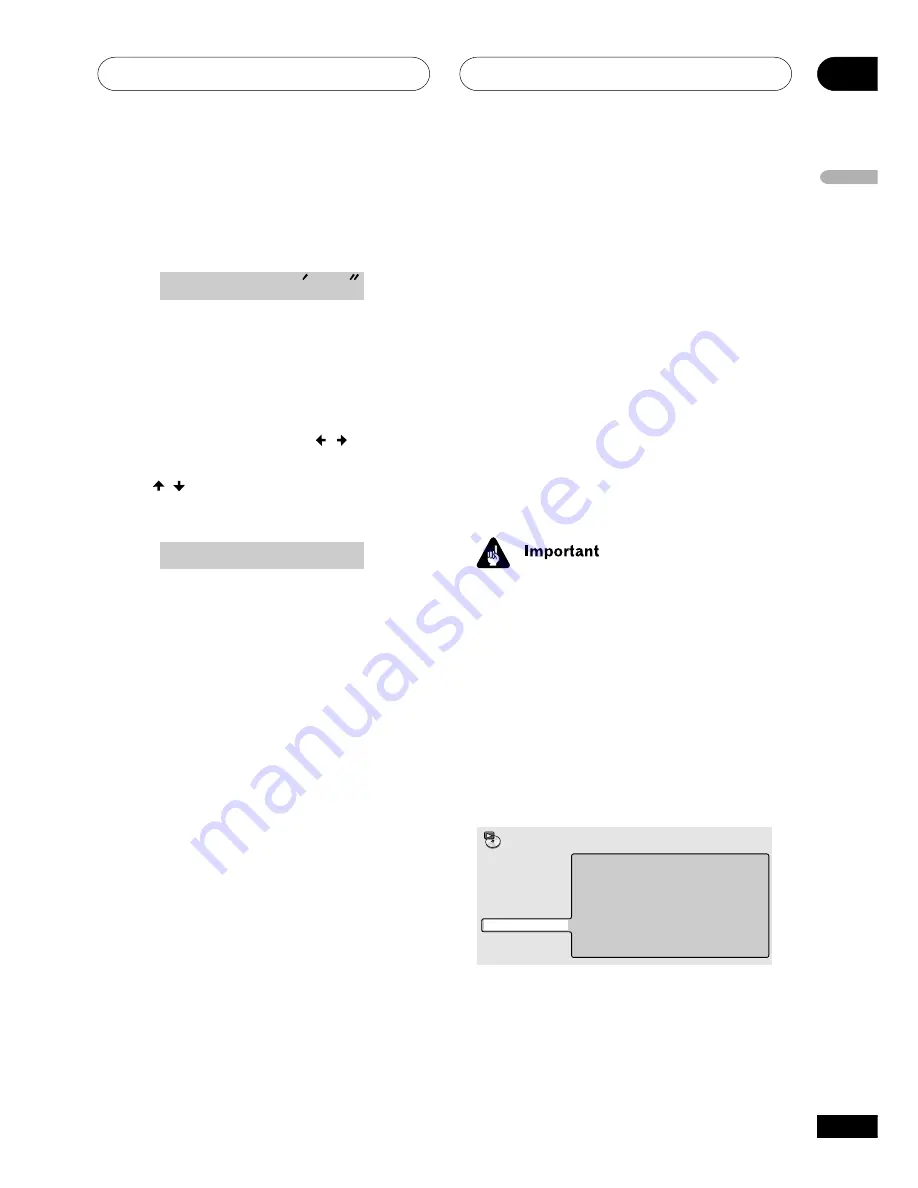
Playing discs
04
31
En
English
1
Make sure the disc is stopped, then
press PROGRAM (SHIFT+1).
You’re prompted to enter the first track in the
program list.
P – O O
3
O O O
2
Use the number buttons to select a
folder/track for the current step in the
program list then press ENTER.
After selecting a folder on an MP3 disc, select a
track in the same way.
For MP3s you can also use the
/
buttons to
choose folder input mode or track input mode
and the
/
buttons to select folder numbers
or track numbers .
P – O 1
3
3
Wait for the display to prompt you after
completing each selection. If you make a
mistake, press
CLEAR
to delete the last (most
recently) programmed track.
3
Repeat step 2 to build up a program
list.
A program list can contain up to 24 steps.
4
To play the program list, press
3
(play).
Program play remains active until you press
7
(stop), clear the playlist (see below), eject the
disc or switch off the player.
Clearing a track from the program list
1
Press PROGRAM (SHIFT+1).
2
To clear the most recent track in the
program, press CLEAR.
Press repeatedly to clear several steps.
Clearing the program list
You must clear the program list to program a
new one.
•
Press CLEAR while the disc is stopped.
Searching a disc
You can search DVD discs by title or chapter
number, or by time. CDs can be searched by
track number, and Video CDs by track number
or time. MP3 discs can be searched by folder or
track number.
• It’s not possible to use the search options
when playing a Video CD in PBC mode, or
an unfinalized CD-R/RW disc.
1
Press DVD SETUP and select ‘Play
Mode’.
2
Select ‘Search Mode’ from the list of
functions on the left.
The search options that appear depend on the
kind of disc loaded. The screen below shows
the DVD search options.
Title Search
Chapter Search
Time Search
A-B Repeat
Repeat
Random
Program
Search Mode
Play Mode
















































