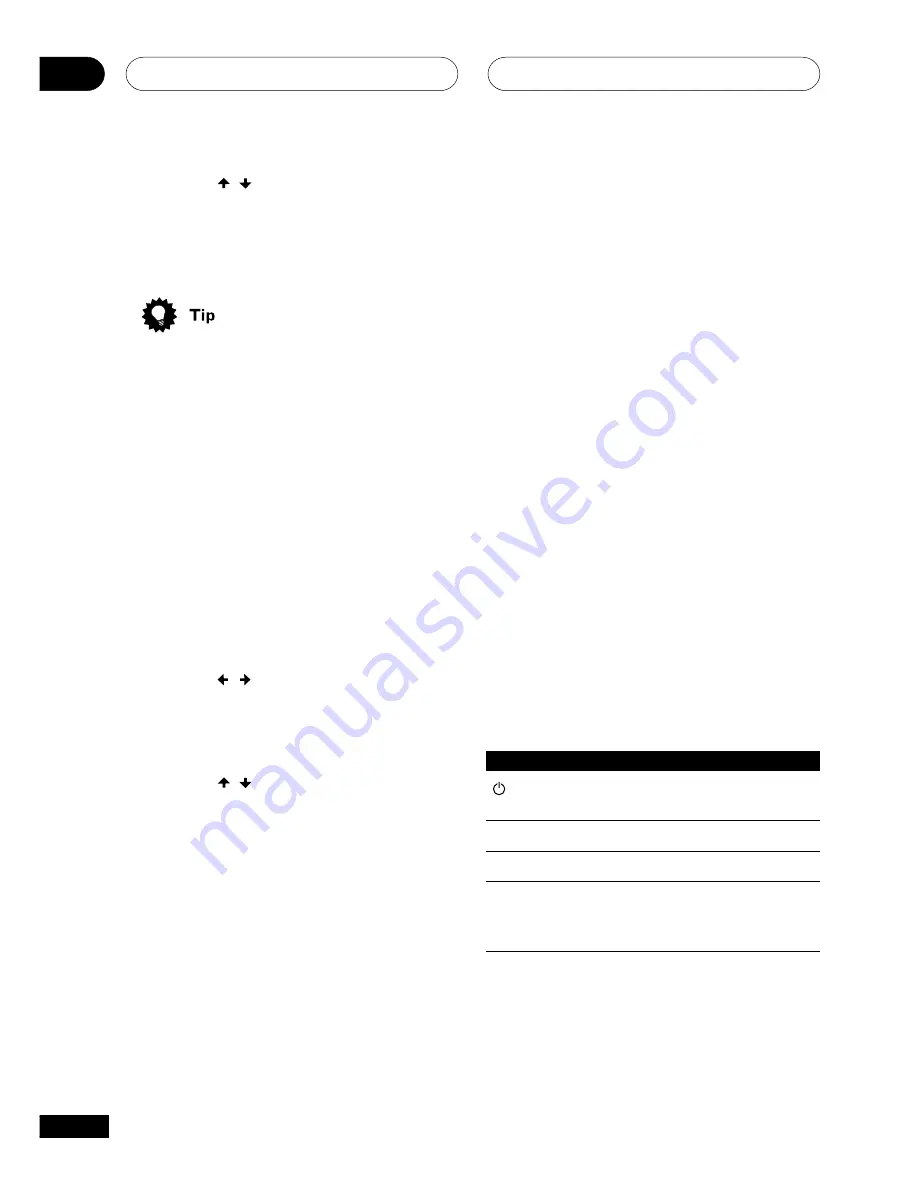
Getting started
03
16
En
Setting up the remote to
control your TV
You can set up the supplied remote to
control your TV. Here’s how to set it up.
1
Switch on your TV.
2
Find the name of the manufacturer of
your TV in the Preset Code List on page
68-69.
Next to each manufacturer is one or more
three digit codes. These tell the remote what
kind of TV you have.
If the name of the manufacturer of your TV
does not appear in the table, you won’t be
able to set up this remote to control your TV.
3
Point the remote at your TV, hold
down the CLEAR button, then enter the
three digit code for your TV.
The remote transmits an on/off signal to the
TV. If you’ve entered the correct code, your TV
should switch off.
If your TV doesn’t turn off, repeat the
procedure using the next code in the list
until your TV switches off successfully. Once
set, you can then use the following individual
TV controls.
Button
What it does
Switches your TV on or into
standby.
C/–
Changes the TV channel.
/–
Adjusts the volume.
INPUT
Switches the TV’s input
between the built in TV tuner
and an external video source.
6
Use the
/
buttons to set the
minute.
7
Press ENTER to confirm.
The display flashes to indicate the clock is
set.
• Press
SYSTEM DISP
anytime to cycle
through display options to show the
current time. See
Displaying disc
information
on pages 33–34 for more on
this.
Changing the clock format
• Default setting:
12–HOUR
You can choose to display the clock in either
12 or 24 hour formats.
1
Switch the system into standby.
2
Press SYSTEM SETUP (SHIFT+DVD
SETUP).
3
Use the
/
buttons to select hour
format (Default setting: 12–HOUR).
The current clock format is shown in the
display.
4
Use the
/
buttons to select either
12 or 24 hour clock format.
5
Press ENTER to confirm.
















































