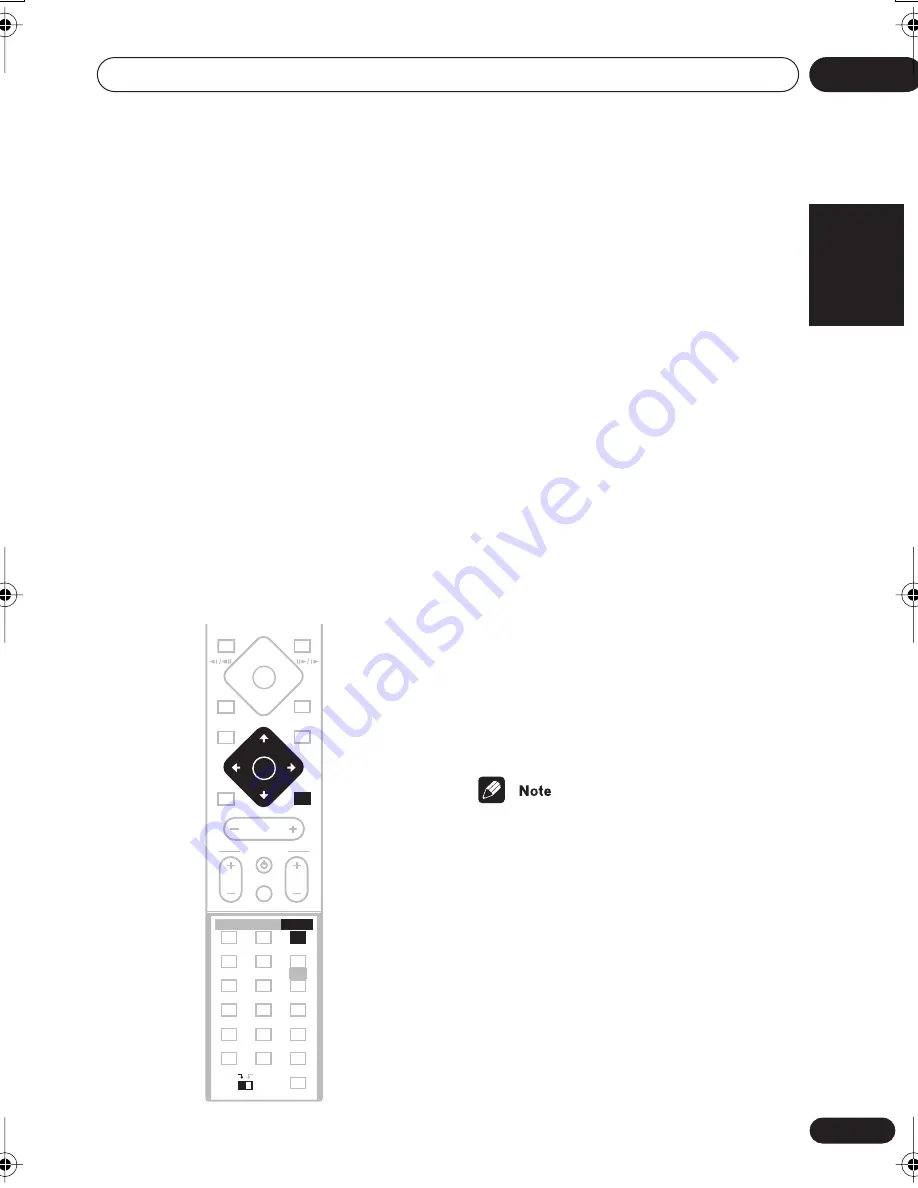
Home theater sound
04
31
En
English
Italiano
Français
Nederlands
Español
Deutsch
Listening with headphones
When headphones are connected, only the
Stereo
(default) and
Phones Surround
(virtual surround sound for headphones)
modes are available.
When you connect a pair of headphones, the
listening mode automatically changes to
Stereo
. When you disconnect them it reverts
to the previous mode.
•
With headphones connected, press
ADVANCED to select ‘Phones Surround’ or
SURROUND to select ‘Stereo’
.
Using the Advanced Surround
effects
Advanced Surround effects can be used with
multichannel or stereo sources for a variety of
additional surround sound effects.
•
Press ADVANCED to select an
Advanced Surround mode (or press
ADVANCED then use the
/
(cursor up/
down) buttons).
Press repeatedly to select from:
•
Adv. Music
– Gives a concert hall-type
sound
•
Adv. Movie
– Gives a movie theater-type
sound
•
Expanded
– Creates an extra wide stereo
field
•
TV Surr.
– Designed for mono or stereo TV
broadcasts and other sources
•
Sports
– Designed for sports and other
programs based on commentary
•
Game
– Creates surround sound from
video game sources
•
ExPwrSurr.
(Extra Power Surround) –
Gives additional energy and width to
stereo sources
•
Virtual
– Creates the impression of
surround sound from just the front
speakers
•
5ch Stereo
– Designed to give powerful
surround sound to stereo music sources
• You can’t use the Advanced Surround
modes with high sampling rate
88.2 / 96 kHz sources.
• You can use any of the above Advanced
Surround modes with any type of source.
The descriptions are given only as a guide.
MASTER
VOLUME
OPEN CLOSE
DISPLAY
4
4
0
DVD MENU
RETURN
SOUND
TV CONTROL
CH
VOL
INPUT
MUTE
TEST TONE
1
2
3
ZOOM
TOP MENU
CH LEVEL
DIMMER
REPEAT
AUDIO
ANGLE
RANDOM
SUBTITLE
PROGRAM
4
5
6
7
8
9
0
FOLDER–
ROOM SETUP
CLR
ENTER
MENU
HOME
SETUP
SYSTEM
MIDNIGHT
QUIET/
CLOCK
TIMER/
BASS MODE
DIALOGUE
VIRTUAL SB
AUTO
SURROUND
ADVANCED
1
¡
8
7
3
ST+
TUNE+
TUNE–
ST–
ENTER
ADVANCED
MAIN
SUB
SUB
HTS.book 31 ページ 2003年2月25日 火曜日 午後1時45分
















































