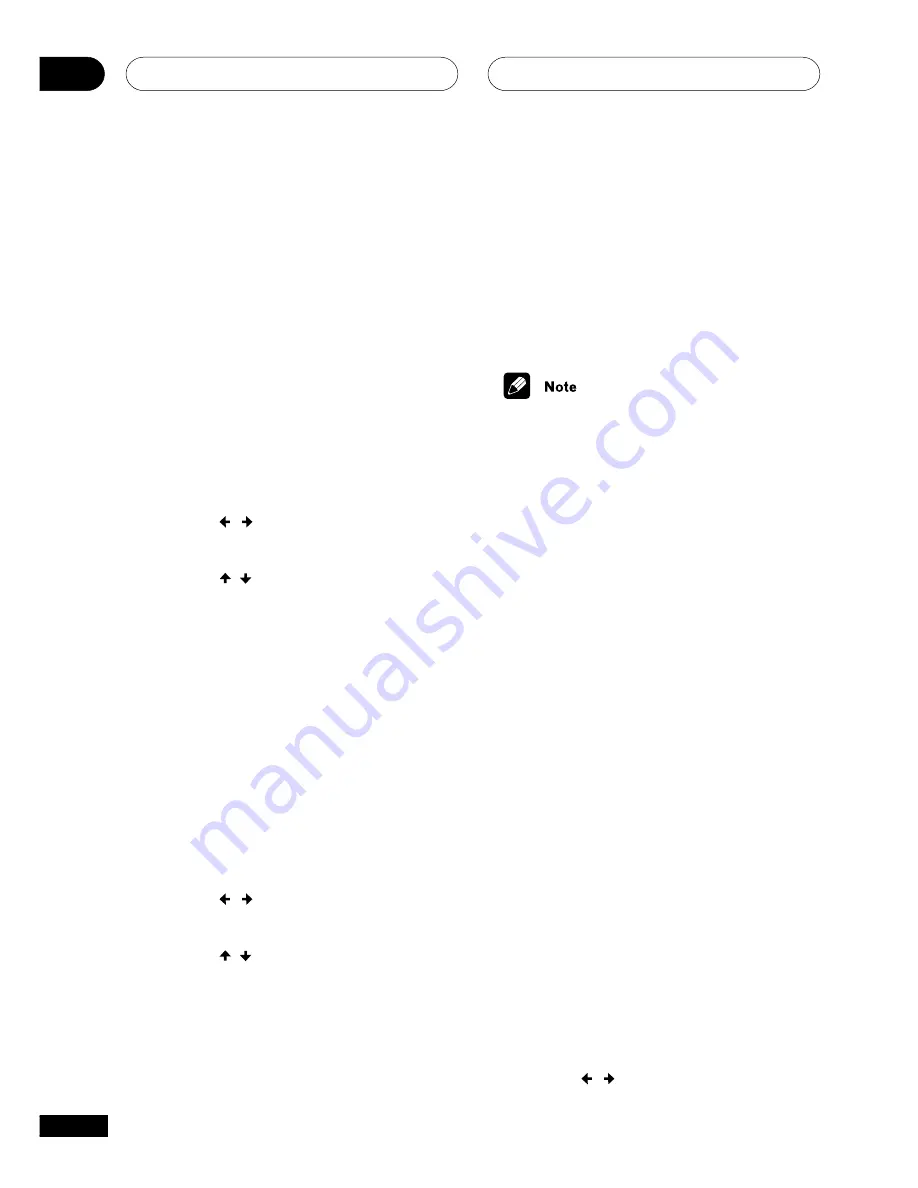
Additional information
14
76
En
Displaying the clock
1
Press SYS DISP to display the clock.
• Press again to display the seconds.
2
Press again to exit the clock display.
Simple display mode
• Default setting:
Off
If you find the display shows more information
than you generally need, you can change it to a
simple version.
1
Press SYS MENU.
2
Use the / (cursor left/right) buttons
to select ‘Simple Mode’.
3
Use the / (cursor up/down) to select
‘On’ or ‘Off’, then press ENTER.
Entertainment modes
• Default setting:
Mode 1
The Entertainment modes act as screen savers
for the OEL display, as well as showing off the
fluid graphical effects possible using this type
of display technology. If no button is pressed for
five minutes, the entertainment mode starts.
There are three different modes to choose from,
as well as an
Off
setting.
1
Press SYS MENU.
2
Use the / (cursor left/right) buttons
to select ‘Entertainment’.
3
Use the
/
(cursor up/down) to select
‘Mode 1’, ‘Mode 2’, ‘Mode 3’, or ‘Off’ then
press ENTER.
Changing the display/OSD
language
• Default setting:
English
You can change the display/OSD language from
English to French, German, Italian, Spanish or
Dutch.
• This setting is the same as the OSD
Language setting in the Initial Settings
menu (
page 63
).
• You can’t switch languages using this
method when an on-screen menu is being
displayed (
GUI
is lit in the display).
1
Press LANGUAGE to change the
language.
Dimming the display
• Default setting:
4
The display has five brightness levels (
1–5
), plus
an
Auto
setting. When set to
Auto
, the display
is set to level
4
, but if no button is pressed for
20 seconds, the display dims to level
1
. On level
1
the display becomes temporarily brighter
when a button is pressed.
1
Press DIMMER to change the brightness
level of the display unit.
Switching off the demo
• Default setting:
On
This unit has an automatic demo feature that
starts when the unit is plugged in for the first
time. Here’s how to turn it off:
1
Switch the system into standby.
2
Press SYS MENU.
3
Use the / (cursor left/right) buttons
to select ‘Demo Mode’.
Содержание S-DV1000ST
Страница 1: ......
Страница 92: ...Additional information 14 92 En ...
Страница 93: ...Additional information 14 93 En ...






























