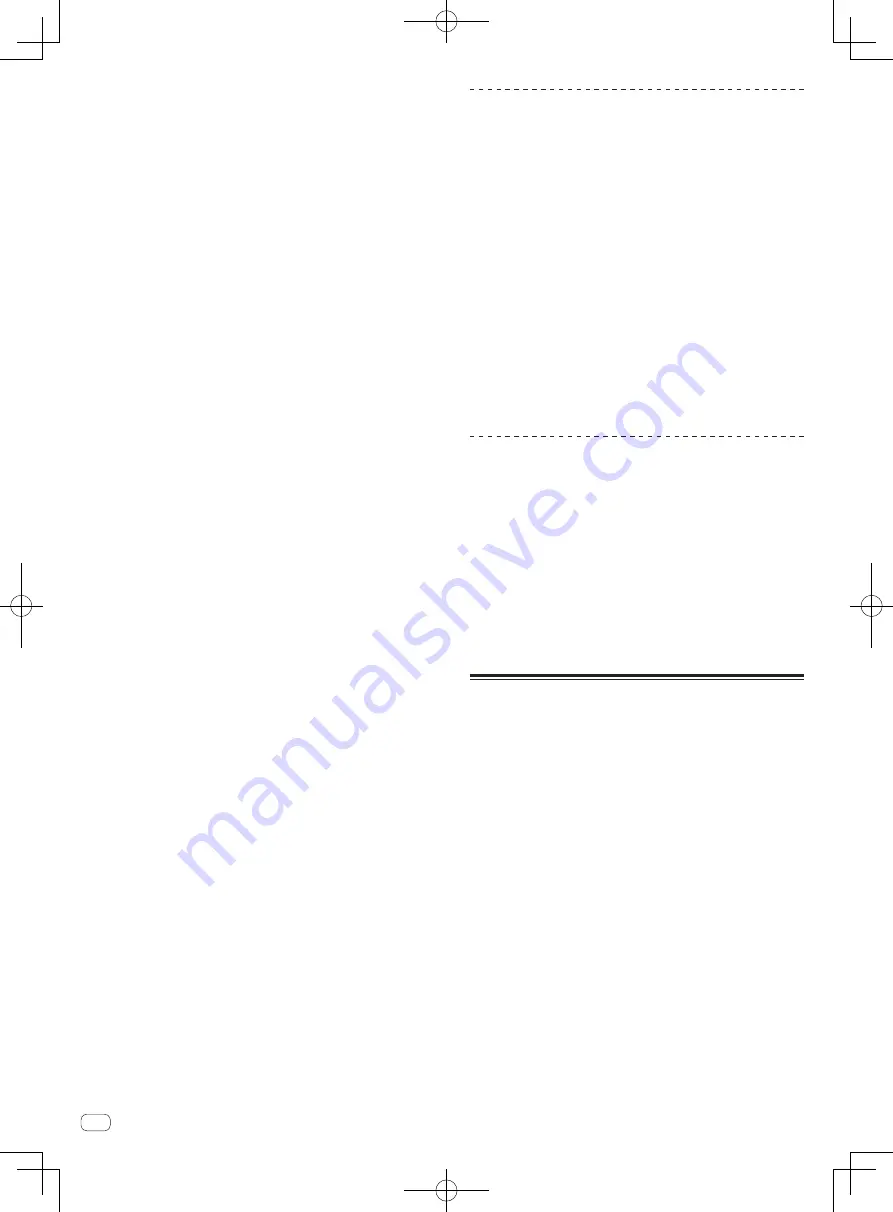
!
Si el menú del CD-ROM no aparece cuando se inserta el CD-ROM,
abra la unidad de CD desde [
Equipo
(o
Mi PC
)] en el menú [
Iniciar
],
y luego haga doble clic en el icono [
CD_menu.exe
].
2 Cuando se visualiza el menú del CD-ROM, seleccione
[remixbox: Instale el remixbox], y luego haga clic en
[Iniciar].
!
Para cerrar el menú CD-ROM, haga clic en [
Abandonar
].
3 Cuando aparezca la pantalla de selección de idioma,
seleccione [Español] y haga clic en [OK].
!
Puede seleccionar el que quiera de entre múltiples idiomas siempre
que el idioma sea compatible con el ambiente del sistema de su
ordenador.
4 Cuando aparezca la pantalla del acuerdo de licencia,
lea cuidadosamente
Contrato de Licencia del Software
.
Si está de acuerdo con
Contrato de Licencia del
Software
, haga clic en [De acuerdo].
!
Si no acepta las disposiciones del
Contrato de Licencia del Software
,
haga clic en [
Cancelar
] y detenga la instalación.
5 Instale remixbox siguiendo las instrucciones de la
pantalla.
!
Haga clic en [
Cancelar
] para cancelar la instalación después de
iniciarse ésta.
Procedimiento de instalación (Mac OS X)
Lea cuidadosamente
Cuidados para la instalación
antes de instalar el
remixbox.
!
Para instalar y desinstalar remixbox se necesita autorización del
administrador del ordenador.
Inicie la sesión como el usuario que fue establecido como adminis-
trador del ordenador antes de hacer la instalación.
1 Inserte el CD-ROM remixbox en la unidad de CD del
ordenador y haga doble clic en el icono [CD_menu.app]
cuando éste se visualice en una ventana.
!
Si la ventana que tiene el icono [
CD_menu.app
] no se visualiza
cuando se inserta el CD-ROM, use Finder para abrir manualmente la
unidad CD y luego haga doble clic en el icono [
CD_menu.app
].
2 Cuando se visualiza el menú del CD-ROM, seleccione
[remixbox: Instale el remixbox], y luego haga clic en
[Iniciar].
!
Para cerrar el menú CD-ROM, haga clic en [
Abandonar
].
3 Cuando aparezca la pantalla del acuerdo de licencia,
seleccione [Español], lea cuidadosamente el
Contrato de
Licencia del Software
y haga clic en [Continuar].
!
Puede seleccionar el que quiera de entre múltiples idiomas siempre
que el idioma sea compatible con el ambiente del sistema de su
ordenador.
4 Si está de acuerdo con
Contrato de Licencia del
Software
, haga clic en [Acepto].
!
Si no acepta las disposiciones del
Contrato de Licencia del Software
,
haga clic en [
No acepto
] y detenga la instalación.
5 Instale remixbox siguiendo las instrucciones de la
pantalla.
Inicio de remixbox/Visión del Manual de
instrucciones
Inicie la sesión como el usuario que fue establecido como administrador
del ordenador antes de hacer la instalación del remixbox.
El manual de instrucciones se puede ver iniciando remixbox y luego
haciendo clic en [
Manual
] desde el menú remixbox [
Help
].
Para Windows
®
7, Windows Vista
®
y Windows
®
XP
Haga clic en el botón del menú [Iniciar] de Windows, y
luego en [Todos los programas] > [Pioneer] > [remixbox
1.x.x] > [remixbox 1.x.x].
!
El 1.x.x indica la versión del remixbox.
Para Mac OS X
Abra la carpeta [Aplicación] con Finder y luego haga
doble clic en [remixbox 1.x.x.app].
!
El 1.x.x indica la versión del remixbox.
Conexión de esta unidad y un ordenador
1 Deslice el conmutador [ON, STANDBY] del panel
trasero de esta unidad a la posición [ON].
Conecte la alimentación de esta unidad.
2 Conecte esta unidad a su ordenador con un cable
USB.
!
Esta operación no funciona con ordenadores no compatibles con
USB 2.0.
!
Cuando se usa Windows XP, si otro aparato USB-MIDI está conec-
tado simultáneamente al ordenador, éste puede que no funcione
bien o no sea reconocido. Sólo conecte el ordenador y esta unidad.
!
Conecte directamente esta unidad y el ordenador con el cable USB
incluido.
Verificación de la información más
reciente en el software incluido
Para conocer la información más reciente del software incluido y de los
sistemas operativos compatibles, visite el sitio Web siguiente.
http://pioneerdj.com/support/
!
La operación no se puede garantizar cuando hay múltiples unidades
de este mezclador conectadas a un solo ordenador.
20
Es
Содержание Remix station RMX-1000
Страница 75: ......






























