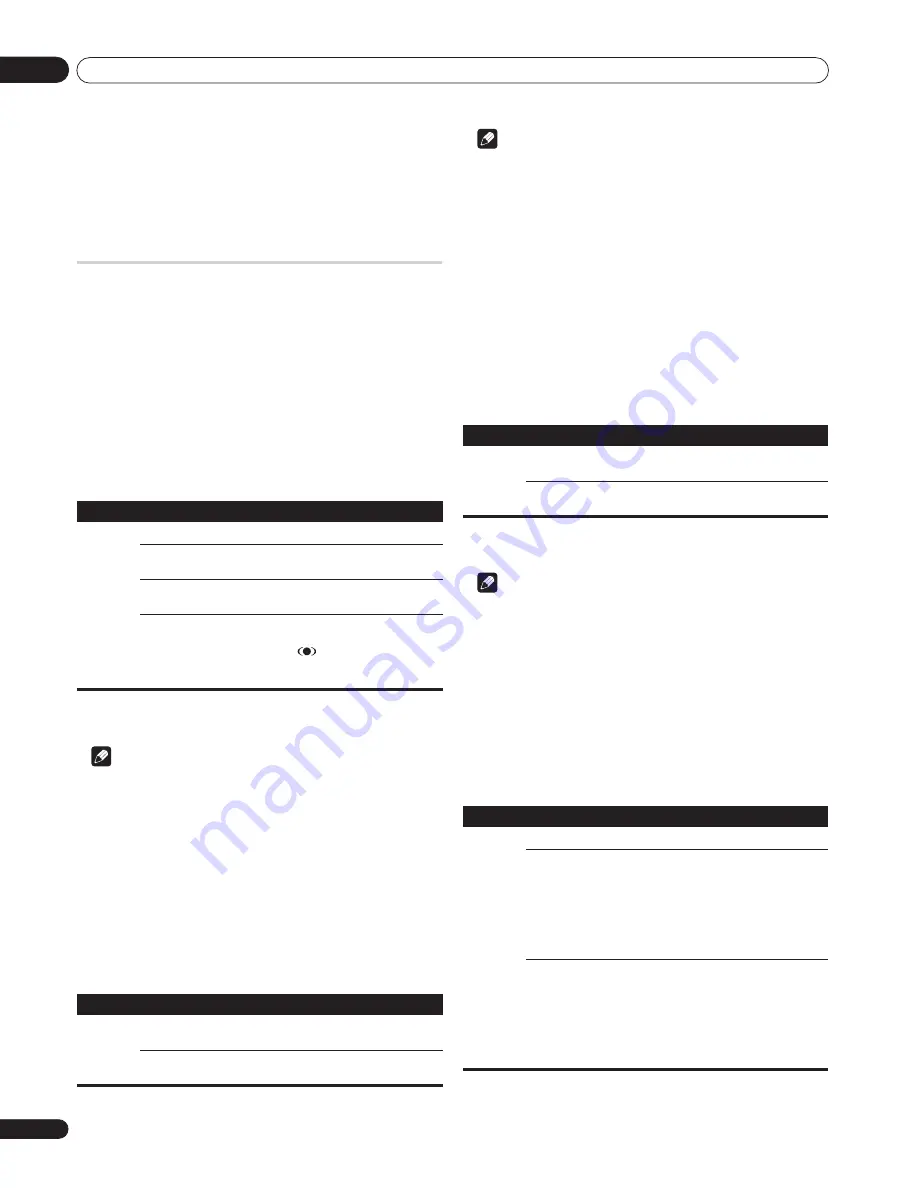
Setting up
08
34
En
• Audio from a connected subwoofer is muted when you have
selected “Sub” for “Headphone Output” and connected
headphones.
• To adjust the volume of audio coming from the active (or main)
screen with headphones, select “Main” in step
4
then use
i
i
i
i
+
/
i
i
i
i
–
on the remote.
Power Control
Power Control provides convenient functions for power saving.
Energy Save
You may use one of the three Energy Save modes to save power
consumption.
1
Press HOME MENU.
2
Select “Power Control“ (
/
then ENTER).
3
Select “Energy Save“ (
/
then ENTER).
4
Select “Save1“, “Save 2“, or “Picture Off“ (
/
then
ENTER).
5
Press HOME MENU to exit the menu.
Note
• When you change the Energy Save mode, you may notice a
change in the panel sound. This is normal.
No Signal off (AV mode only)
The system will be automatically placed into the standby mode if no
signal is received for 15 minutes.
1
Press HOME MENU.
2
Select “Power Control“ (
/
then ENTER).
3
Select “No Signal off“ (
/
then ENTER).
4
Select “Enable“ (
/
then ENTER).
5
Press HOME MENU to exit the menu.
Note
• Five minutes before the system is placed into the standby
mode, a message appears every minute.
• The system may not be placed into the standby mode when
noise signals are present at the plasma display after a TV
program finishes.
No Operation off (AV mode only)
The system will be automatically placed into the standby mode
when no operation is performed for three hours.
1
Press HOME MENU.
2
Select “Power Control“ (
/
then ENTER).
3
Select “No Operation off“ (
/
then ENTER).
4
Select “Enable“ (
/
then ENTER).
5
Press HOME MENU to exit the menu.
Note
• Five minutes before the system is placed into the standby
mode, a message appears every minute.
Power Management (PC mode only)
The system will be automatically placed into the standby mode
when no signal is received from the PC.
1
Press HOME MENU.
2
Select “Power Control“ (
/
then ENTER).
3
Select “Power Management“ (
/
then ENTER).
4
Select “Mode 1“ or “Mode 2” (
/
then ENTER).
5
Press HOME MENU to exit the menu.
Energy Save
Selections
Standard
Does not decrease the picture brightness.
Save1
Slightly lowers power consumption while slightly
suppressing the brightness drop level.
Save2
Decreases the picture brightness and lowers
power consumption.
Picture Off
Deactivates the screen to save power. To restore
the screen display, press any button other than
i
i
i
i
+ /
i
i
i
i
– ,
(
FRONT SURROUND
) or
e
e
e
e
.
This setting is not memorized by the system.
No Signal Off
Selections
Disable
(default)
Does not place the system into the standby
mode.
Enable
Places the system into the standby mode if no
signal is received for 15 minutes.
No Operation Off
Selections
Disable
(default)
Does not place the system into the standby
mode.
Enable
Places the system into the standby mode if no
operation is performed for three hours.
Power Management
Selections
Off (default)
No power management
Mode 1
• Places the system into the standby mode when
no signal is received from the personal computer
for eight minutes.
• Even when you start using the computer and a
signal is received again, the system stays off.
• The system is switched on again by pressing
STANDBY/ON
on the plasma display or
on the
remote control.
Mode 2
• Places the system into the standby mode when
no signal is received from the personal computer
for eight seconds.
• When you start using the computer and a
signal is input again, the system is switched on.
• The system is switched on again by pressing
STANDBY/ON
on the plasma display or
on the
remote control.






























