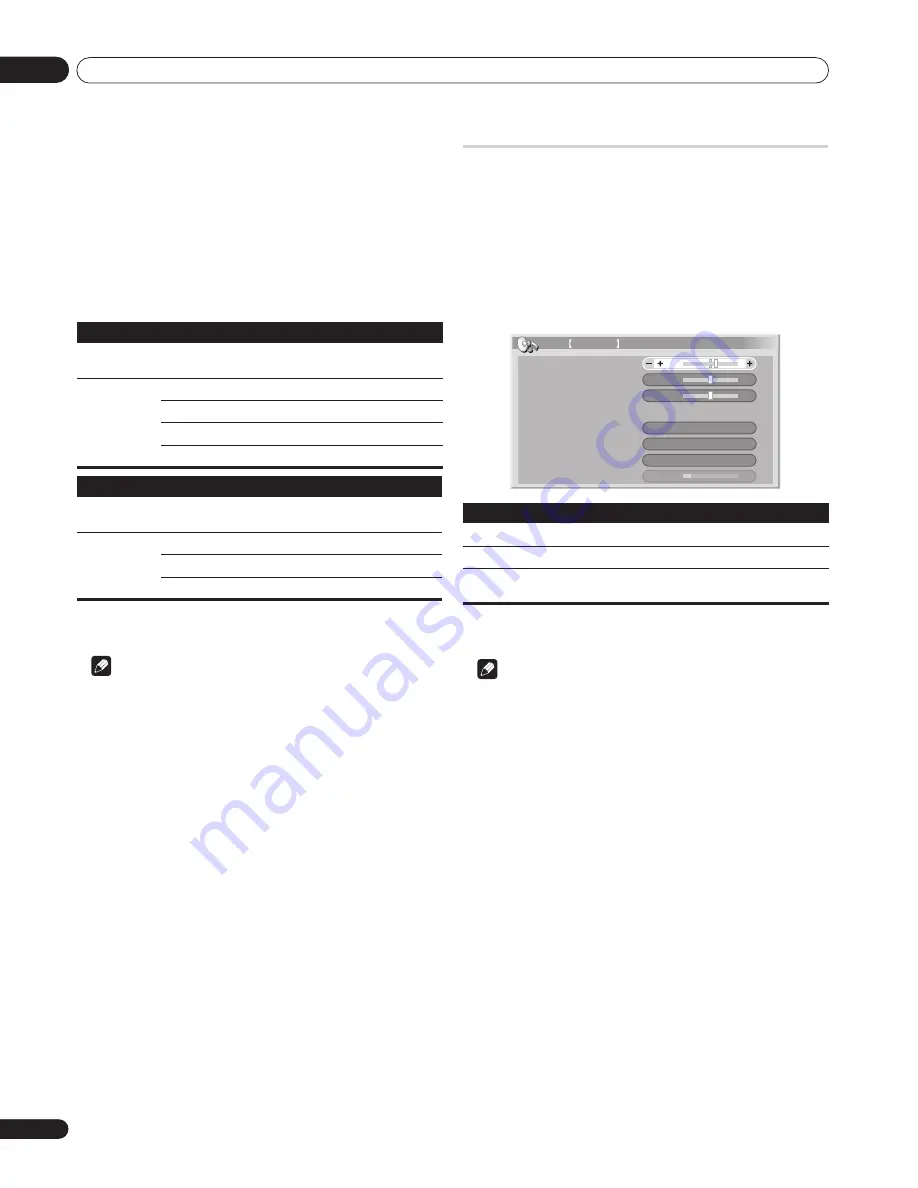
Setting up
08
32
En
Using the 3DYC and I-P Mode
1
Press HOME MENU.
2
Select “Picture“ (
/
then ENTER).
3
Select “Pro Adjust“ (
/
then ENTER).
4
Select “Others“ (
/
then ENTER).
5
Select an item to be adjusted (
/
then ENTER).
• You can select "3DYC" or "I-P Mode".
6
Select the desired parameter (
/
then ENTER).
7
Press HOME MENU to exit the menu.
Note
• The 3DYC setting is ineffective when SECAM, PAL-M, PAL-N or
4.43 NTSC signals are input.
• For the I-P Mode, the individual parameters are not selectable
for the following input signals: 480p, 720p@60 Hz, 576p,
720p@50 Hz, 1080p@24 Hz.
• For the 3DYC, the individual parameters are selectable only
when you have selected the analog tuner, or you have selected
input 1, 2, 3 or 5 as the input source and there is a video signal
present.
Sound adjustments
You can adjust the sound quality to your preference with the
following settings.
Adjust the sound to your preference for the chosen AV Selection
option (see
AV Selection
on page 28).
1
Press HOME MENU.
2
Select “Sound“ (
/
then ENTER).
3
Select an item to be adjusted (
/
).
4
Select the desired level (
/
).
5
Press HOME MENU to exit the menu.
Note
• You cannot adjust the sound quality for listening with
headphones.
• If you perform sound adjustments with headphones
connected, the new settings will become effective as soon as
you disconnect the headphones.
• To restore the factory defaults for all items, press
/
to
select "Reset" in step
3
, and then press
ENTER
. A confirmation
screen appears. Press
/
to select "Yes", and then press
ENTER
.
3DYC
Optimizes characteristics for separating brightness signals and color signals.
This works for both video and still images.
Selections
Off
Deactivates 3DYC.
High
Enhanced 3DYC
Mid
Standard 3DYC
Low
Moderate 3DYC
I-P Mode
Perform optimum conversion from interlace signals to progressive signals. This
works for both video and still images.
Selections
1
Optimum for video images
2
Standard setting
3
Optimum for still images
Item
button
button
Treble
For weaker treble
For stronger treble
Bass
For weaker bass
For stronger bass
Balance
Shifts the audio balance to
the left
Shifts the audio balance to
the right
Bass
Balance
Reset
FOCUS
Front Surround
Headphone Output
Sub Volume
0
0
Off
Off
Sound STANDARD
15
Main
Treble
2
















































