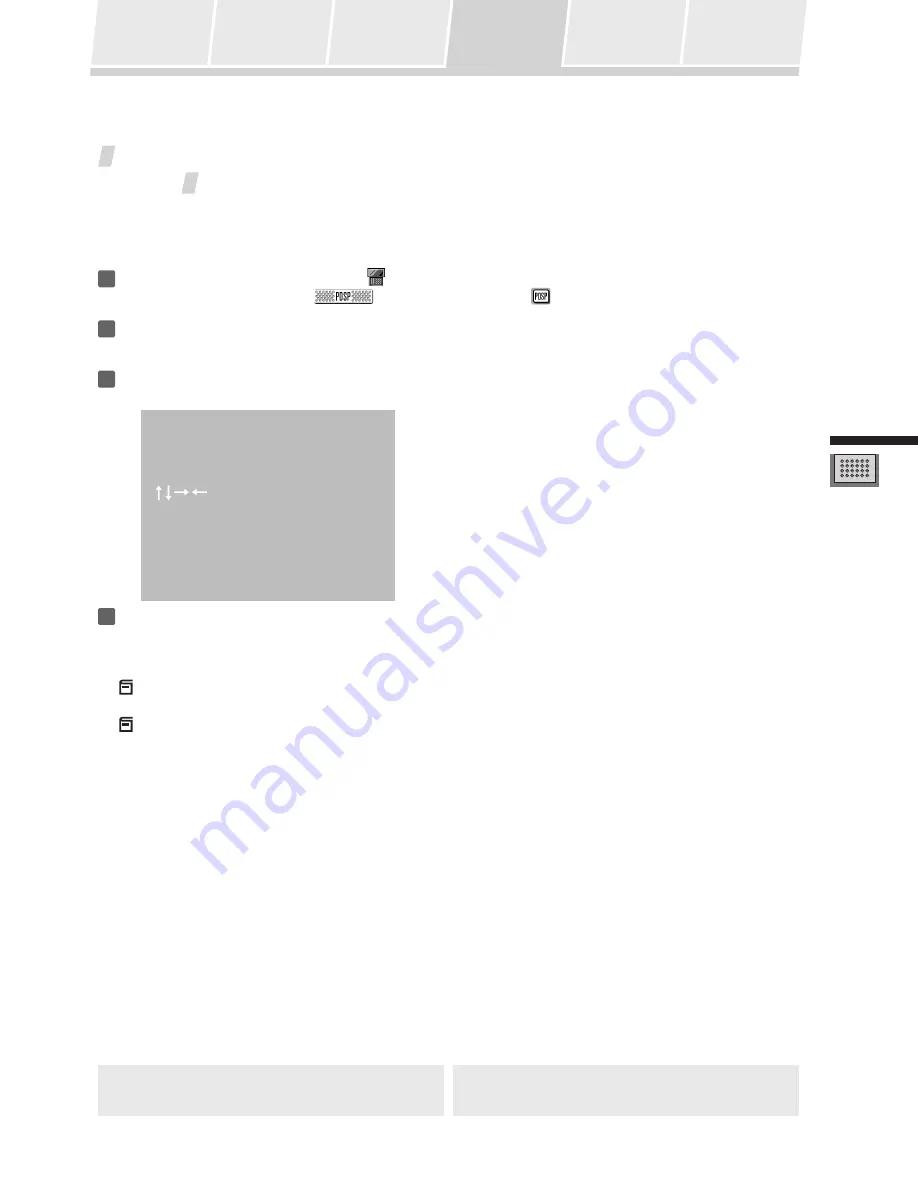
33
Adjusting the Sound
Changing
Surround Sound
Adjusting the Tone
Calling Up a Room
Sound Setting
Video and Audio
Timing
Compensations
Adjusting
Surround Effects
Displaying the
Data Screen
Video and Audio Timing Compensations (Lipsync
delay)
The video playback from some components may appear somewhat delayed from the audio channel. If actors’ mouth
movements appear to be out of sync with the audible soundtrack, use this adjustment to delay (compensate) the
audio timing.
1
Use the touch panel to select the
PDSP menu.
From the HOME menu press
; from other menus, press
.
2
Press the MENU button.
The “System Setup” menu appears.
3
Using the
buttons, select “Lipsync delay”, then press the ENTER button.
The following screen appears:
Lipsync delay
to
edit
Press ENTER or MENU to exit
Delay 0ms
4
Using the
buttons, adjust the amount of delay as desired, then press the ENTER button.
Perform this adjustment while confirming the actual video-audio timing.
Notes:
The maximum adjustment value will be less than 106 ms, as a result of the initial room setting made by the
service personnel.
When you’re finished, you can press the MENU button repeatedly to return to previous screens.












































