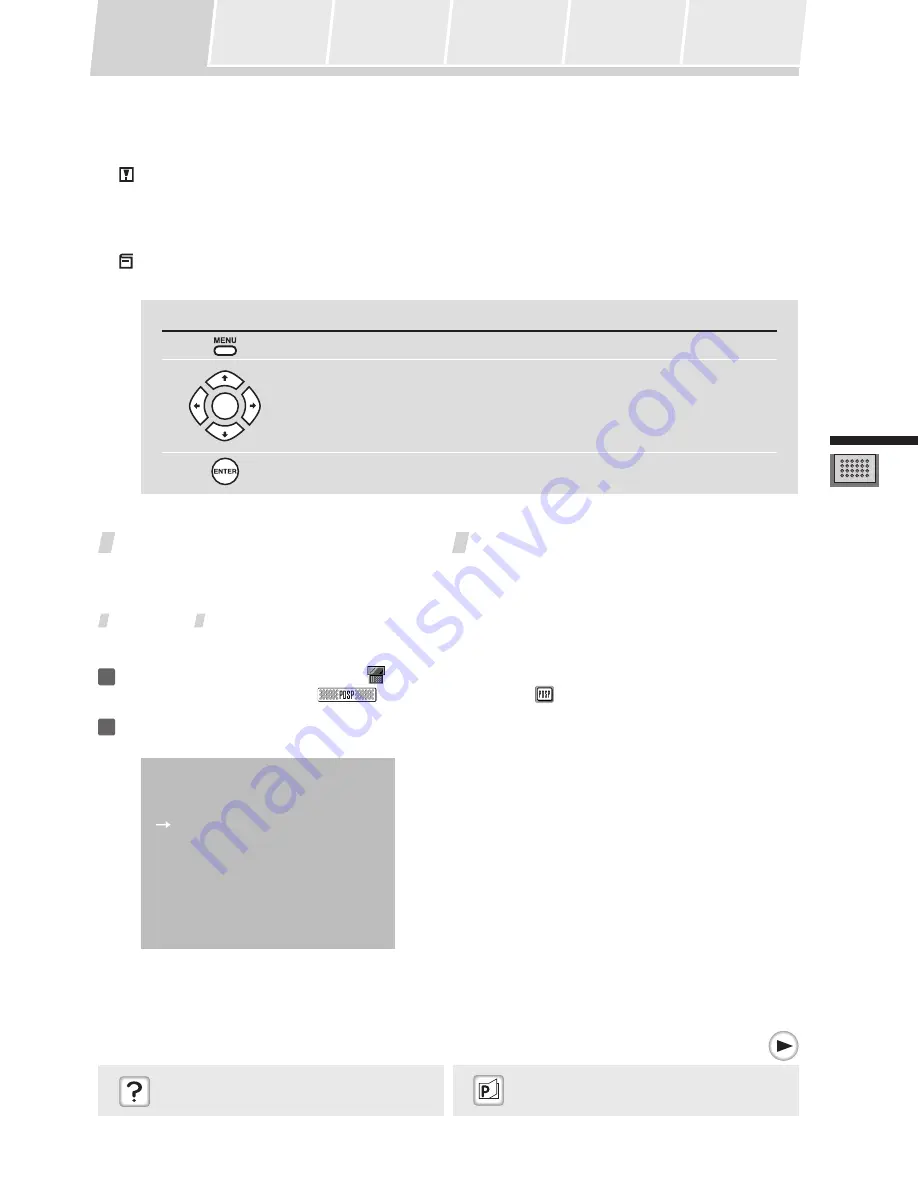
27
Adjusting the Sound
Changing
Surround Sound
Adjusting the Tone
Calling Up a Room
Sound Setting
Video and Audio
Timing
Compensations
Adjusting
Surround Effects
Displaying the
Data Screen
Caution:
When adjusting the digital sound projector’s sound, the menu screen is displayed on the connected television
monitor. To see the display, turn on the television’s power and set the television’s video input to the digital
sound projector.
Note:
When adjusting the digital sound projector’s sound, use the following buttons (hard keys) of the remote
control unit:
Button
Name
Function
MENU
Open/Close the menu screen
Move cursor / select items and numbers
ENTER
Finalize settings
Changing Surround Sound
You can adjust each channel’s volume/balance while listening to the actual sound, as well as adjusting the sub-
woofer and other options.
Test Signal
A test signal can be used to adjust the output level of each channel.
1
Use the touch panel to select the
PDSP menu.
From the HOME menu, press
; from other menus, press
.
2
Press the MENU button.
The following “System Setup” menu appears.
System Setup
1 Surround Setup
2 All Ch Tone Control
3 Recall Memory
4 Lipsync delay
5 Stereo Mode
“Digital sound projector menu screens don’t
appear”
P38
“Changing Each Channel’s Output Level”
P29
















































