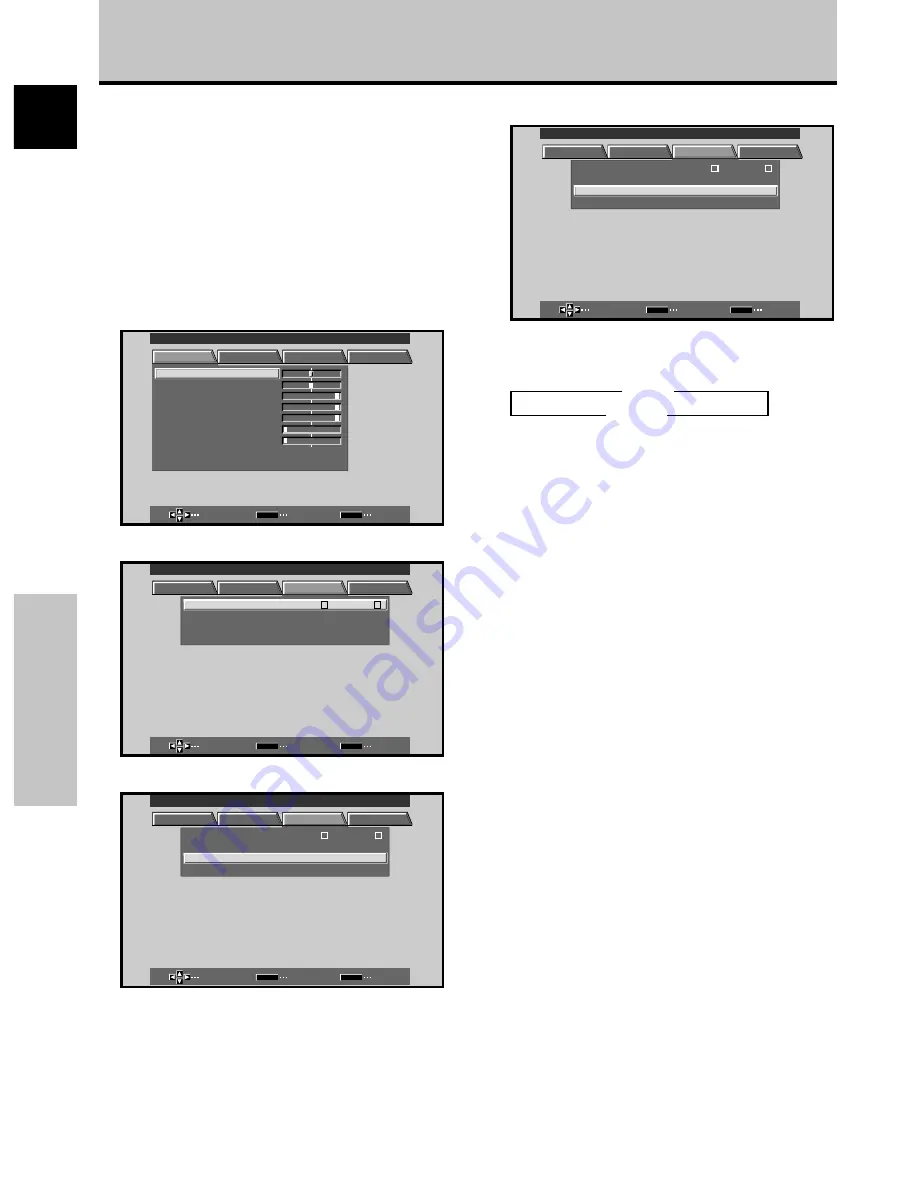
18
En
English
Setting Up the System
Setting Up the System
CLAMP POSITION setup
Depending on the signal, analog RGB signals may result
in the screen image appearing with a whitish or greenish
cast. In such cases, set “CLAMP POSITION” to LOCKED.
÷
Normally, leave this setting at AUTO.
Setup of CLAMP POSITION
1
Press MENU to display the menu screen.
The menu screen appears.
MAIN MENU
INPUT1
SELECT
ENTER
EXIT
SET
MENU
PICTURE
SCREEN
SET UP
OPTION
:
0
:
6
+
+
+
0
:
6 0
:
6 0
:
0
:
0
C O N T R A S T
:
0
B R
R L E V E L
I GH T .
.
G L E V E L
.
B L E V E L
.
H E NH AN CE
.
V E NH AN CE
.
R S E T
E
2
Press
2
/
3
to select SET UP.
SELECT
ENTER
EXIT
SET
MENU
PICTURE
SCREEN
SET UP
OPTION
: V G A
:
NT
: A U T O
S E T T I N
C L AMP
POWE R
:
G
OF F
P
S I T I O N
O
M N A GEME
A
I N P UT
I N P UT 1
L
E
B
L A
MAIN MENU
INPUT1
3
Press
5
/
∞
to select CLAMP POSITION.
SELECT
CHANGE
EXIT
SET
MENU
PICTURE
SCREEN
SET UP
OPTION
:
NT
S E T T I N
C L A MP
POWE R
:
G
OF F
P
S I T I O N
O
M N A GEME
A
I N P UT
I N P UT 1
L
E
B
L A
: V G A
: A U T O
MAIN MENU
INPUT1
4
Press SET to select LOCKED.
SELECT
CHANGE
EXIT
SET
MENU
PICTURE
SCREEN
SET UP
OPTION
:
NT
S E T T I N
C L A MP
POWE R
:
G
OF F
P
S I T I O N
O
M N A GEME
A
I N P UT
I N P UT 1
L
E
B
L A
: V G A
: L O CK E D
MAIN MENU
INPUT1
Mode selection will change as follows each time
SET
is pressed.
5
When the setup is completed, press MENU to exit
the menu screen.
Notes
÷
Make this CLAMP POSITION setting for each applicable input
(INPUT1 and INPUT2).
÷
When using this setup, be sure to carefully check the signal
output of the component that you are using. For details, please
refer to the instruction manual supplied with the component
you are connecting.
3
AUTO
LOCKED
2
Содержание PDP-503MXE
Страница 42: ...38 En Published by Pioneer Corporation Copyright 2002 Pioneer Corporation All rights reserved ...
Страница 123: ......
















































