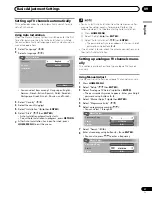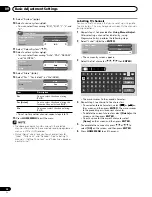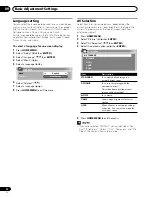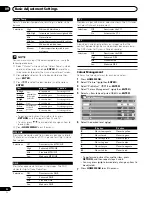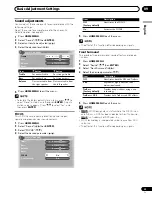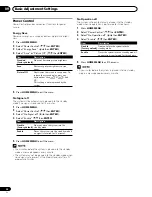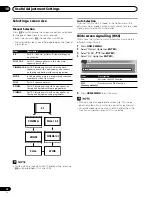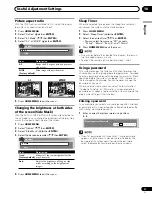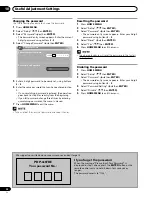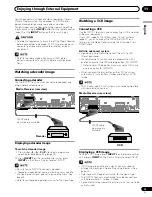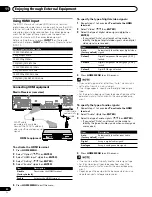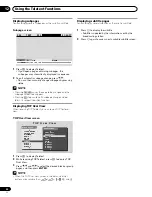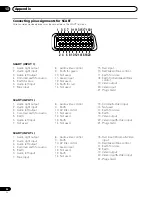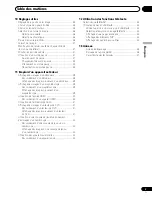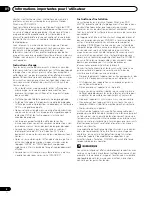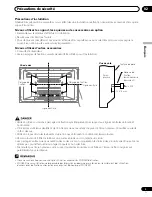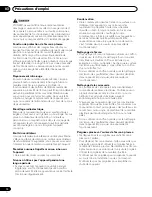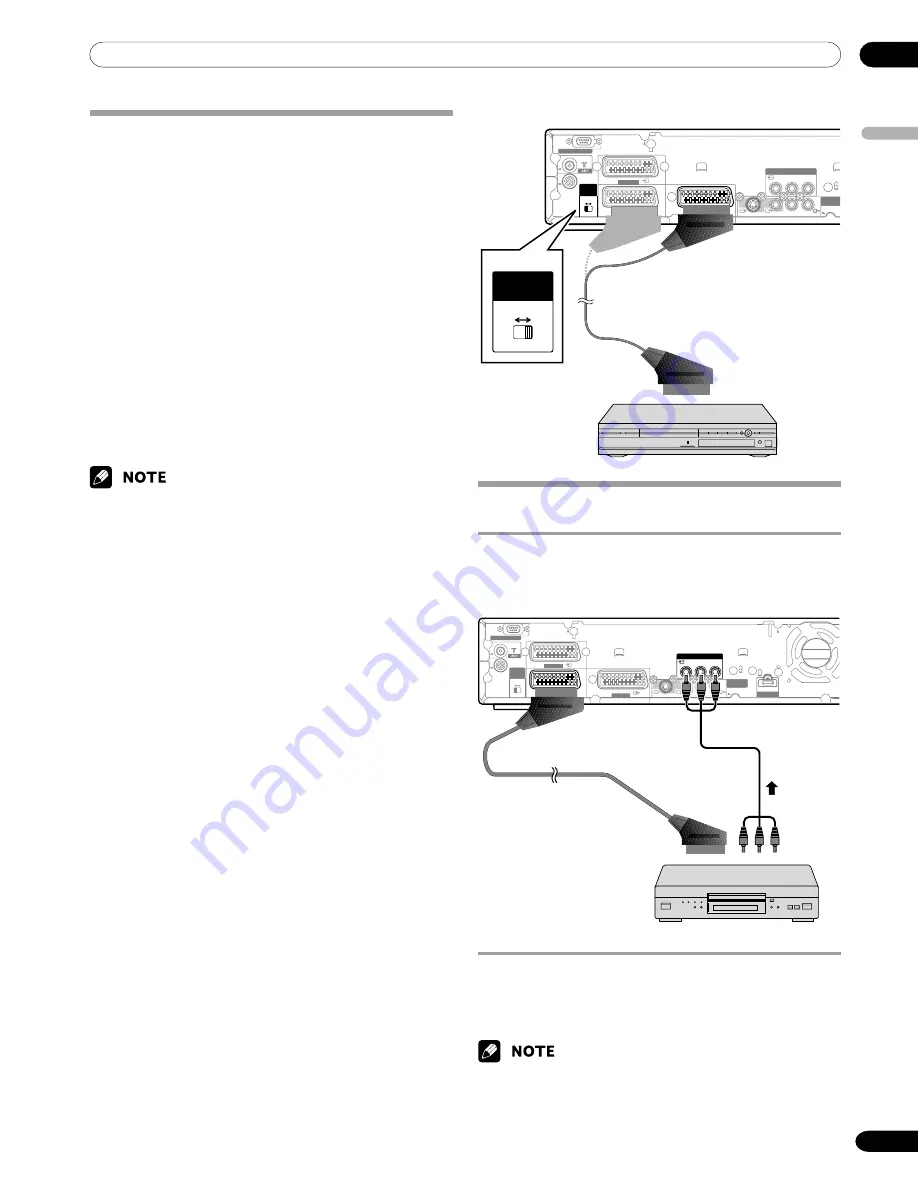
11
Enjoying through External Equipment
English
41
En
Using i/o Link.A
This system incorporates three typical i/o Link.A functions for
smooth connections between Media Receiver and other
audiovisual equipment.
One Touch Play
While the Plasma Display System is in standby mode, it
automatically turns on and plays back images from the
audiovisual source (e.g. VCR, DVD).
WYSIWYR (What You See Is What You Record)
When the remote control unit of the connected VCR has the
WYSIWYR button, you can automatically start recording by
pressing the WYSIWYR button.
Preset Download
Automatically transfers channel preset information from the
tuner on the Plasma Display System to the one on the
connected audiovisual equipment (e.g. VCR) via the INPUT 2
or 3 terminal.
• The i/o Link.A functions work only when the audiovisual
equipment is connected to the INPUT 2 or 3 terminal on
the Media Receiver with i/o Link.A via a fully wired 21-pin
SCART.
• Either INPUT 2 or 3 is available for i/o Link.A, depending on
the switch on the rear of the Media Receiver.
• Using this switch, select the input terminal to which
recording equipment such as a VCR has been connected.
• Refer to operation manuals of each external equipment for
the details.
• If a SCART cable has been connected to the INPUT 3
terminal with the i/o Link.A activated, input signals (other
than Component) are automatically identified and dis-
played. If the i/o Link.A has been deactivated, Video is
always selected for signals other than RGB because the
system cannot identify among RGB, Y/C (S-Video), and
CVBS (Video) signals; for example, receiving Y/C (S-Video)
signals results in monochrome display.
Media Receiver (rear view)
SCART cable
(commercially available)
SERVICE ONLY
i / o link.A
SELECT
INPUT
2
3
INPUT U
INPUT 1
INPUT 3
INPUT 2
Y
P
B
P
R
COMPONENT VIDEO
MONITOR
OUTPUT
R-AUDIO-L
S- VIDEO
VIDEO
i / o link.A
SELECT
INPUT
2
3
or
SERVICE ONLY
i / o link.A
SELECT
INPUT
2
3
INPUT U
INPUT 1
INPUT 3
INPUT 2
Y
P
B
P
R
COMPONENT VIDEO
MONITOR
OUTPUT
R-AUDIO-L
S- VIDEO
VIDEO
INPUT 3
HDMI
INPUT 3
Watching a DVD image
Connecting a DVD player
Use the INPUT 2 terminal when connecting to a DVD player
and other audiovisual equipment.
DVD player
Media Receiver (rear view)
SCART cable
(commercially available)
When using component
cable, select “COMPO-
NENT” for “Input Select” in
the menu. See page 35.
At the same time connect a
SCART cable to input audio
signals.
Displaying a DVD image
To watch a DVD image, press
INPUT 2
on the remote control
unit or press
INPUT
on the Plasma Display to select INPUT2.
• If DVD images do not come in clearly, you may need to
change the input signal type setting using the menu. See
page 35.
• Refer to your DVD player operation manual for the signal
type.
Component cable
(commercially
available)
VCR or DVD Recorder