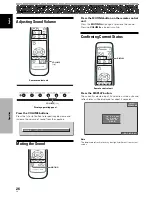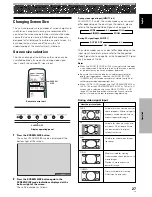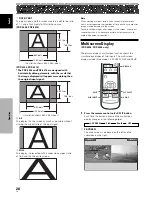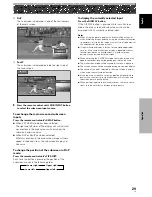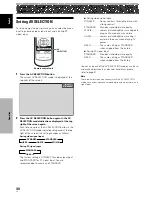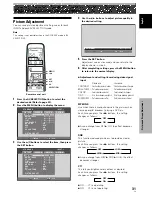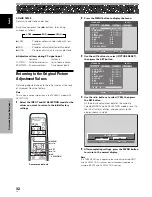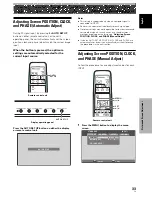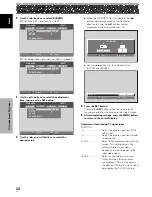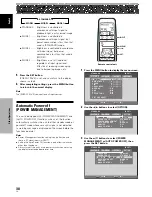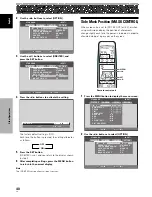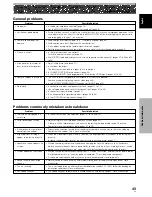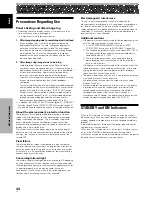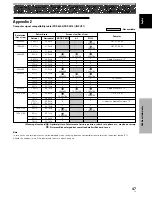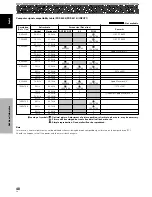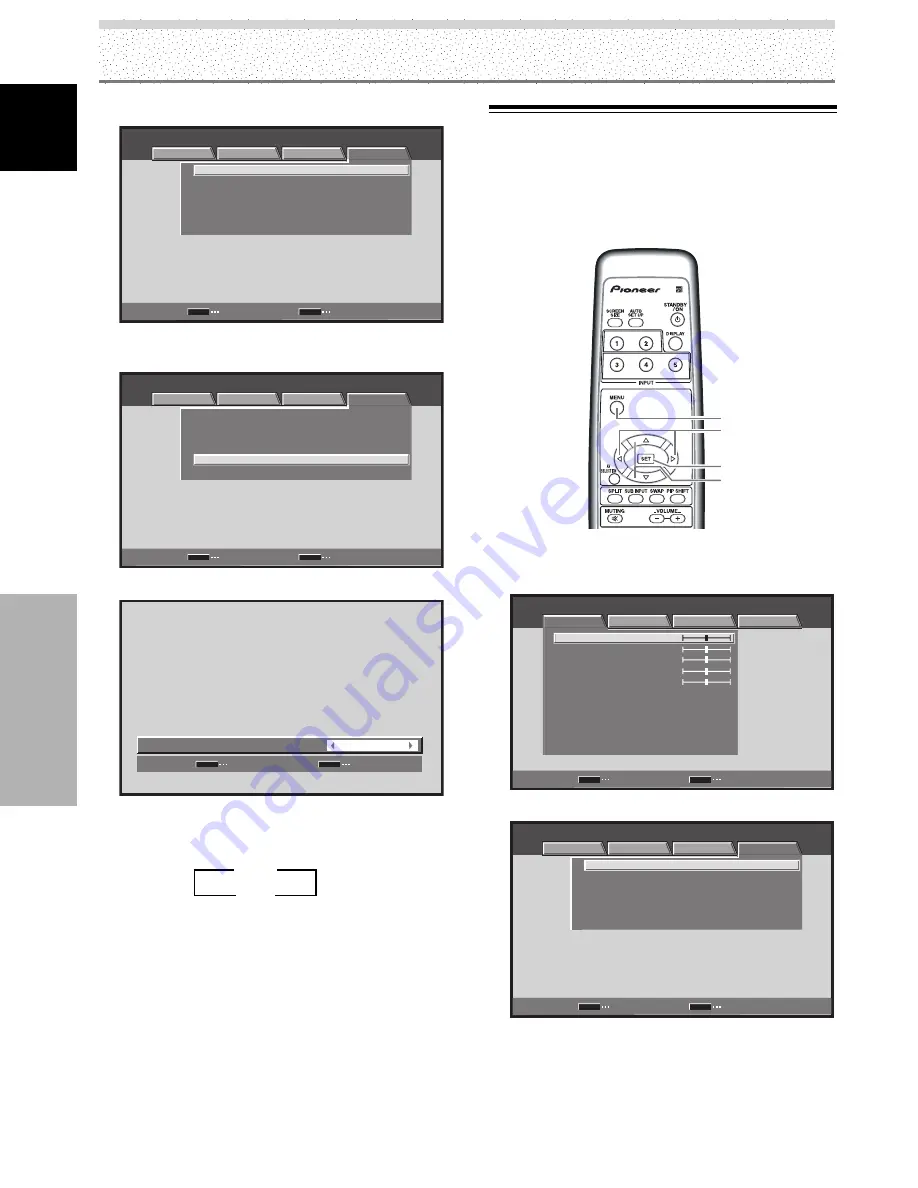
40
EN
English
Other Operations
2
Use the
2
/
3
buttons to select [OPTION].
STANDARD
INPUT1
:
:
ENERGY SAVE
POWER MANAGEMENT
:
OFF
:
AUTO POWER OFF
DISABLE
:
ORBITER
OFF
:
MASK CONTROL
ON
STANDARD
LANGUAGE
ENGLISH
ENTER
SET
EXIT
MENU
PICTURE
SCREEN
SETUP
OPTION
3
Use the
5
/
∞
buttons to select [ORBITER], and
press the SET button.
STANDARD
INPUT1
:
:
ENERGY SAVE
POWER MANAGEMENT
:
OFF
:
AUTO POWER OFF
DISABLE
:
ORBITER
OFF
:
MASK CONTROL
ON
STANDARD
ENGLISH
ENTER
SET
EXIT
MENU
PICTURE
SCREEN
SETUP
OPTION
LANGUAGE
4
Press the
2
/
3
buttons to activate the setting.
SET
SET
EXIT
MENU
OFF
:
O R B I T E R
The factory default setting is [OFF].
Each time the button is pressed, the setting alternates
as follows:
5
Press the SET button.
[ORBITER] is set, and you return to the display shown
in step 3.
6
After completing settings, press the MENU button
to return to the normal display.
Note
The [ORBITER] setting affects all input sources.
Other Operations
Side Mask Position (MASK CONTROL)
When screen size is set to [DOT BY DOT] or [4:3], or when
using multiscreen display, the position of all elements
change slightly each time the power is turned on in order to
alleviate burning of lag images on the screen.
MENU
5
/
∞
SET
2
/
3
Remote control unit
1
Press the MENU button to display the menu screen.
STANDARD
INPUT1
PICTURE
SCREEN
SETUP
OPTION
CONTRAST
BRIGHTNESS
COLOR
TINT
SHARPNESS
MPEG NR
DNR
CTI
ON
MID
ON
COLOR TEMP.
MID
PICTURE RESET
ENTER
SET
EXIT
MENU
:
0
:
0
:
0
:
:
:
:
:
0
:
0
2
Use the
2
/
3
buttons to select [OPTION].
STANDARD
INPUT1
:
:
ENERGY SAVE
POWER MANAGEMENT
:
OFF
:
AUTO POWER OFF
DISABLE
:
ORBITER
OFF
:
MASK CONTROL
ON
STANDARD
LANGUAGE
ENGLISH
ENTER
SET
EXIT
MENU
PICTURE
SCREEN
SETUP
OPTION
3
ON
2
3
OFF
2