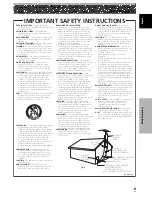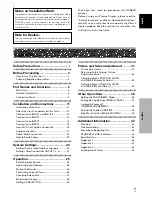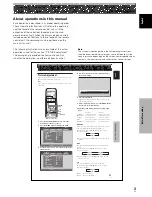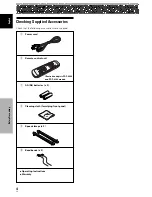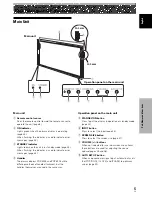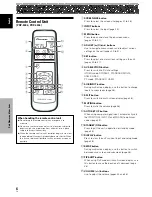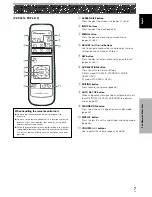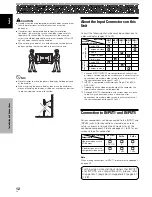Отзывы:
Нет отзывов
Похожие инструкции для PDP-4304

B180C
Бренд: GardePro Страницы: 49

Encore
Бренд: Barco Страницы: 4

View
Бренд: iHealth Страницы: 12

53U
Бренд: M-system Страницы: 8

OMC-140
Бренд: Observator Страницы: 44

LCD3215 - MultiSync - 32" LCD Flat Panel...
Бренд: NEC Страницы: 34

AQ Incuba
Бренд: E Instruments Страницы: 2

P42W24B
Бренд: Zenith Страницы: 32

BT53901F-1
Бренд: Yada Страницы: 16

MONITOUCH V808 CH Series
Бренд: Fuji Electric Страницы: 16

Wellness 4608
Бренд: OBH Nordica Страницы: 60

630-013
Бренд: Melissa Страницы: 51

MultiSync FE772M
Бренд: NEC Страницы: 50

EH-24
Бренд: AG Neovo Страницы: 32

IDK-1110WR-50WSA1
Бренд: Advantech Страницы: 35

ACUBRITE 19-Nav
Бренд: Acura Embedded Страницы: 40

Precision Viewer
Бренд: Trust Страницы: 17

VM03
Бренд: Numark Страницы: 12