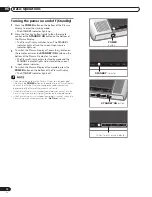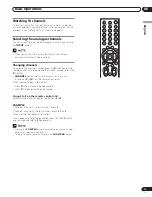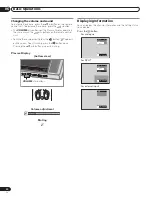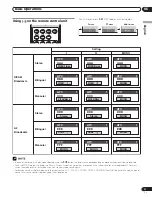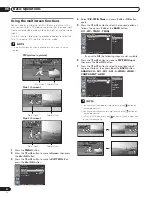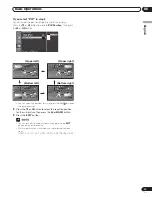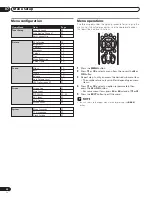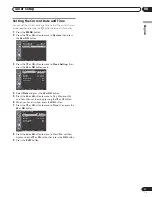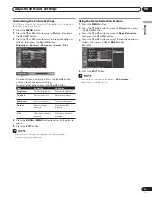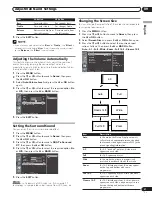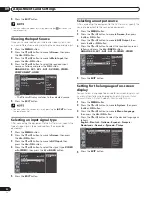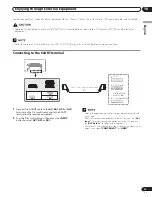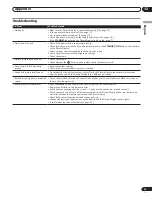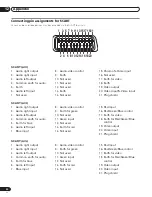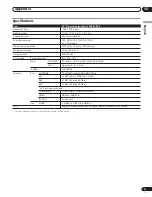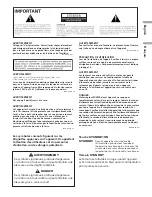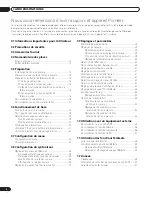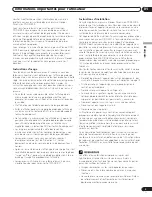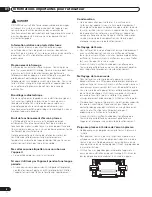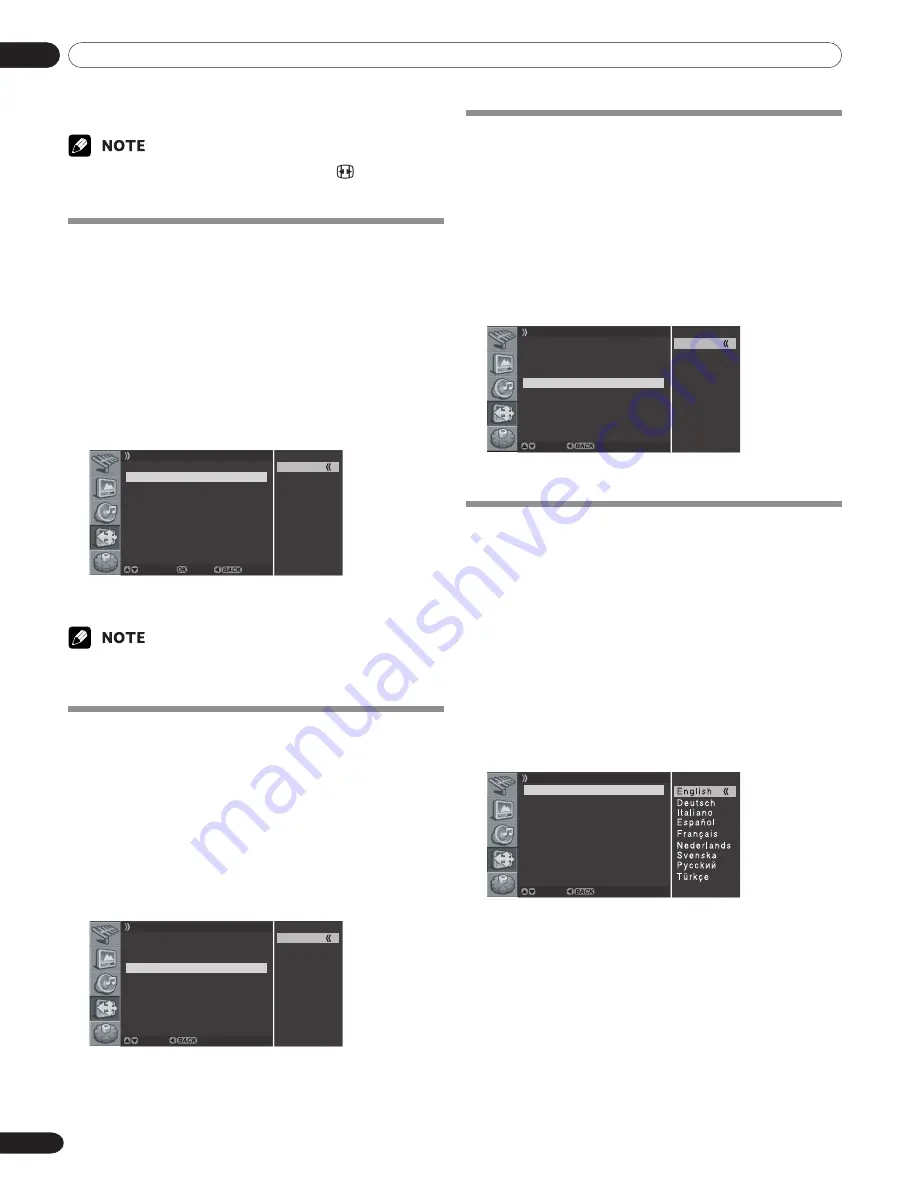
09
Adjustments and Settings
32
En
5
Press the
EXIT
button.
• You can select the modes by simply pressing the
button on the
remote control.
Viewing the Input Source
Once you have connected your audio and video systems, you
can view different sources by selecting the corresponding input.
1
Press the
MENU
button.
2
Press the
c
or
d
button to move to
Screen
, then press
the
a
or
OK
button.
3
Press the
c
or
d
button to move to
Main Input
, then
press the
a
or
OK
button.
4
Press the
c
or
d
button to select the required input
source as follows and press the
OK
button.
ANALOG CH - AV1 - AV2 - AV3 - S-VIDEO - VIDEO -
COMPONENT - HDMI
Screen
Screen Size Auto
Main Input ANALOG CH
PIP/TWIN
AV1 Input VIDEO
AV2 Output ANALOG CH
Screen Saver
ANALOG CH
AV1
AV2
AV3
S-VIDEO
VIDEO
COMPONENT
HDMI
Move Enter Cancel
• The Plasma Display switches to the selected source.
5
Press the
EXIT
button.
• You can select the sources by simply pressing the
INPUT
button on
the remote control.
Selecting an input signal type
After connecting the equipment to the AV1 terminal, specify the
type of video signals to be received from the connected
equipment.
1
Press the
MENU
button.
2
Press the
c
or
d
button to move to
Screen
, then press
the
a
or
OK
button.
3
Press the
c
or
d
button to move to
AV1 Input
, then
press the
a
or
OK
button.
4
Press the
c
or
d
button to select the signal type (
VIDEO
or
S-VIDEO
), then press the
b
or
BACK
button.
Screen
Screen Size Auto
Main Input ANALOG CH
PIP/TWIN
AV1 Input VIDEO
AV2 Output ANALOG CH
Screen Saver
VIDEO
S-VIDEO
Adjust Return
5
Press the
EXIT
button.
Selecting an output source
After connecting the equipment to the AV2 terminal, specify the
source to be output to the connected equipment.
1
Press the
MENU
button.
2
Press the
c
or
d
button to move to
Screen
, then press
the
a
or
OK
button.
3
Press the
c
or
d
button to move to
AV2 Output
, then
press the
a
or
OK
button.
4
Press the
c
or
d
button to select the required source as
follows and press the
b
or
BACK
button.
ANALOG CH -AV1 - AV2 - AV3 - S-VIDEO - VIDEO
Screen
Screen Size Auto
Main Input ANALOG CH
PIP/TWIN
AV1 Input VIDEO
AV2 Output ANALOG CH
Screen Saver
ANALOG CH
AV1
AV2
AV3
S-VIDEO
VIDEO
Adjust Return
5
Press the
EXIT
button.
Setting for the language of on-screen
display
You can select a language to be used for on-screen display such
as menus from following languages: English, German, Italian,
Spanish, French, Dutch, Swedish, Russian and Turkish.
1
Press the
MENU
button.
2
Press the
c
or
d
button to move to
System
, then press
the
a
or
OK
button.
3
Press the
c
or
d
button to move to
Menu Language
,
then press the
a
or
OK
button.
4
Press the
c
or
d
button to select the desired language as
follows.
English - Deutsch - Italiano - Español - Français -
Nederlands - Svenska -
êÛÒÒÍËÈ
- Türkçe
System
Menu Language English
TTX Language West Europe
Clock Setting
Adjust Return
5
Press the
EXIT
button.
10-PDP42RXE-Eng (28-34)
9/30/05, 12:16 PM
32
Содержание PDP-42RXE
Страница 123: ......