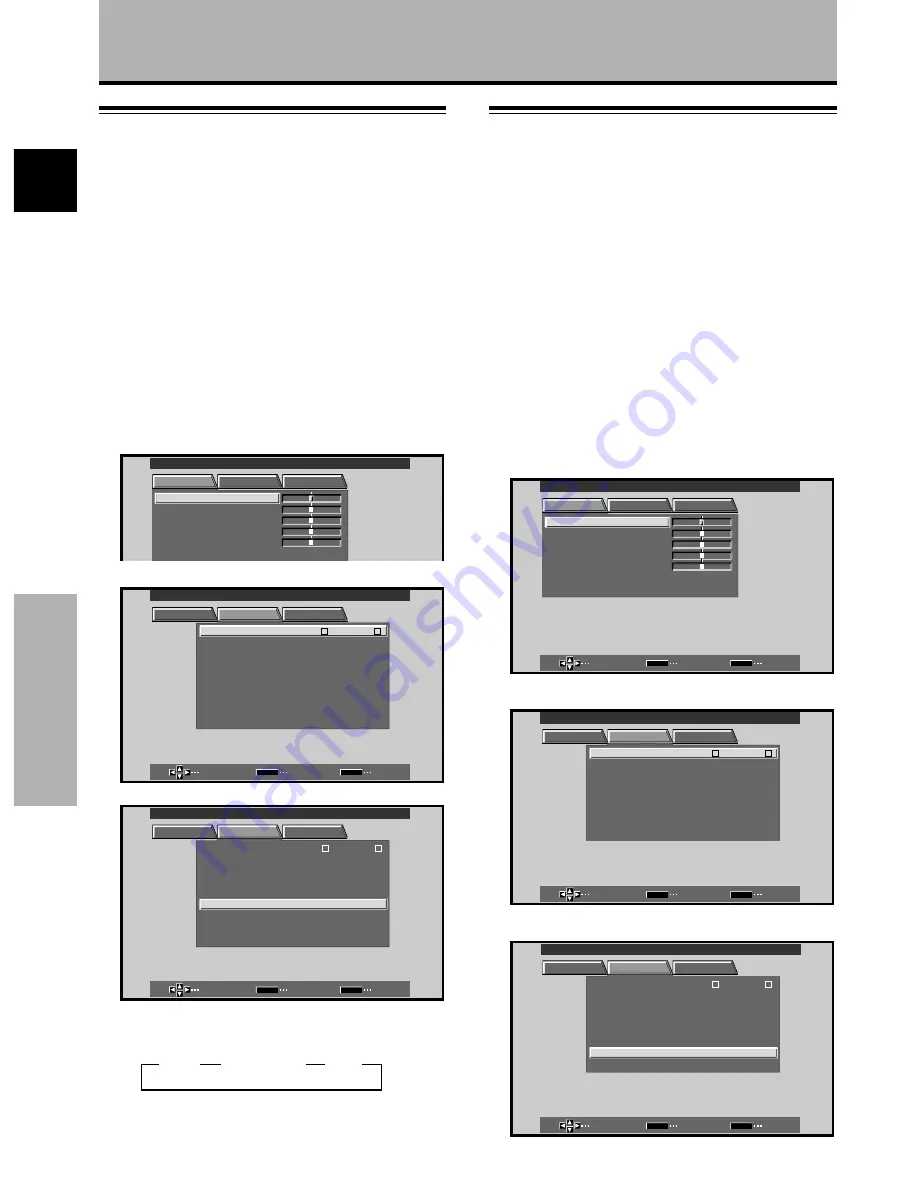
26
En
Other Operations
English
3
OFF
3
HQ
3
STANDARD
Other Operations
Setting the Regional TV System
Format
INPUT3 and INPUT4 are compatible with a number of TV
system formats used around the world, which are
automatically detected by this unit.
Normally “COLOR SYSTEM:AUTO” should be selected
for automatic detection. However, some video signals are
dubbed over or in certain conditions may not be displayed
properly (loss of color, etc.) by this setting. In this case,
change the setting according to the input signal.
Note
Setting the TV system format is required for both INPUT3 and
INPUT4. Setting assignment and exclusive use according to the
TV system format of your input signal will enable prompt
processing of signals and reduction of time for input selection
and possible errors in detecting signals.
1
Press MENU to display the menu screen.
R S E T
E
SELECT
ENTER
EXIT
SET
MENU
PICTURE
SET UP
OPTION
:
0
:
0
:
0
:
0
C O N T R A S T
:
0
B R
C L OR
I GH T.
:
:
:
O
T
N T
I
S A RP
H
MAIN MENU
INPUT4
2
Press
2
/
3
to select SET UP.
SELECT
ENTER
EXIT
SET
MENU
PICTURE
SET UP
OPTION
: A U T O
: MO T I ON
C OL OR
3 D Y C
/
M D E
O
OF F
AUT O P O WER
S Y S T E M
: OF F
: M I DD L E
C OL OR T
M P
E
: L OW
D I G I T A L
NR
: O F F
P UR E C I N M A
E
I N P UT
L
E
B
L A
H I GH C O T
N R A T
S
: O F F
MAIN MENU
INPUT4
:
I N P UT 4
3
Press
5
/
∞
to select COLOR SYSTEM.
SELECT
CHANGE
EXIT
SET
MENU
PICTURE
SET UP
OPTION
: MO T I
MOD E
ON
3 D Y C
/
OF F
AUT O P O WER
: OF F
: M I DD L E
C OL OR T
M P
E
: L OW
D I G I T A L
NR
: O F F
P U R E
I
C N M A
E
I N P UT
L
E
B
L A
H I GH C O T
N R A T
S
: O F F
: A U T O
C OL OR S Y S T E M
MAIN MENU
INPUT4
:
I N P UT 4
Setting the PureCinema mode
When the PureCinema mode is selected, it functions
automatically to detect video signals of movies recorded at 24
frames-per-second, changing the scan settings to allow
enjoyment of higher quality movie playback. It does this by
converting the video signal to progressive scan. When using
the PureCinema function, it should odinarily be set to “HQ.”
Note, however, that due to the time required for video signal
processing, a time lag may occur with the audio signal, and if
this lag is objectionable, set the mode to “STANDARD.”
When set to OFF (factory default), only standard progressive
conversion is used.
Note
The PureCinema mode is supported only with 525i (480i) or
NTSC input signals.
This setting must be made independently for each input (INPUT
1 - INPUT 4) used.
1
Press MENU to display the menu screen.
PICTURE
SET UP
OPTION
:
0
:
0
:
0
:
0
C O N T R A S T
:
0
B R
C L OR
I GH T .
:
:
:
O
T
N T
I
S A RP
H
MAIN MENU
INPUT1
2
Press
2
/
3
to select SET UP.
SELECT
ENTER
EXIT
SET
MENU
PICTURE
SET UP
OPTION
: V I D E O
: R G B
: A U T O
S E T T I N
V I DE O
S I GNA L
C L AM
OF F
AUT O
P
P O WER
:
G
: OF F
P
S I T I O N
O
: M I DD L E
C OL OR T
M P
E
: L OW
D I G I T A L
NR
: O F F
P U RE C I N MA
E
I N P UT
L
E
B
L A
H I GH C O T
N R A T
S
: O F F
MAIN MENU
INPUT1
I N P UT 1
3
Press
5
/
∞
to select PURECINEMA.
SELECT
CHANGE
EXIT
SET
MENU
PICTURE
SET UP
OPTION
I N P UT
L
E
B
L A
: V I D E O
: A U T O
S E T T I N
C L AM
OF F
AUT O
P
P O WER
G
: OF F
P
S I T I O N
O
: L O W
D I G I T A L
NR
H I GH C O T
N R A T
S
: O F F
: R G B
V I DE O
S I GNA L
: O F F
P U RE C I N MA
E
: M I DD L E
C OL OR T
M P
E
MAIN MENU
INPUT1
:
I N P UT 1
4
Press SET to select the desired PureCinema mode.
Each time
SET
is pressed, the screen mode setting
changes as shown:
5
Following completion of the setting, press MENU
once again to return to the normal display.






















