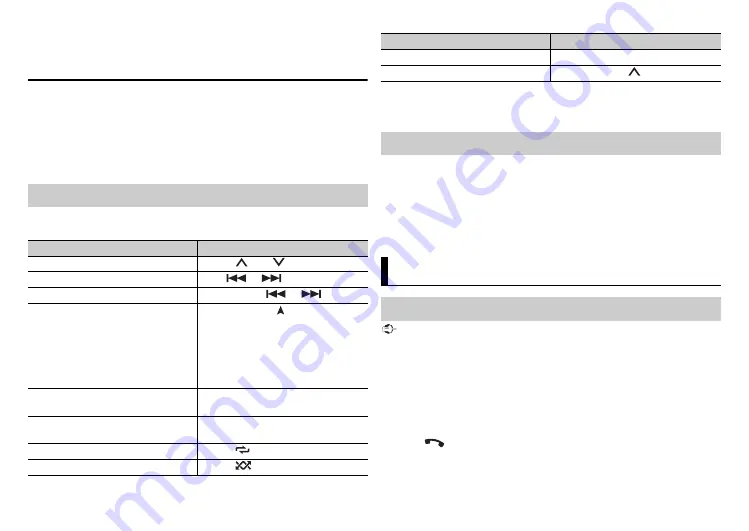
8
En
NOTE
If you use an MTP connection, [USB MTP] needs to be set to [ON] in the SYSTEM settings
(page 18).
AUX
1
Insert the stereo mini plug into the AUX input jack.
2
Press
SRC
/
OFF
to select [AUX IN] as the source.
NOTE
If [AUX] is set to [OFF] in the SYSTEM settings, [AUX IN] cannot be selected as a source
(page 17).
Note that the following operations do not work for an AUX device. To operate
an AUX device, use the device itself.
Operations
Purpose
Operation
Select a folder*1
Press
1
/
or
2
/
.
Select a track/song
Press
or
.
Fast forward or reverse*2
Press and hold
or
.
Search for a file from a list
1
Press and hold
to display the list.
2
Turn the
M.C.
dial to select the
desired file (folder) name or
category, then press to confirm.
3
Turn the
M.C.
dial to select the
desired file, then press to confirm.
Playback starts.
View a list of the files in the selected
folder/category*1
Press the
M.C.
dial when a folder/
category is selected.
Play a song in the selected folder/
category*1
Press and hold the
M.C.
dial when a
folder/category is selected.
Repeat play
Press
6
/
.
Random play
Press
5
/
.
*1 Compressed audio files only
*2 When you use the fast forward or reverse function while playing a VBR file, the playback
time may be not correct.
The MIXTRAX function creates a non-stop mix of your music library. For details
on MIXTRAX settings, see page 18.
NOTE
Depending on the file/song, sound effects may not be available.
1
Press
3
/
MIX
to turn MIXTRAX on/off.
Important
If ten or more Bluetooth devices (e.g. a phone and separate audio player) are connected,
they may not work properly.
TIP
The next connection to the unit is performed automatically if the Bluetooth device has
been connected previously in the following steps.
1
Turn on the Bluetooth function of the device.
If you make a Bluetooth connection from the device, proceed to step 4.
2
Press
to display the [ADD DEVICE] setting.
The unit starts to search for available devices, then displays them in the
device list.
Pause/resume playback
Press
4
/
PAUSE
.
Return to root folder (USB only)*1
Press and hold
1
/
.
About MIXTRAX (USB only)
Bluetooth
Bluetooth connection
Purpose
Operation
Содержание MVH-S329BT
Страница 1: ...English DIGITAL MEDIA RECEIVER MVH S329BT Owner s Manual ...
Страница 27: ...27 En English ...
Страница 28: ... QRB3916 A ID 2019 PIONEER CORPORATION All rights reserved ...























