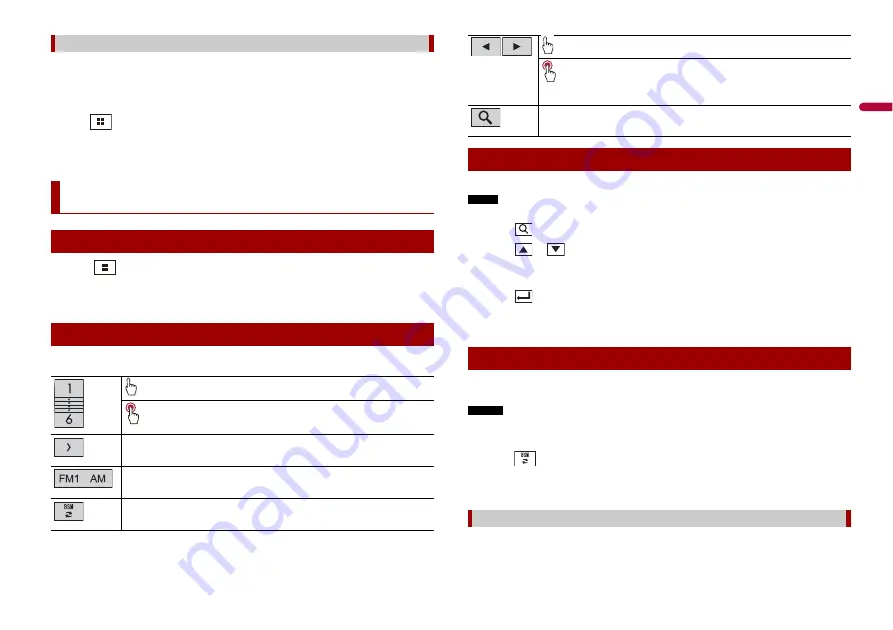
11
En
En
g
lis
h
The following sources are available when a smartphone is connected to the unit via
Bluetooth.
•
Bluetooth audio
1
Connect a smartphone with this product via Bluetooth (page 7).
2
Press .
3
Touch compatible desired source.
1
Press .
2
Touch [Radio].
The Radio screen appears.
Description of Radio screen
Connecting via Bluetooth
Radio
Starting procedure
Basic operation
Recalls the preset channel stored to a key from memory.
Stores the current broadcast frequency to a key.
Displays the preset channel list.
Select an item on the list ([1] to [6]) to switch to the preset channel.
Selects the FM1, FM2, FM3, or AM band.
Performs BSM (best stations memory) function (page 11).
You can tune into a station using PTY (Programme Type Identification) information.
NOTE
This function is available when the FM tuner is selected.
1
Touch .
2
Touch
or
to select the item.
The following items are available:
[News&Info], [Popular], [Classics], [Others].
3
Touch
to start searching.
TIP
If you touch [Cancel], the searching process is cancelled.
The BSM (best stations memory) function automatically stores the six strongest
broadcast frequencies under the preset channel keys [1] to [6].
NOTES
•
Storing broadcast frequencies with BSM may replace those you have already saved.
•
Previously stored broadcast frequencies may remain stored if the number of frequencies stored has
not reached the limit.
1
Touch
to begin search.
While searching, the six strongest broadcast frequencies will be stored under the
preset channel keys in the order of their signal strength.
1
Touch [Cancel].
Manual tuning
Seek tuning or non stop seek tuning
Releasing the key in a few seconds skips to the nearest station from the
current frequency. Keep holding the key for long seconds to perform,
performs non stop seek tuning.
Searches for a broadcast by PTY information (page 11).
Searching by PTY information
Storing the strongest broadcast frequencies (BSM)
To cancel the storage process












































