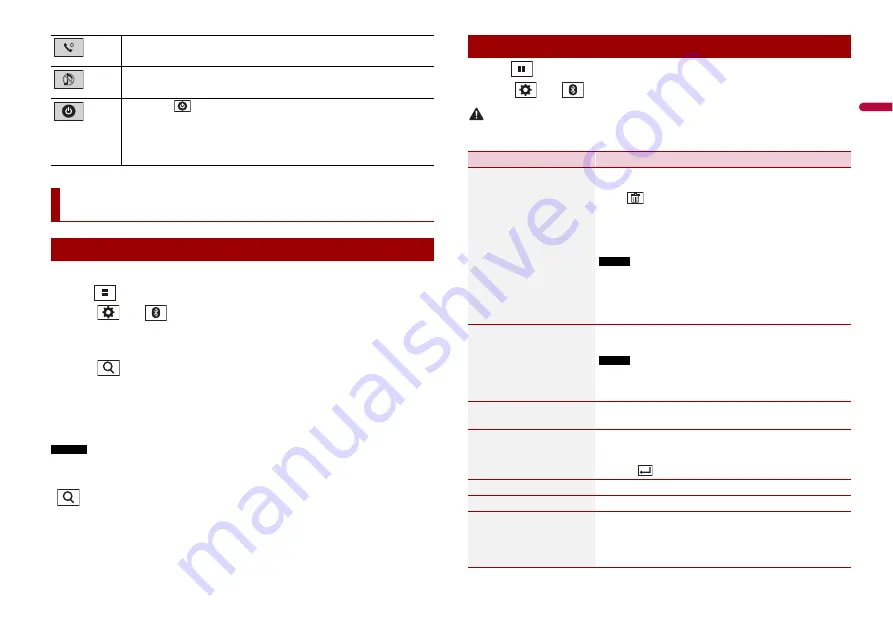
7
En
En
g
lis
h
1
Turn on the Bluetooth function on the device.
2
Press .
3
Touch
then .
The Bluetooth menu screen appears.
4
Touch [Connection].
5
Touch .
The unit starts to search for available devices, then displays them in the device list.
6
Touch the Bluetooth device name.
After the device is successfully registered, a Bluetooth connection is established by the
system. Once the connection is established, the device name is displayed on the list.
NOTES
•
If three devices are already paired, [Memory Full] is displayed. Delete a paired device first (page 7).
•
If your device supports SSP (Secure Simple Pairing), a six-digit number appears on the display of this
product. Touch [Yes] to pair the device.
•
is invalid when the device is already connected, also is invalid during connecting or
disconnecting.
TIP
The Bluetooth connection can also be made by detecting this product from the Bluetooth device.
Before registration, make sure that [Visibility] in the [Bluetooth] menu is set to [On] (page 7). For details
on Bluetooth device operations, refer to the operating instructions supplied with the Bluetooth device.
Hands-free phoning (page 8)
AV source off
If you select
, you can turn off almost all functions.
The unit turns on by operating following functions:
•
An incoming call is received (only for hands-free phoning via Bluetooth).
•
A rear view camera image is input when the vehicle is in reverse.
•
A button on this unit is pressed.
•
The ignition switch is turned off (ACC OFF), then turned on (ACC ON).
Bluetooth
Bluetooth connection
1
Press .
2
Touch
then .
CAUTION
Never turn this product off and disconnect the device while the Bluetooth setting operation is being
processed.
Bluetooth settings
Menu Item
Description
[Connection]
Connect, disconnect, or delete registered Bluetooth device
manually.
Touch
to delete registered device.
To connect a registered Bluetooth device manually, touch
the name of the device.
To disconnect the device, touch the name of the connected
device in the list.
NOTE
Connect the Bluetooth device manually in the following cases:
•
Two or more Bluetooth devices are registered, and you want to
manually select the device to be used.
•
You want to reconnect a disconnected Bluetooth device.
•
Connection cannot be established automatically for some reason.
[Auto Connect]
[On] [Off]
Select [On] to connect the last connected Bluetooth device
automatically.
NOTE
If two Bluetooth devices were connected the last time, the two
devices are connected to this product automatically in the order
that they are registered in the device list.
[Visibility]
[On] [Off]
Select [On] to make this product visible to the other device.
[PIN Code Input]
Change the PIN code for Bluetooth connection.
The default PIN code is “0000”.
1
Touch [0] to [9] to input the pin code (up to 8 digits).
2
Touch .
[Device Information]
Displaying the device name and address of this product.
[Bluetooth Memory Clear]
Touch [Clear] then [OK] to clear the Bluetooth memory.
[BT Software Update]
Updates the Bluetooth software version by connecting the
external memory.
TIP
This function is available when the source is off.








































