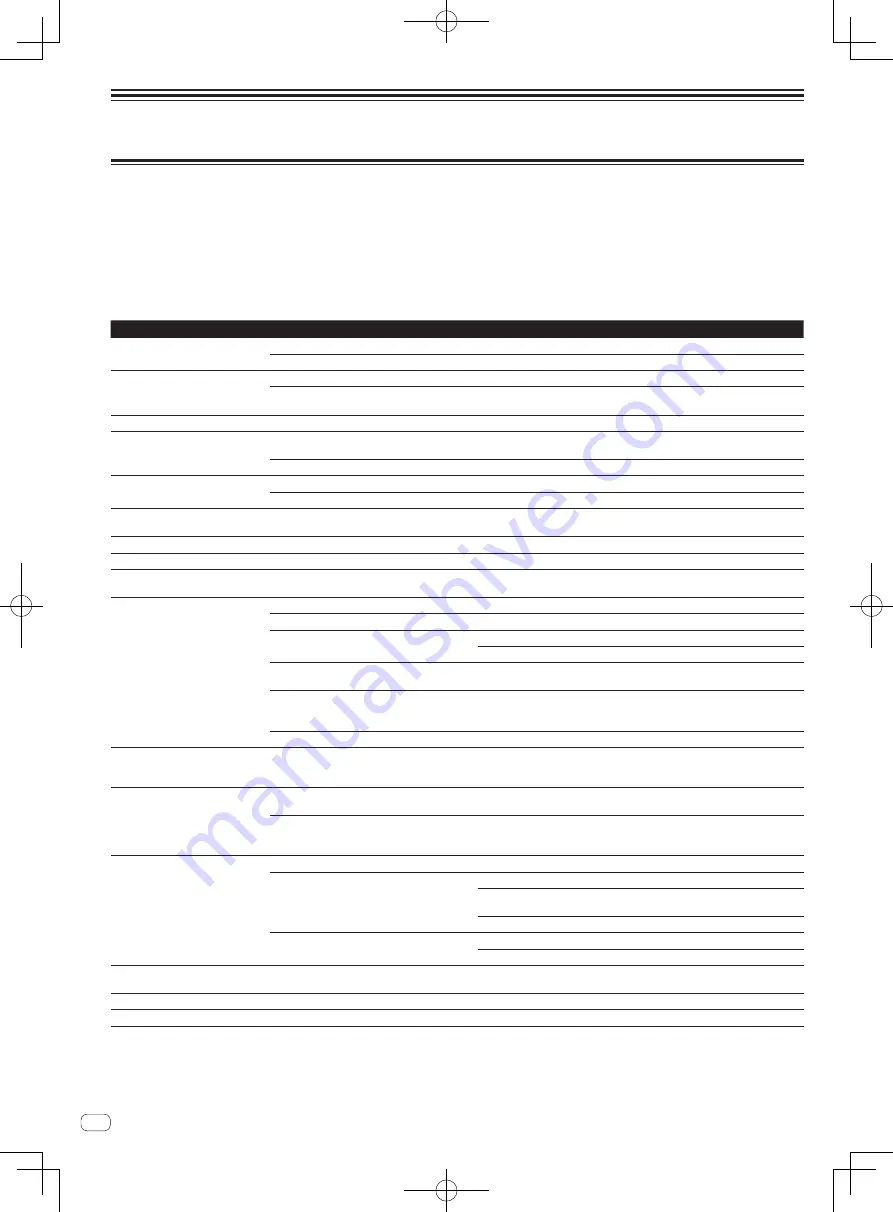
Additional information
Troubleshooting
!
Incorrect operation is often mistaken for trouble or malfunction. If you think that there is something wrong with this component, check the points
below. Sometimes the trouble may lie in another component. Inspect the other components and electrical appliances being used. If the trouble
cannot be rectified after checking the items below, ask your nearest Pioneer authorized service center or your dealer to carry out repair work.
!
This unit may not operate properly due to static electricity or other external influences. In this case, proper operation may be restored by turning the
power off, waiting 1 minute, then turning the power back on.
!
Non-finalized (partial discs) CD-R/-RW cannot be played on the MEP-4000.
!
Irregularly shaped discs other than standard 12 cm discs cannot be played on this unit (doing so will lead to damage or accidents).
!
The BPM measured by this unit may differ from the BPM indicated on the disc or that of a Pioneer DJ mixer, etc. This is due to the different meth-
ods used for measuring the BPM, and is not a malfunction.
Problem
Check
Remedy
Disc cannot be ejected.
Is a track playing?
Pause playback or pause at a cue point, then press [
EJECT
h
].
—
Contact your nearest Pioneer service center.
Playback does not start when disc
is loaded.
Is the disc or file playable?
See
About discs
on page 6 or
Playable music file formats
on page 7.
Is the auto cue function activated?
Press [
TIME MODE
(
AUTO CUE
)] for at least 1 second to cancel the auto cue
function. (page 16)
File cannot be played.
Is the file copyright-protected (by DRM)?
Copyright-protected files cannot be played.
No sound is produced, or sound is
distorted or noisy.
Are you operating the connected DJ mixer
properly?
Check the operation of the DJ mixer.
Is this unit placed near a TV?
Turn the TV’s power off or install this unit and TV away from each other.
Loud noise is produced or playback
stops when a certain disc is played.
Is the disc scratched?
Scratched discs may not play.
Is the disc dirty?
Wipe the dirt off the disc. (page 21)
Track cueing does not finish.
Is the auto cue function activated?
If the silent section between tracks is long, some time may be required for
cueing.
Back cue function does not work.
Is a cue point set?
Set a cue point. (page 16)
Loop play function does not work.
Is a cue point set?
Set a cue point. (page 16)
Settings are not stored in the memory. Has the power been turned off directly after
changing the setting?
Do not turn off this unit’s power while [
Saving
] is displayed on the information
display section.
USB device is not recognized.
Is the USB device properly connected?
Connect the device securely (all the way in).
Is the USB device connected via a USB hub?
USB hubs cannot be used.
Is the USB device supported by this unit?
This player only supports USB mass storage class devices.
This player supports portable flash memory and digital audio playback devices.
Is the file format supported by this unit?
Check the file format of the connected USB device. For the file formats sup-
ported by this unit, see
About USB devices
on page 6.
Are you using a USB device (such as a bus power-
driven hard disk) whose current is higher than this
unit’s rated current (500 mA)?
Use a USB device within this unit’s rated current (such as a hard disk driven by
an AC adapter or other external power supply).
—
Turn the power off, wait 1 minute, then turn the power back on.
The playing address display is not
displayed in the remaining time mode.
—
When playing files recorded in VBR, it may happen that the set cannot detect the
length of the track immediately and that some time is required for the playing
address display to appear.
Time is required to read USB devices
(flash memory drives and hard discs).
Is there a large number of folders or files recorded
on the USB device?
When there are many folders or files, some time may be required for loading.
Are files other than music files stored on the USB
device?
When files other than music files are stored in folders, time is required to read
them as well. Do not store files or folders other than music files on the USB
device.
The category is not displayed.
Are you playing a music CD?
The category is not displayed for music CDs.
Is the library information recorded on the USB
device?
Use rekordbox to create the library information.
Check that the [
Create library for MEP-4000 right before USB device is discon-
nected
] item on the rekordbox preferences settings screen is checked.
Transfer the rekordbox library information to the USB device. (page 9)
Is the USB device write-protected?
Set the USB device so that files can be written on it.
Set the USB device’s write-protect switch to the off position.
Tracks exported using rekordbox are
not displayed in any category.
Are you using AAC or other music files not sup-
ported on this unit?
Use WAV or MP3 files.
Keys do not work.
Is the sleep function activated?
Cancel the sleep function. (page 19)
Sources cannot be switched.
Is a track playing?
Pause playback or pause at a cue point, then switch the source.
20
En







































