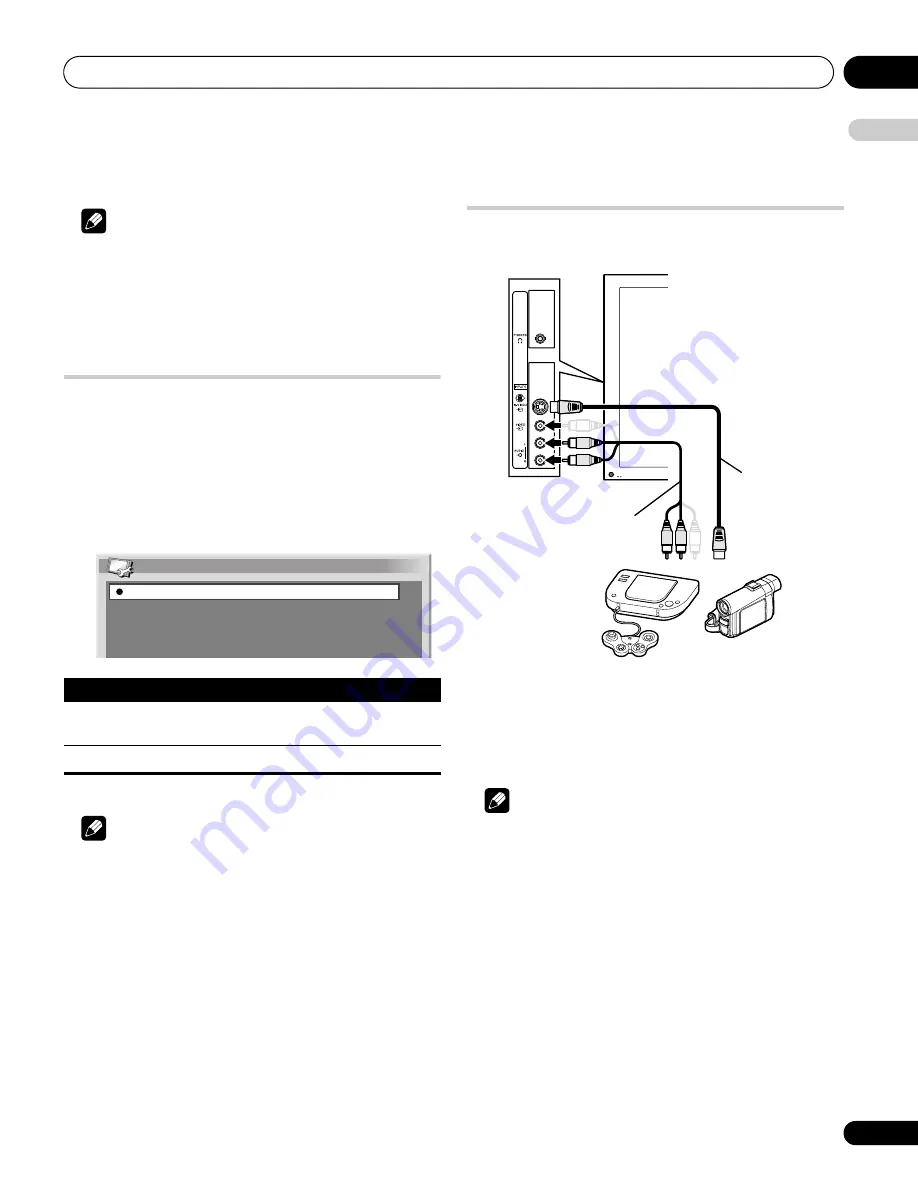
Using with other equipment
12
59
En
English
• When you complete the connections and setups, you can then
enjoy timeshift playback with the DVD/HDD recorder (DVR).
Note
• Some DVD/HDD recorders (DVRs) may not allow timeshift
playback. Check the operation manual that came with your
recorder.
• For details about connection and setting procedures, see the
operation manual that came with your DVD/HDD recorder
(DVR).
Switching the SCART output
Video and audio signals output from INPUT 2 and INPUT 3 sources
are the same as those used for the current image display. You can
however change the setting so that DTV signals are always output
regardless of the current image display.
1
Press HOME MENU.
2
Select “Setup” (
/
then ENTER).
3
Select “SCART Output” (
/
then ENTER).
4
Select a desired parameter (
/
then ENTER).
5
Press HOME MENU to exit the menu.
Note
• The following operations are given higher priority over the above
setting:
•Presetting a DTV programme for recording
•Execution of WYSIWYR (page 58)
• While in analogue TV mode, no signal is output even if “Fixed on
DTV” is selected for “SCART Output”.
Connecting a game console or
camcorder
Use the INPUT 5 terminals to connect a game console, camcorder
and other audiovisual equipment.
Displaying an image from the game console or
camcorder
To watch an image coming from the game console or camcorder,
press
INPUT 5
on the remote control unit or press
INPUT
on the
plasma television to select “INPUT 5”.
Note
• The INPUT 5 terminals are checked for cable connections in the
order where; 1) S-Video, 2) Video.
• Connect external equipment to only terminals that are to be
actually used.
Item
Description
Auto
(default)
Outputs video and audio signals coming from the
selected input source
Fixed on DTV
Always outputs DTV signals
Auto
Fixed on DTV
SCART Output
Game console/camcorder
Audio/Video cable
S-Video cable
PDP-5080XD.book Page 59 Friday, April 27, 2007 1:12 PM
















































