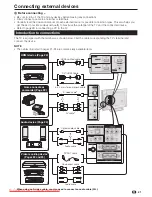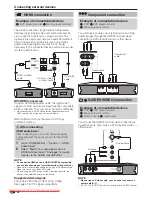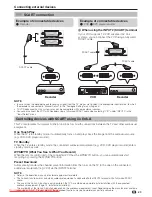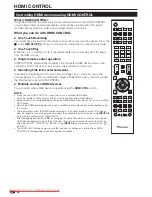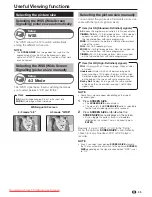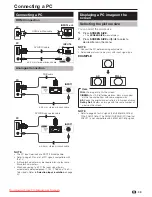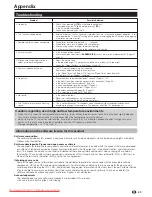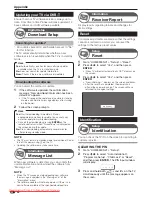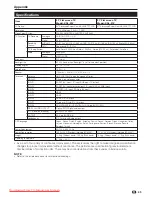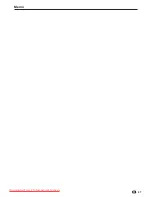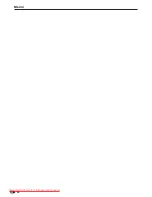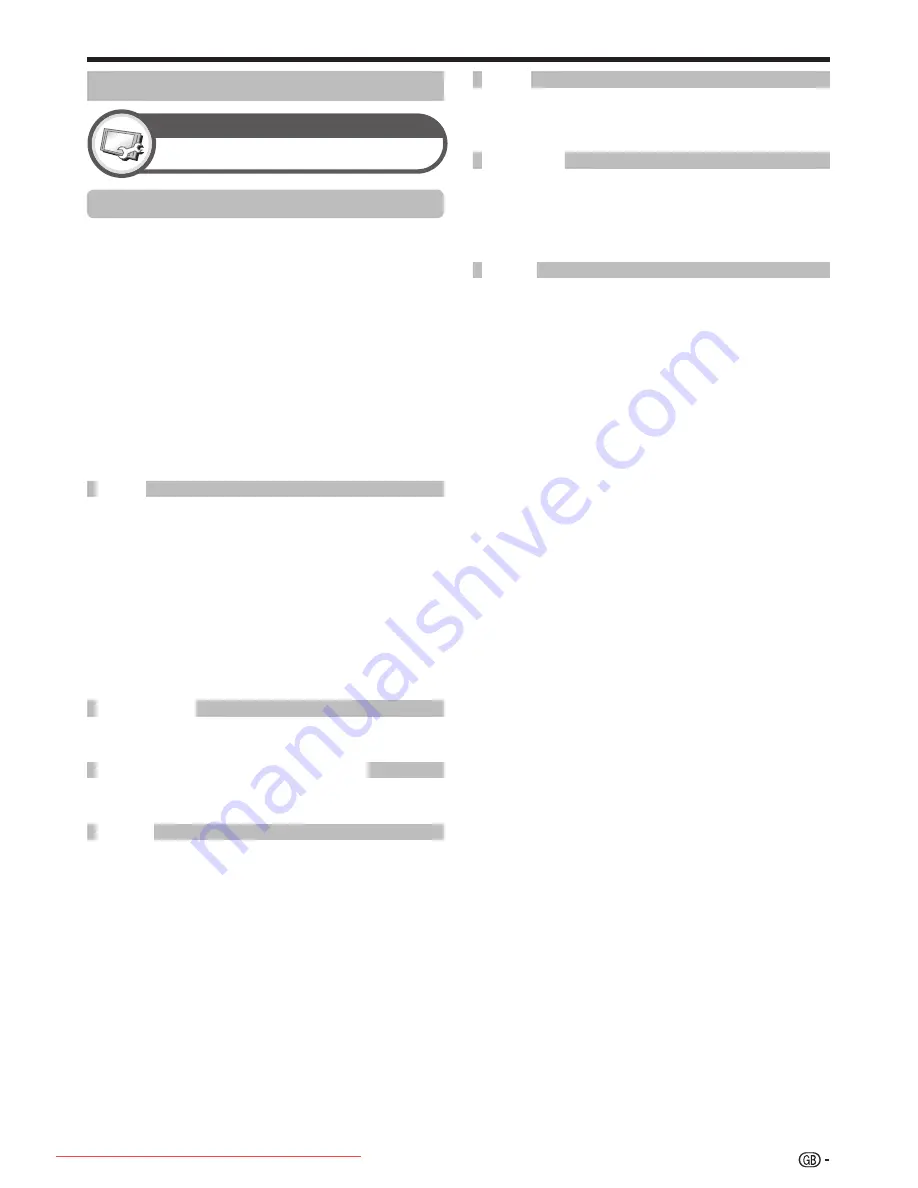
Basic adjustment
Channels with “Skip” set to “On” are passed over
when using
P
k
/
l
even if selected while watching the
image from the TV.
When connecting a decoder to the TV, you need to
select “INPUT1” or “INPUT2”.
NOTE
The factory preset value is “Off”.
•
You can block the viewing of any channel.
NOTE
See “Child Lock” for setting a PIN.
When “Lock” is set to “On” for a channel, “Child lock has
been activated” displays, and the image and sound of the
channel are blocked.
When pressing
6
while “Child lock has been activated”
displays, the PIN input window will display. Inputting the
correct PIN unlocks the “Child Lock” temporarily until the
power is turned off.
Sort
Channel positions can be sorted freely.
Press
c
/
d
to select “Yes”, and then press
ENTER
.
Press
a
/
b
/
c
/
d
to select the channel you
want to move, and then press
ENTER
.
Press
a
/
b
/
c
/
d
to move it to the desired
position, and then press
ENTER
.
Repeat steps 2 and 3 until all desired channels
are sorted.
Erase Programme
Channels can be erased individually.
Press
c
/
d
to select “Yes”, and then press
ENTER
.
Press
a
/
b
/
c
/
d
to select the channel you
want to erase, and then press
ENTER
.
A message window pops up.
Press
c
/
d
to select “Yes”, and then press
ENTER
to erase the selected channel. All the
subsequent channels move up.
Repeat steps 2 and 3 until all desired channels
are erased.
•
•
•
E
1
2
3
4
E
1
2
•
3
4
Programme Setup
Setup
Analogue Setting
You can reconfigure the analogue TV channels settings
automatically or manually.
Additional Search
Use this menu to add new channels automatically after
auto installation has been made.
Start searching channels after selecting the colour system
and sound system.
Manual Adjust
Use this menu to set up analogue TV channels
manually.
After selecting “Yes” on the screen, press
a
/
b
/
c
/
d
to select the channel you want to set and
then press
ENTER
.
E
•
E
You can adjust the frequency to the desired position.
NOTE
Adjust while checking the background picture as a
reference.
Instead of pressing
c
/
d
to adjust the frequency, you
can set by directly entering the frequency number of the
channel with
0
–
9
numeric buttons.
EXAMPLE
179.25 MHz: Press
1
s
7
s
9
s
2
s
5
.
49.25 MHz: Press
4
s
9
s
2
s
5
s
ENTER
.
•
•
•
•
Select the optimum colour system to receive (“Auto”,
“PAL”, “SECAM”).
Select the optimum sound systems (Broadcasting
systems) to receive (“B/G”, “D/K”, “I”, “L/L’”).
When a TV channel sends its Network Name, the
“Auto Installation” detects the information and assigns
a name to it. However, you can change channel names
individually.
Press
a
/
b
/
c
/
d
to select each character of
the new name for the channel, and then press
ENTER
.
Repeat step 1 above until the name is fully spelt
out.
NOTE
The name can be five characters or less.
If a channel name is less than five characters, select “END”
to set the channel name.
1
2
•
•
Analogue channel settings
33
Fine
Colour sys.
Sound sys. (Broadcasting systems)
Label
Skip
Decoder
Lock
KRL3237V_GB.indd 33
KRL3237V_GB.indd 33
2008/06/13 14:50:26
2008/06/13 14:50:26
Downloaded From TV-Manual.com Manuals
Содержание KRL-32V
Страница 49: ...Memo 47 Downloaded From TV Manual com Manuals ...
Страница 50: ...Memo 48 Downloaded From TV Manual com Manuals ...
Страница 97: ...Note 47 Downloaded From TV Manual com Manuals ...
Страница 98: ...Note 48 Downloaded From TV Manual com Manuals ...
Страница 145: ...Notizen 47 Downloaded From TV Manual com Manuals ...
Страница 146: ...Notizen 48 Downloaded From TV Manual com Manuals ...
Страница 193: ...Promemoria 47 Downloaded From TV Manual com Manuals ...
Страница 194: ...Promemoria 48 Downloaded From TV Manual com Manuals ...
Страница 241: ...Memo 47 Downloaded From TV Manual com Manuals ...
Страница 242: ...Memo 48 Downloaded From TV Manual com Manuals ...
Страница 289: ...Memorando 47 Downloaded From TV Manual com Manuals ...
Страница 290: ...Memorando 48 Downloaded From TV Manual com Manuals ...
Страница 337: ...Заметки 47 Downloaded From TV Manual com Manuals ...
Страница 338: ...Заметки 48 Downloaded From TV Manual com Manuals ...