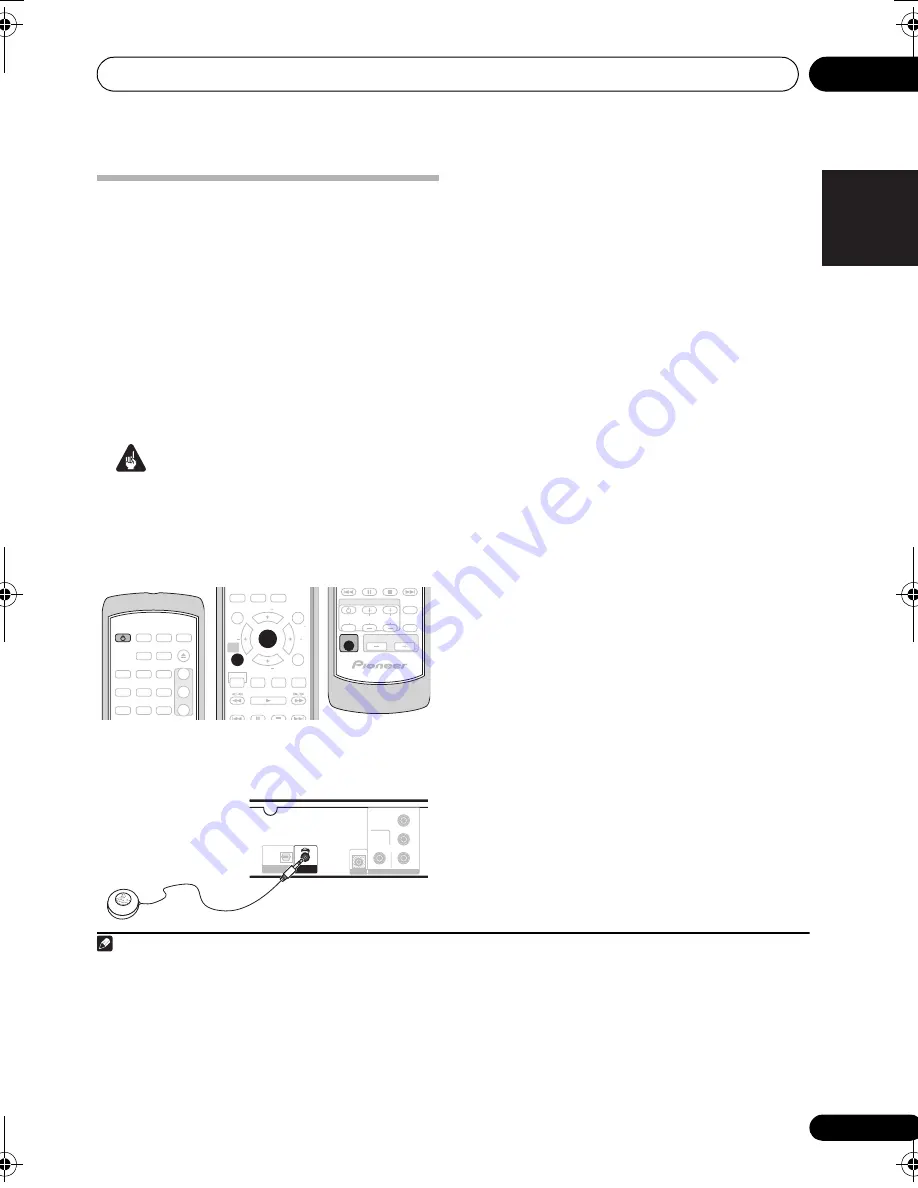
Getting started
02
11
En
English
Français
Deutsch
Nederlands
Italiano
Español
Using the Auto MCACC setup for
optimal surround sound
The Multichannel Acoustic Calibration (MCACC)
system measures the acoustic characteristics of
your listening area, taking into account ambient
noise and testing for channel delay and channel
level. After you have set up the microphone
provided with your system, the receiver uses the
information from a series of test tones to optimize
the speaker settings and equalization (Acoustic
Calibration EQ) for your particular room.
1
Important
• These test tones are loud; however, do not
turn the volume down during setup as this
may result in a sub-optimal calibration.
• Make sure the mic and speakers are not
moved during the MCACC setup.
1
Connect the microphone to the MCACC
MIC jack on the rear panel.
2
Place the microphone at your normal
listening position.
Place it about ear height, and make sure it is
level by using a table or chair.
Make sure there are no obstacles between the
speakers and the microphone.
3
If the system is off, press
STANDBY/ON to turn the power on.
If the tuner is selected, switch the input
source.
4
Press SHIFT+MCACC.
Try to be as quiet as possible after pressing
SHIFT+MCACC
. The volume increases
automatically and the system outputs a series
of test tones.
• Press
SHIFT+MCACC
to cancel and revert
to the previous Auto MCACC settings.
• If the noise level is too high,
NOISY
blinks
in the display for five seconds. To exit and
check the noise levels
2
, press
SHIFT+MCACC
, or to try again, press
ENTER
when
RETRY
shows in the display.
• If you see an
ERR MIC
or
ERR SP
message
in the display, there may be a problem with
your mic or the speaker connections. To try
again, press
ENTER
when you see
RETRY
.
3
When the MCACC setup is complete, the
volume level returns to normal and
COMPLETE
4
shows in the display, indicating
that the MCACC setup is complete and
Acoustic Calibration EQ has been activated.
5
Note
1 You only need to use the Auto MCACC setup once (unless you change the placement of your speakers or your room layout).
PLAYLIST
STANDBY
/ON
LINE
1
2
3
1
2
3
4
5
6
7
8
9
USB
SUBTITLE
AUDIO
ZOOM
ANGLE
OPEN/CLOSE
DVD CD
TUNER
(FM/AM)
SOUND
RETRIEVER
HOME
MENU
TOP MENU
RETURN
TEST TONE
MCACC
SURROUND
SOUND
CLEAR
DISPLAY
0
ADVANCED
TUNE
TUNE
ST
ST
ENTER
SETUP
SR
F.S.SURR
MENU
SHIFT
SLEEP
MUTE
INPUT CHANNEL VOLUME
VOLUME
TV CONTROL
VIDEO OUT
VIDEO
Y
P
R
P
B
COMPONENT
VIDEO
MCACC
SETUP MIC
DIGITAL IN
OPTICAL
LINE 1
CONTROL
IN
2 • If the room environment is not optimal for the Auto MCACC setup (too much ambient noise, echo off the walls, obstacles
blocking the speakers from the microphone) the final settings may be incorrect. Check for household appliances (air conditioner,
fridge, fan, etc.), that may be affecting the environment and switch them off if necessary.
• Some older TVs may interfere with the operation of the mic. If this seems to be happening, switch off the TV during the Auto
MCACC setup.
3 If this doesn’t work, press
SHIFT+MCACC
, turn off the power, and check the problem indicated by the error message, then try
the Auto MCACC setup again.
4 If
COMPLETE
doesn’t appear, it is likely an error occurred during the setup. Please check all connections and try again.
5 See
Listening with Acoustic Calibration EQ
on page 17 to switch on/off Acoustic Calibration EQ.
HTZ373_777_EN.book Page 11 Wednesday, March 5, 2008 1:08 PM
Содержание HTZ373DVD
Страница 1: ...Operating Instructions ...
Страница 52: ...D3 4 2 1 7b_B_ChH D3 4 2 1 7c_A_ChH D3 4 2 2 2a_A_ChH ...












































