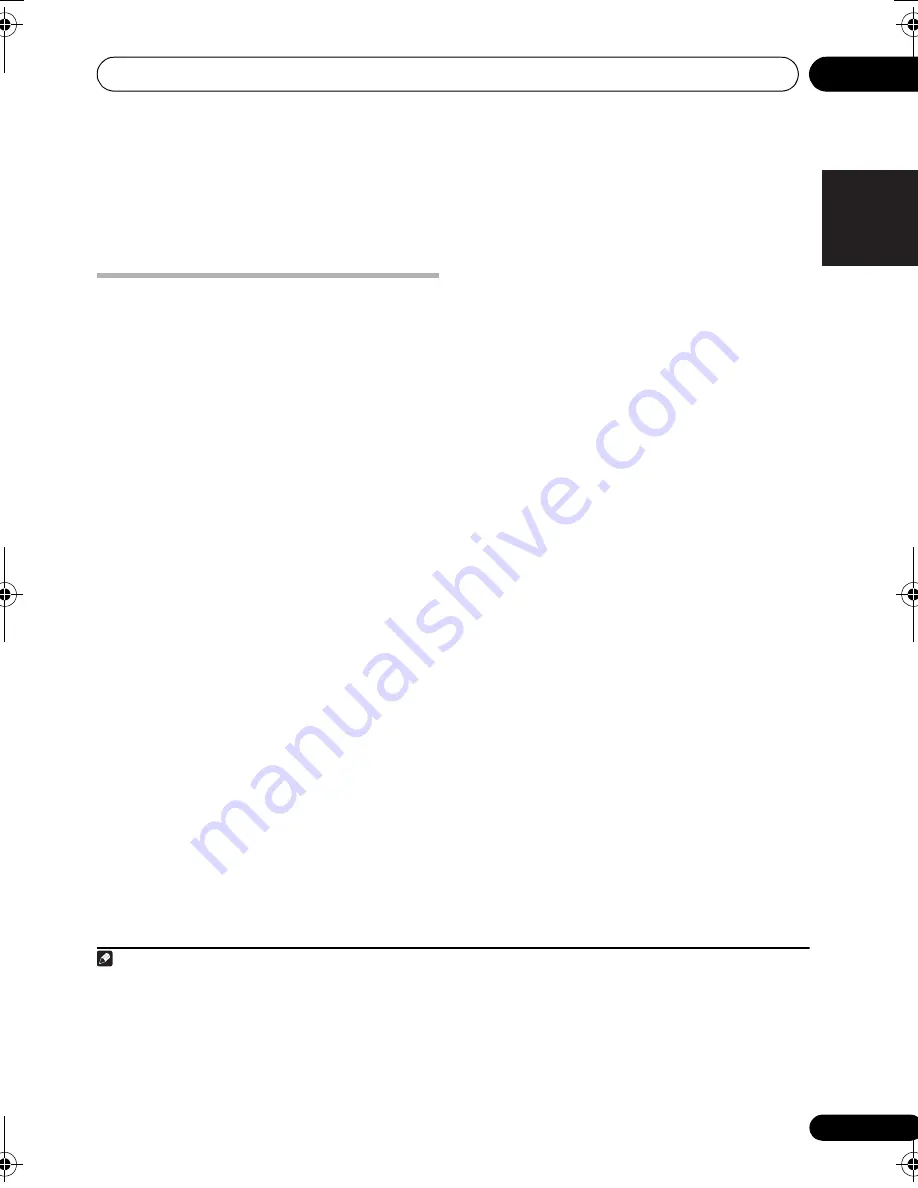
Surround sound settings
06
27
En
English
Français
Deutsch
Nederlands
Italiano
Español
Chapter 6
Surround sound settings
Using the Setup menu
From the Setup menu you can access all the
surround sound settings of the system
1
,
including channel levels, speaker distances
and dynamic range adjustment. The Auto
MCACC feature (page 11) should give you the
best surround sound setup. However you may
find that by further adjustment of the surround
sound settings you can improve the surround
sound in your listening room.
1
Press SHIFT+SETUP and use
/
then
ENTER to choose the setting you want to
adjust.
The available settings are shown in the front
panel display.
2
2
Use
/
to adjust then press ENTER to
confirm and exit.
• Note that using the Auto MCACC (page 11)
again overwrites the speaker settings.
Channel level setting
Set the relative channel levels from your main
listening position.
3
Use
/
to switch between channels in the
following order:
•
L
– Front left speaker
•
C
– Center speaker
•
R
– Front right speaker
•
SR
– Surround right speaker
•
SL
– Surround left speaker
•
SW
– Subwoofer
The channel level range is ±10 dB.
Speaker distance setting
Specifies the distance from your listening
position to your speakers.
When
DISTANCE
appears, press
ENTER
, then
use
/
to adjust the distance, and
/
to
switch between the following speakers:
•
L
– Front left speaker
•
C
– Center speaker
•
R
– Front right speaker
•
SR
– Surround right speaker
•
SL
– Surround left speaker
•
SW
– Subwoofer
Each speaker can be adjusted between
0.3 m
and
9.0 m
. The default setting is
3.0 m
.
Dynamic Range Control
Specifies dynamic range adjustment to Dolby
Digital or some DTS soundtracks. If low level
sound or dialogue seem difficult to hear
properly, this can help by bringing up the low
level sounds, while controlling high level
peaks.
•
DRC OFF
(default)
– No dynamic range
adjustment (use when listening at higher
volumes)
•
DRC MID
– Mid setting
•
DRC HIGH
– Dynamic range is reduced
(loud sounds are reduced in volume while
quieter sounds are increased)
Note
1 There are other settings you can adjust from the Setup menu; these are explained in
Improving poor FM reception
on page 14
and
Dimming the display
on page 38.
2 The setup menu is exited automatically after five minutes of inactivity.
3 • You can’t adjust center/surround when Stereo or Virtual playback is selected (or with stereo sources using the Auto mode).
• The Channel level setting is not available when headphones are connected.
• The speaker volume can be adjusted at any time by pressing
SHIFT+TEST TONE
and then using
/
to adjust the channel
levels. The test tone automatically moves from speaker to speaker in the order listed above. You should hear the test tone at the
same volume from each speaker when seated in the main listening position. Press
ENTER
when you’re finished.
• Since the subwoofer produces ultra-low frequencies it may seem quieter than it actually is.
HTZ373_777_EN.book Page 27 Wednesday, March 5, 2008 1:08 PM
Содержание HTZ373DVD
Страница 1: ...Operating Instructions ...
Страница 52: ...D3 4 2 1 7b_B_ChH D3 4 2 1 7c_A_ChH D3 4 2 2 2a_A_ChH ...
















































