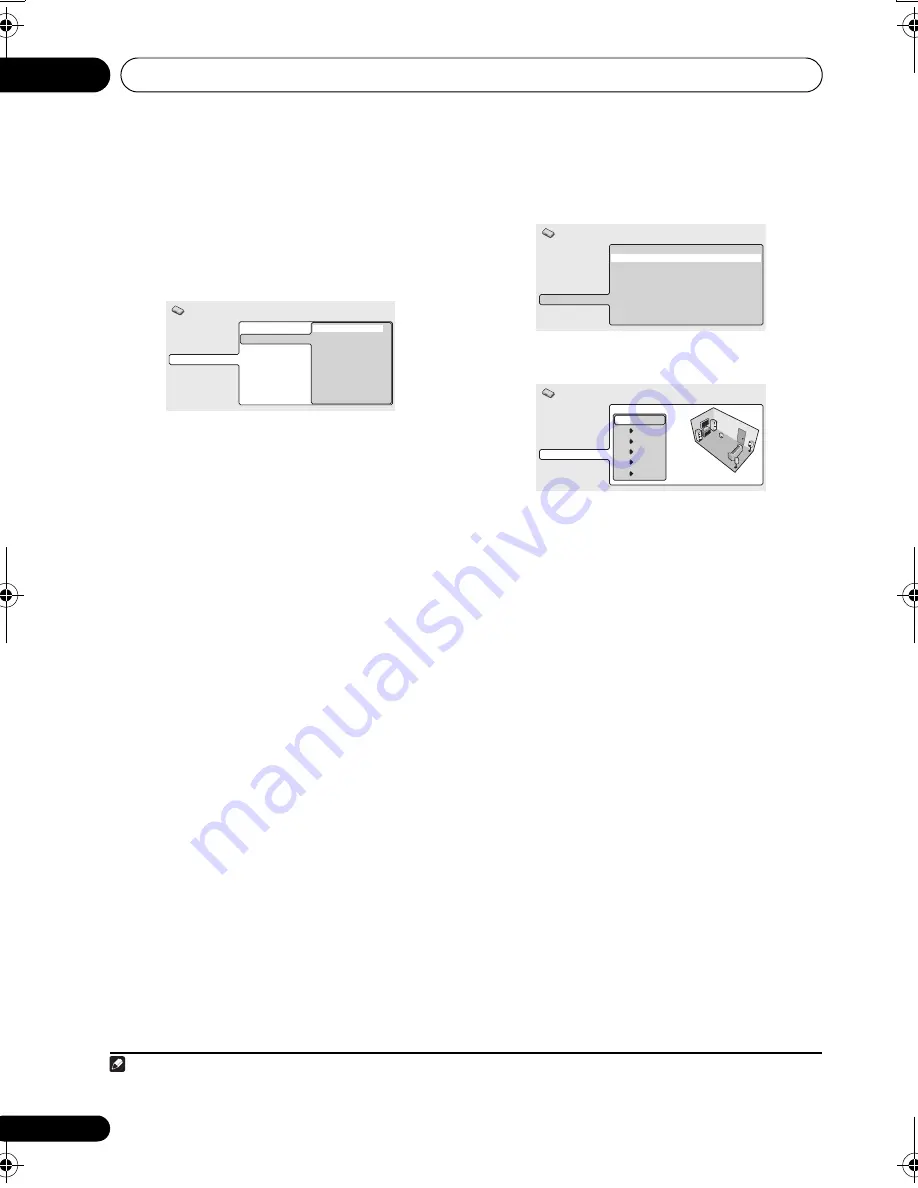
Initial Settings menu
07
30
En
Displaying your DivX VOD registration
code
1
Press HOME MENU and select ‘Initial
Settings’.
2
Select ‘Options’, then ‘DivX (R) VOD’.
3
Select ‘Display’.
Your eight-digit registration code is displayed.
Make a note of the code as you will need it
when you register with a DivX VOD provider.
Playing DivX
®
VOD content
Some DivX VOD content may only be playable
a fixed number of times. When you load a disc
containing this type of DivX VOD content, the
remaining number of plays is shown on-screen
and you then have the option of playing the
disc (thereby using up one of the remaining
plays), or stopping. If you load a disc that
contains expired DivX VOD content (for
example, content that has zero remaining
plays), the message
Rental Expired
is
displayed.
If your DivX VOD content allows an unlimited
number of plays, then you may load the disc
into your player and play the content as often
as you like, and no message will be displayed.
Speaker Distance
• Default setting:
3.0m
To get the best surround sound from your
system, you should set up the speakers equal
distances from your listening position.
1
Press HOME MENU and select ‘Initial
Settings’.
2
Select ‘Speakers’, then ‘Speaker
Distance’.
3
Use
/
to select a speaker.
4
Press
to change the speaker distance
for the highlighted speaker.
5
Use
/
to change the distance.
• When you change the distance settings of
the front left (
L
) or front right (
R
) speakers,
all the other speaker distances change
relative to it.
• Front left/right (
L
/
R
) speaker distances can
be set from 30 cm to 9 m in 30 cm
increments.
1
• The center speaker (
C
) can be set from
–2.1 m to 0 m relative to the front left/right
speakers.
• Surround left/right (
SL
/
SR
) speakers can
be set from –6.0 m to 0 m relative to the
front left/right speakers.
2
• The subwoofer (
SW
) can be set from –2.1 m
to 0 m relative to the front left/right
speakers.
6
Press
to go back to the speaker list if
you want to modify another speaker, or press
ENTER to exit the Speaker Distance screen.
Video Output
Language
Display
Options
Speakers
Display
Initial Settings
Parental Lock
DivX (R) VOD
Note
1 The
L
and
R
speakers are paired; you can’t set them differently.
2 Make sure to set them the same distance when using the Front Surround (page 15) and Extra Power mode (page 16).
Video Output
Language
Display
Options
Speakers
Speaker Distance
Initial Settings
Video Output
Language
Display
Options
Speakers
L
C
R
SR
SL
SW
3.0m
3.0m
3.0m
3.0m
3.0m
3.0m
Initial Settings
HTZ161DVD.book 30 ページ 2007年2月7日 水曜日 午後8時11分
















































