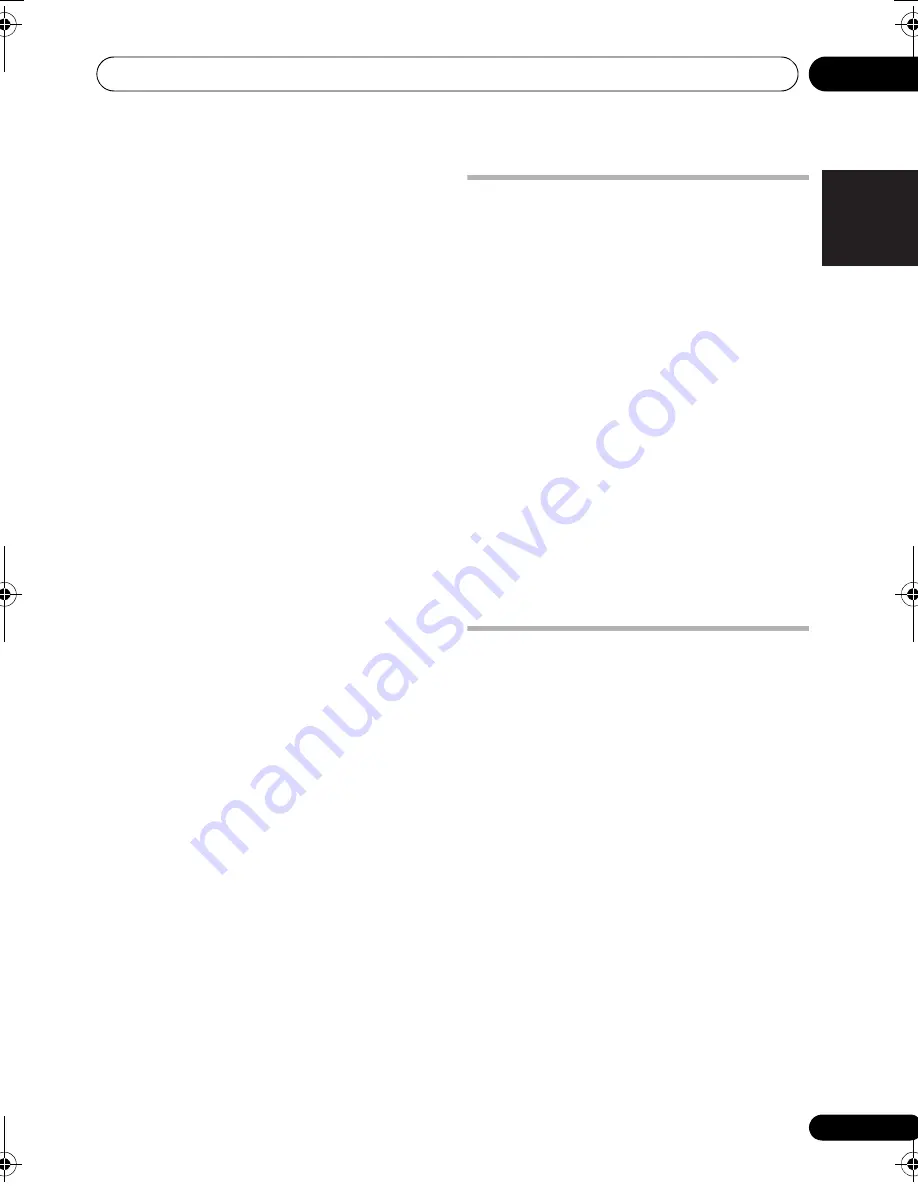
Getting started
04
21
En
English
Français
Deutsch
Nederlands
Italiano
Español
Reducing AM reception noise
If AM reception seems particularly poor, or the
AM radio station you’re listening to seems
noisy, try using the Noise Cut feature for better
sound quality.
1 Tune to an AM radio station then press
SHIFT+SETUP.
2 Use
/
to choose TUNERSET then
press ENTER.
3 Use
/
to choose NOISECUT then press
ENTER.
4 Use
/
to select the noise cut mode
then press ENTER.
Select an effect level between 1 or 2.
Memorizing stations
This system can memorize up to 30 stations,
stored in three banks, or classes (A, B and C) of
10 stations each.
1 Tune to an AM or FM radio station.
Select mono or auto-stereo reception (FM) as
necessary. These settings are saved along with
the preset.
2 Press SHIFT+T.EDIT.
3 Press CLASS to select one of the three
classes, then use the PRESET
buttons to select
the station preset you want.
You can also use the number buttons to select
a preset.
4 Press ENTER.
After pressing
ENTER
, the preset class and
number stop blinking and the system
memorize station.
Listening to station presets
You will need to have some presets stored to do
this.
1 Make sure the TUNER function is
selected.
2 Press CLASS to select the class in which
the channel is stored. Press repeatedly to
cycle through classes A, B and C.
3 Use the PRESET buttons to select a station
preset.
• You can also use the number buttons to do
this.
Audio input settings from the
TVs (TV Input)
To listen to audio from a flat screen TV on this
device, you will need to connect an audio cable
other than an HDMI cable. From this menu, set
the audio input to that which you would like to
connect. This setting is effective only when
KURO LINK is set to
LINK ON
and this unit is
connected with a KURO LINK-compatible
Pioneer flat screen TV (see
KURO LINK Setup
on page 48).
Select from inputs
DIGITAL AUDIO
(LINE1)
and
ANALOG AUDIO (LINE2)
.
1 Press SHIFT+SETUP and use
/
to
select SYS SET then press ENTER.
2 Use
/
to select TV INPUT, then press
ENTER.
3 Use
/
to adjust the setting then press
ENTER to confirm.
Listening to other sources
You can connect auxiliary sources (TV, satellite
receiver, etc.) to this unit for playback through
the speaker system. See
Connecting using the
component video output
on page 43 for more
on this.
• To connect a USB device to the USB
terminal, see
USB playback and Recording
on page 32.
• HTZ585/787/FS30DVD-AP only:
Bluetooth
ADAPTER is selectable when it is
plugged and detected. See
Bluetooth
®
ADAPTER for Wireless Enjoyment of Music
on page 45 for more on this.
1 Make sure that the external source (TV,
satellite receiver, etc.) is switched on.
2 Press LINE to select the source.
Each press switches between
LINE1
and
LINE2
.
3 If necessary, start playback of the source.
HTZ585DVD_EN.book 21 ページ 2009年3月19日 木曜日 午後6時35分
Содержание HTZ-FS30DVD
Страница 65: ......
















































